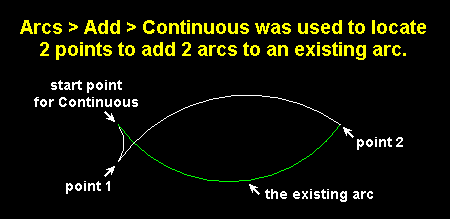Arc Add Continuous ( Drawing Editor )
Arc Add Continuous ( Drawing Editor )
Tool summary :
Also see :
- Arcs (topic)
- Arc Edit window (optionally opens when an arc is added)
- Always show Arc Edit window ( User and Site Options > Drawings > )
- Layer Panel (sets default layer for adding arc to)
- Exact points of an arc (arc layout)
page 1 | contents | objects > arcs > | objects -- arcs | xxx add | arcs
 Instructions :
Instructions :
|
To invoke Arc Add Continuous :
Method 1 : Click the Arc Add Continuous icon. The icon can be taken from the group named ' Objects -- Arcs ' and placed on a toolbar (classic) or the ribbon (lightning).
Method 2 : If " Drawing Editor layout style " is ' Classic ', you can use the menu system to choose Objects > Arcs > Add Continuous .
Method 3, 4 or 5 : Arc Add Continuous can also be invoked using a keyboard shortcut , the context menu , or a mode . For the ' Lightning ' layout style, configuration of the interface is done using Customize Interface .
The end point of an arc is the most counterclockwise point on the arc.
The start point of the first arc that is added using Arc Add Continuous is the end point of last-added existing arc that resides in your current drawing. If there is no existing arc in your current drawing, the program lets you create one by locating 3 points, just like you would do for Add Arc .
The start point of each arc in a series of arcs added using Arcs Add Continuous is the end point of the arc that was last added in that series of arcs.
A single point adds a new arc to the series of arcs. Each arc in the series is drawn counterclockwise from the end point of the previously added arc.
After each point is located, the Arc Edit window opens if User and Site Options > Drawings > "
Always show Arc Edit window " is turned on (checked).
To end Arc Add Continuous , right-click ( Return ) or press the Esc key. You can also end the operation by pressing " Cancel " on the Arc Edit window, but that will result in your losing your last-added arc.
page 1 | contents | objects > arcs > | objects -- arcs | xxx add | arcs | top