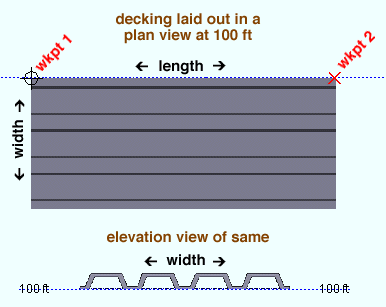Material Add Decking
Material Add Decking
See on another page: Decking Material window
- Step-By-Step
- Tips and Tricks
- Related Tools
1 . Click the Material Add Decking icon, which is pictured above. The icon can be found on the Material page > Add section. Select a member you want to add the material to.
Method 2: Preselect a member to enable the Members contextual page and click the Material Add Decking icon found in the Materials/Components section.
Alternative: Invoke Material Add Decking using the Find Tool by searching the command name and clicking the icon, which is pictured above.
Learn more about alternative methods for launching commands.
2 . The status line prompts, "Add: Material". Select a Locate option, then left-click (Locate) to place two work points that define the length (X material axis) of the decking.
3 . The Decking Material window opens. The settings in this window are filled out with default settings or the settings that match the last decking material that you added or edited in your current Modeling session. Press the "OK" button when you are done with the settings in this window.
4 . The Rotate Material window opens, and a preview of the decking material is shown in the model. Do one (1) of the following:Alternative : Press "Cancel" to repeat step 2.
Alternative 1 : To accept the material's present rotation, press the "OK" button.
Alternative 2 : Change the material's rotational settings and then press "OK" if you want to rotate the material.
Alternative 3 : Press "Cancel" to back up to step 2. This stops the decking material from being added.
5 . The status line prompts, "Locate material dimension reference point". Left-click (Locate) the reference point at the desired location or Right-click (Enter) to place the reference point at the first work point you located in step 2.
6 . The status line prompts "Add: material". The Locate - Repeat - Return mouse bindings become active.
Alternative 1 : Repeat steps 2-5 if you want to add a decking material that is different than the one you just added.
Alternative 2 : Middle-click (Repeat) if you want to add a decking material that is exactly like the one you just added.
Alternative 3 : Right-click (Return) to add the decking material material to the model and end the command.
Note : If the material was added to a member with like members, the Material Add -- Options window appears and gives you the option to add the material to like members. After making your choice here and clicking OK, the material is added to the model and the command ends.
- Decking miscellaneous member (instead of legacy)
- Deck Material window (opens when you add decking material or a decking legacy misc member)
- Add Material
- Miscellaneous members versus legacy miscellaneous members (topic)
- Show legacy miscellaneous members in member add screen (for adding a legacy misc mem using F2 )