Material View Defaults
- General Overview
- Related Tools
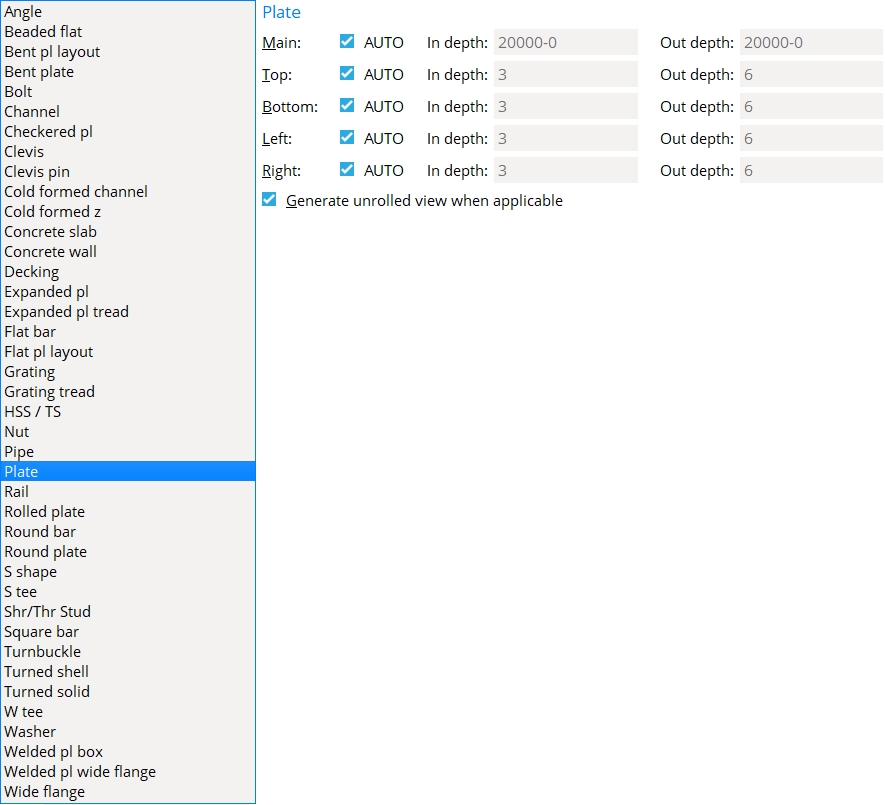
Material Type : Lets you to select the material from a list you want to adjust the default view depths for.
Preset Views : Each material has the same set of preset views that can appear on its submaterial detail.
If this box is checked (
Auto), SDS2 will use default " In depth " and " Out depth " values.
If this box is not checked (
Auto) the user will enter the specific " In depth " and " Out depth " values.
In/Out depth: " In depth " is the distance in from the plane of the view. " Out depth " is the distance out from the plane of the view.
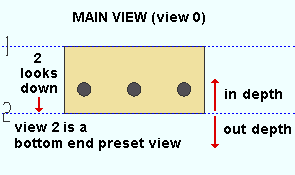
A bottom end preset view (grid line 2) as shown from the MAIN VIEW. Increasing the " In depth " while in view 2 lets you see more of the material. Increasing the " Out depth " does not change the appearance of the view since there is no more material to see beyond an " Out depth " of zero.
Generate unrolled view when applicable
If this box is checked (
Auto) for a particular material type, the detail will include a surface template if required.
Surface Template Applicability Per Material Type material type when applicable bent plate or rolled plate or bent plate layout or cold formed channel or cold formed Z always HSS/TS or pipe material must be cut using a Fit option rectangular plate or flat bar or round plate or flat plate layout material must be bent If this box is not checked (
) for a particular material type, the detail will not include a surface template by default. This would need to be added using Isolate Material by Location.


|
|
OK (or the Enter key) closes this screen and applies the settings.
Cancel (or the Esc key) closes this screen without saving any changes.
Reset undoes all changes made to this screen since you first opened it. The screen remains open.
- Depth check controls (to change view depth in material isolation)
- Material isolation (where the depth of a material's view can be changed on a view-by-view basis)
- Detail Submaterial (applies view depth changes to submaterial details that incorporate the view)
- Creating an unrolled surface template (topic)
- Member View Defaults (setup for isolation of members -- not materials)







