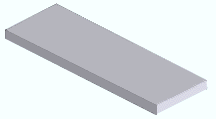Flat bar
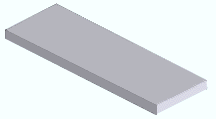
|
Flat bar is not found in any shape file, and you therefore do not ever need to specify a particular section size when adding it to the model. You can, however, change the flat bar's description -- see here .
|
Also see :
page 1 | contents | material types
General description :
- Flat bar is solid steel with a cross section that is rectangular in shape. Use of flat bar stock minimizes the number of cutting or shearing operations in the shop and is preferred where possible.
page 1 | contents | material types | top
Entering section sizes :
- Flat bar is designated by "Flat bar" prefix + thickness x width (example: FL1x1-0 ).
- See the documentation for the setup option " Force flat bar description to use smaller of length & width " for more information on how SDS2 software sets a flat bar's section size description.
- When entering a flat bar to a " Description " cell in the Drawing Editor bill editor, you can also use lower-case letters (example: flx1-0 ). The weight of the material is calculated after you enter a " Quantity " and " Length ".
- Another place where you may want to enter flat bar section sizes is the Available Flat Sections list.
- Flat bar is not found in any SDS2 shape file. It is generated based on settings stored in the Flat Bar Material window.
page 1 | contents | material types | top
Submaterial piece marking :
page 1 | contents | material types | top
Adding flat bar sections to the model :
- To add flat bar to a member as a submaterial (pre-selection method): Select the one (1) member that you want to add the material to (so that it is displayed in the " Primary selection color ") > press F3 > filter for "
 Plate / Bar " > double-click " Flat Bar " > locate two material work points > make entries on the Flat Bar Material window > rotate the material into place > locate a material dimension reference point > right-click ( Return ) if done adding material to the member > Change All Options can be applied if the flat bar is being added to a member that is batched together with other members that have the same member piecemark.
Plate / Bar " > double-click " Flat Bar " > locate two material work points > make entries on the Flat Bar Material window > rotate the material into place > locate a material dimension reference point > right-click ( Return ) if done adding material to the member > Change All Options can be applied if the flat bar is being added to a member that is batched together with other members that have the same member piecemark.
- To add a flat bar as a miscellaneous member: Press F2 > filter for "
 Miscellaneous steel " > double-click " Flat Bar " > locate two member work points > make entries on the Flat Bar Edit window > right-click ( Return ) if you are done adding duplicates or variations of the miscellaneous member.
Miscellaneous steel " > double-click " Flat Bar " > locate two member work points > make entries on the Flat Bar Edit window > right-click ( Return ) if you are done adding duplicates or variations of the miscellaneous member.
- To add a flat bar as a legacy miscellaneous member, click here for instructions.
- Locating work points for a flat bar that is added as material or a legacy miscellaneous member should be done in a view whose work plane is orthogonal to (at right angles to) the material being added. A flat bar miscellaneous member , on the other hand, can be added and properly rotated into place even in an isometric view.
- Flat bar can also be system connection material. For connection design to generate shear plate or end plate connections using flat bar stock, flat bar section sizes must be entered into the Available Flat Sections list.
page 1 | contents | material types | top
Modifying flat bar :
- Methods for editng bar material depend on how the material was added. The following examples of edit methods assume that you are in Modeling with members displayed in a solids form and that you are using the ' Default ' selection filter:
- For submaterial, you can double-click the material to open the Flat Bar Material window.
- For miscellaneous members , double-clicking the flat bar opens a member edit window named Flat Bar Edit , which can be used to change the miscellaneous member's member properties as well as its material properties.
- For legacy miscellaneous members, double-clicking the member's main material (the flat bar) opens the [Legacy] Miscellaneous Member Edit window, which does not provide material settings. To find the material settings -- that is, to open the Flat Bar Material window -- you can hover the flat bar in the model > right-click ( Menu ) > choose " Edit Other " on the context menu.
- Flat bar sections can also be modified using material functions such as Exact Fit , Mitre , Fuse Material , Cut on Plane and Frame .
- You can change the spatial orientation of a material within the global coordinate system using Move/Stretch Member or Move/Stretch Members, Include Material or Move Material or Rotate Material or by changing the material's " Reference location X ," " Reference location Y " or " Reference elevation " on the General Information window.
page 1 | contents | material types | top
Steel grades :
- Steel grades that are available for flat bar material are set up using Home > Project Settings > Job Flat Bar Grades .
- Home > Project Settings > Fabricator > Standard Fabricator Connections > Plates > the " Shear Plates " and " End Plates " sections set the steel grade for sections that are system-selected from the Available Flats List during the design of shear plate or end plate connections.
page 1 | contents | material types | top