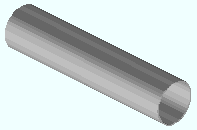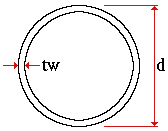HSS round (or pipe)
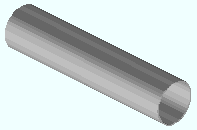
|
An HSS round or PIPE section must exist in the local shape file before you can enter it as a " Section size " to a member or material edit window, or before its weight will be automatically calculated when you add it to the " Description " field in the bill editor.
|
Also see :
page 1 | contents | material types
Entering HSS round (or pipe) section sizes :
- HSS round naming convention: HSS+depth+x+wall_thickness .
- Pipe naming convention: PIPE inside_diameter wall_thickness [wall thickness = STD (standard) or XSTG (extra strong) or XXSTG (extra extra strong)].
- Examples: PIPE12STD (pipe), HSS12.500x0.500 (HSS round).
- Note: When you add a HSS round section to a shape file, you do not have to follow either of these naming conventions.
page 1 | contents | material types | top
Submaterial piece marking :
page 1 | contents | material types | top
Shape file specifications for HSS round (pipe) :
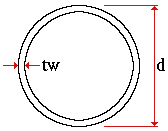
|
tw = wall thickness
d = depth
|
page 1 | contents | material types | top
Adding HSS round sections to the model :
- To add an HSS round (pipe) to a member as a submaterial (pre-selection method): Select the one (1) member that you want to add the material to (so that it is displayed in the " Primary selection color ") > press F3 > filter for "
 Hot / Cold Rolled " > double-click " Rolled Section " > locate two material work points > enter an HSS round (pipe) " Section size " on the Rolled Section Material window > optionally rotate the material into place > locate a material dimension reference point > right-click ( Return ) if done adding material to the member > Change All Options can be applied if the material is being added to a member that is batched together with other members that have the same member piecemark.
Hot / Cold Rolled " > double-click " Rolled Section " > locate two material work points > enter an HSS round (pipe) " Section size " on the Rolled Section Material window > optionally rotate the material into place > locate a material dimension reference point > right-click ( Return ) if done adding material to the member > Change All Options can be applied if the material is being added to a member that is batched together with other members that have the same member piecemark.
- To add an HSS round (pipe) as a miscellaneous member: Press F2 > filter for "
 Miscellaneous steel " > double-click " Rolled Section " > locate two member work points > enter an HSS round (pipe) " Section size " on the Rolled Section Edit window > right-click ( Return ) if you are done adding duplicates or variations of the miscellaneous member.
Miscellaneous steel " > double-click " Rolled Section " > locate two member work points > enter an HSS round (pipe) " Section size " on the Rolled Section Edit window > right-click ( Return ) if you are done adding duplicates or variations of the miscellaneous member.
- To add an HSS round (pipe) as a legacy miscellaneous member, click here for instructions.
- Locating work points for an HSS round that is added as material or a legacy miscellaneous member should be done in a view whose work plane is orthogonal to (at right angles to) the material being added. A rolled section miscellaneous member , on the other hand, can be added and properly rotated into place even in an isometric view.
- Settings for HSS rounds added as legacy miscellaneous members or submaterial may be entered on the Rolled Section Material window. Settings for HSS round miscellaneous members may be entered on the Rolled Section Edit window. Additional settings can be found in the local shape file (see above ).
- HSS round sections can also be added to the model as the main material of a member by entering the appropriate section size (example: PIPE 12 STD) to the field " Section size " on a member edit window. Connection design can automatically design connections on HSS round columns , HSS round vertical braces and HSS round horizontal braces .
page 1 | contents | material types | top
Modifying HSS round sections :
- Methods for editing HSS round (pipe) material depend on how the material was added. The following examples of edit methods assume that you are in Modeling with members displayed in a solids form and that you are using the ' Default ' selection filter:
- For submaterial, you can double-click the material to open the Rolled Section Material window.
- For miscellaneous members , double-clicking the material opens a member edit window named Rolled Section Edit , which can be used to change the miscellaneous member's member properties as well as its material properties.
- For legacy miscellaneous members, double-clicking the member's main material (the HSS round) opens the [Legacy] Miscellaneous Member Edit window, which does not provide material settings. To find material settings -- that is, to open the Rolled Section Material window -- you can hover the HSS round in the model > right-click ( Menu ) > choose " Edit Other " on the context menu.
- HSS round sections can also be modified using Exact Fit , Mitre , Cope , Notch , Fuse Material , Cut on Plane , Cut Layout and Frame .
- You can change the spatial orientation of a material within the global coordinate system using Move/Stretch Member or Move/Stretch Members, Include Material or Move Material or Rotate Material or by changing the material's " Reference location X ," " Reference location Y " or " Reference elevation " on the General Information window.
page 1 | contents | material types | top
Steel grades :
- Steel grades that are available for HSS round material are set up using Home > Project Settings > Job > Material Grades > Pipe Grades .
- If Home > Project Settings > Job > Design Settings > " Design method " is ' ASD14 ' or ' LRFD14 ' or ' CISC10 ', be aware that the default settings for various setup windows allow you to select specific steel grades in order to assign particular production standards to HSS round section sizes.
page 1 | contents | material types | top
CNC :
- HSS round (pipe) material can be downloaded when ' Vernon ' or ' DSTV ' is the " CNC configuration type ." For ' DSTV ' you get the header information and holes, but not a contour.
page 1 | contents | material types | top