Custom Profile Grades
These settings are stored for your currently selected Connnection design method.
- General Overview
- Tips and Tricks
- Related Tools
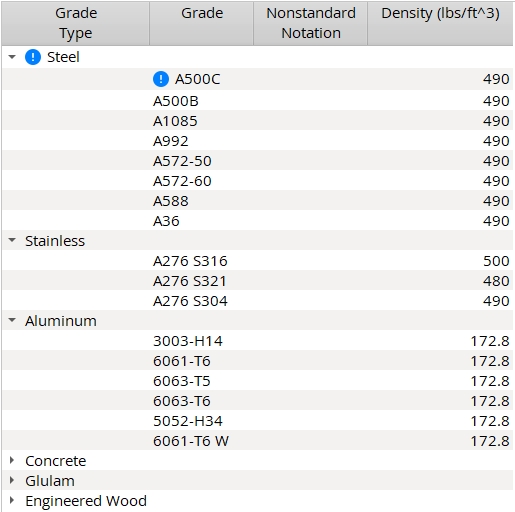
To add a new Grade Type or Grade, right-click inside the table and select Add Grade Type or Add Grade.
Grade Type: Any text string (up to 29 characters) to denote the name of the grade type (e.g., Steel, Stainless, Aluminum).
Grade: Any text string (up to 29 characters) to denote the name of the grade. Grades entered here are selectable ( ![]() ) in Modeling wherever a Custom Profile member or material is entered.
) in Modeling wherever a Custom Profile member or material is entered.
Nonstandard Notation: Any text string (up to 29 characters) to denote that a particular grade is not the standard grade.
|
For member main material: The Nonstandard Notation string may be made to appear as a part of the section size of a member whose main material is a custom profile. In a Modeling erection view, the notation appears when Section sizes are shown and the Denote non-standard material setup option is turned on. To get the annotation on an erection view drawing, you need to check the box for Denote non-standard material when you auto detail the erection view. |
| For submaterials: A callout is generated next to that material's submaterial piecemark callout on the member detail when Home > Project Settings > Fabricator > Piecemarking > Member and Material Piecemarking > Submaterial > |
Density: The density value of the grade. If you are using imperial dimensioning, density is measured in lb/ft3. If you are using metric dimensioning, density is measured in kg/m3. The value you enter for density is used to calculate material weight.


|
|
OK (or the Enter key) closes this screen and applies the settings.
Cancel (or the Esc key) closes this screen without saving any changes.
Reset undoes all changes made to this screen since you first opened it. The screen remains open.
- Change Grade
- Custom Profile Member Add
- Custom Profile Material Add
- Grade (Status Display)
- Material grade (Status Display)
 or
or 







