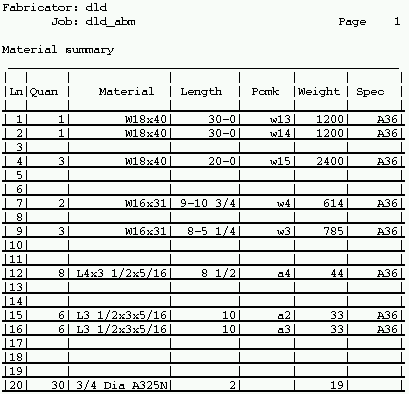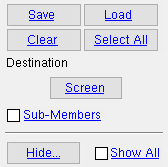Material Summary ( Select by Sheet or Select by Detail )
Material Summary ( Select by Sheet or Select by Detail )
Tool Summary :
Also see :
- Shop bill weight based on ( Fabricator > Detailing > General Presentation > )
- List in bill of material (turns on/off the reporting of bill data)
- Hide Items (optional for Material Summary by Detail )
- Reports ( User and Site Options > Output > " Reports " > set report output)
- Report viewer (a good way to output a report)
page 1 | contents | home > reports > system reports > material > | reports > | top
Columns on the report (also see the example ):
Line: The number of the line in this report that is assigned to this group of materials. Materials in a line have the same submaterial piecemark.
Quan: The total quantity of this material that is required to fabricate all of the members you selected (by sheet or by detail) for inclusion in this report.
Material: The section size that conventionally describes the material in the " Description " column of a submaterial line on the member bill of material.
| Section naming conventions : || wide flange || W tee || channel || angle || tube || S_shape || S tee || plate || flat bar || |
The information reported in this column comes from the " Description " field in the bills of material of the members you selected (by sheet or by detail) for inclusion in this report.
Length: The length of each of the pieces of material described on this line.
The information reported in this column comes from the " Length " field in the bills of material of the members you selected (by sheet or by detail) for inclusion in this report.
Piecemark: The minor mark ( submaterial mark ) of the pieces of material described on this line.
The information reported here is derived from the " Minor Mark " field in the bills of material of the members you selected (by sheet or by detail) for inclusion in this report.
Weight: The total weight of the pieces of material described on this line (in pounds or kilograms depending on the primary dimension " Units ").
How bill weight is calculated depends on whether the choice made to the setup option " Shop bill weight based on " is ' Volume ' or ' Length '.
The information reported here is derived from the " Total Weight " field in the bills of material of the members you selected (by sheet or by detail) for inclusion in this report.
Speck: The steel grade of the one or more materials with the same piece mark described on this line.
The information reported here comes from the " Steel Grade " field in the bills of material of the details you selected (by sheet or by detail) for inclusion in this report.
page 1 | contents | home > reports > system reports > material > | reports > | top
How to output a Material Summary :
The report can be used to ensure that the materials required for fabrication of selected members are in stock and available for fabrication. It can also be used to assess shipping costs that are associated with the total weight of materials.
1 . Please note that the user of a full-featured SDS2 program affects information on this report in the following ways:
1a : All members in the model that you want to include in this report must have been automatically detailed in a full-featured SDS2 program prior to generating this report. User-created details -- for which there are no corresponding members in the model -- may also be included in this report.
1b : If you are selecting members by sheet for inclusion on this report, a user of your current Job in a full-featured SDS2 program must have placed member details onto detail sheets . Also be aware that the report counts the materials of those members on the sheet for which " List in bill of material " is checked. This means that if the same member is on the same sheet twice and " List in bill of material " is checked for both members, the report doubles the material count -- which is probably not what you want. The report also doubles material counts if a member is on two sheets and " List in bill of material " is checked for both.
1c : Users of a full-featured SDS2 program can use Edit Bill to edit information that will be compiled into this report.
2 . Use any one (1) of the following methods to begin output of this report:
Method 1 : Home > Reports > System Reports > Material > Material Summary, Select by Detail or Material Summary, Select by Sheet.
Method 2 : Click one of the icons, which are pictured above. The icons can be taken from the group named ' Reports ' and placed on a toolbar (classic) or the ribbon (lightning). Ribbon configuration is done using Customize Interface .
Method 3 : If " Modeling layout style " or " Drawing Editor layout style " is ' Classic ', you can use the menu system to choose Reports > Material Summary > Material Summary, Select by Detail , or Reports > Material Summary > Material Summary, Select by Sheet .
3 . A selection dialog opens. On it is a selection list of either all member details or all detail sheets in your current Job. For member details, the default selection list includes only those details that are up to date and therefore not marked for detailing.
|
Optional for member details only: Check the box for " Sub-Members " if you want to list the submembers of group members. |
Tip 1: If you are selecting by detail, you can press " Hide " then uncheck the box for " User created details " if you want to output data on such details.
Tip 2: If you are selecting by sheets, you may want to use a Sheet List by Sheet as a guide to selecting those sheets which have particular members on them.
3a (optional) : Press the button under the " Destination " heading if you want this particular report to be output to a device / location other than the default for User and Site Options > Output > " Reports ."
Alternative 1 : Select the details/sheets you want the report to be based on, then press " OK " to output the report as described in step 4.
Alternative 2 : Press " Cancel " to end this operation without generating the report. Do not continue.
4 . The Material Summary is output.
Note: If you output the report to the report viewer (" Screen "), you can now review the report on screen then optionally print it or output it to disk (see report viewer ).
page 1 | contents | home > reports > system reports > material > | reports > | top