 Extend All Nearby Beams to Column
Extend All Nearby Beams to Column
This tool must be downloaded from SDS2 Toolbox and installed in order to use it.
- Step-By-Step
- Tips and Tricks
- Related Tools
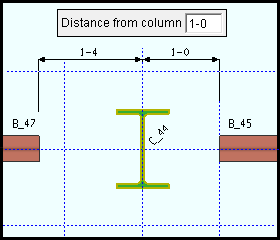
|
Extend All Nearby Beams to Column extends the end of any member whose end lies within the " Distance... " from the selected column. In this example, the end of beam B_45 will be extended to meet the column since it lies within the 1'-0" X axis distance from the column's center. But B_47 is more than 1'-0" from the center of the column and, therefore, will not be extended. |
1 . Click the Extend All Nearby Beams to Column icon, which is pictured above. The icon can be found on the Toolbox page.
Alternative: Invoke Extend All Nearby Beams to Column using the Find Tool by searching the command name and clicking the icon, which is pictured above.
Learn more about alternative methods for launching commands.
2 . Select Item(s) mouse bindings become active, and the status line prompts you to " Locate column to extend to ". Select a single column you want the member(s) to extend to . Press the Enter key or right-click and choose " OK " on the context menu when you are done selecting.
Alternative: Press Esc to end the command.
3 . The Extend All to Column window opens. Enter the maximum distance from the column to the member ends. Only the member ends located within this distance will be extended or shortened to the column. Select "OK".
Alternative: Press "cancel" to end the command.
4 . The members whose ends are within the distance set in Step 3 will be extended or trimmed to the column. The " Keep Changes " window opens and asks "Do you want to keep these changes" and if you want to "Add Member Pins" .
Note : If " Add Member Pins " is checked (
) when you select the " Yes " button, a member pin is applied to the end that is moved with the "Offset from member line " pin type and will have the appropriate offsets applied.
Alternative 1 : Press the " Yes " button to accept the changes.
Alternative 2 : Press the " No " button to undo the changes.
- Extend Member to Member (extends or trims beams)
- Extend Member to Member Adjust Elevation (extends or trims beams; also adjusts member end elevations)
- Extend All Selected (a similar tool; allows for multiple member selection)
- Member Line Extend Setup







