 Extend Member to Member
Extend Member to Member
This tool must be downloaded from SDS2 Toolbox and installed in order to use it.
- Step-By-Step
- Tips and Tricks
- Related Tools
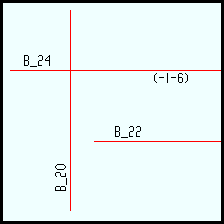
|
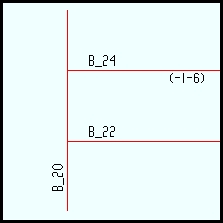
|
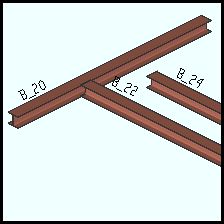
|
| Before Extend Member to Member, B_24 extends past and beneath B_20, while B_22 ends short of B_20. | After B_22 and B_24 are extended to B_20, their member lines are trimmed or lengthed as required. | Member elevations remain unchanged. B_24, although extended to B_20, remains at the same elevation. |
1 . Click the Extend Member to Member icon, which is pictured above. The icon can be found on the Toolbox page.
Alternative: Invoke Extend Member to Member using the Find Tool by searching the command name and clicking the icon, which is pictured above.
Learn more about alternative methods for launching commands.
2 . Select Item(s) mouse bindings become active, and the status line prompts you to " Locate members to extend to." Press the Enter key or right-click and choose " OK " on the context menu when you are done selecting.
Alternative: Press Esc to end the command.
3 . Select the members that you want to extend. Press the Enter key or right-click and choose " OK " on the context menu when you are done selecting.
Alternative: Press Esc to end the command.
4 . The members you selected will be extended or trimmed. The " Keep Changes " window opens and asks "Do you want to keep these changes" and if you want to "Add Member Pins" .
Alternative: If of of the to-be-extended beams spans through the supporting beam member, the Keep end window opens. Select the end you want to remain in place and choose " OK ". Then follow step 4 above.
Note : If " Add Member Pins " is checked (
) when you select the " Yes " button, the " Offset from member line " member pin is applied to the beam end that was moved and will have the appropriate offsets applied.
Alternative 1 : Press the " Yes " button to accept the changes.
Alternative 2 : Press the " No " button to undo the changes.
- Extend Member to Member Adjust Elevation (a similar tool that also adjusts member end elevations)
- Extend All to Column (extends members to columns)
- Extend All Selected (allows multiple selection of beams and columns)
- Member Line Extend Setup







