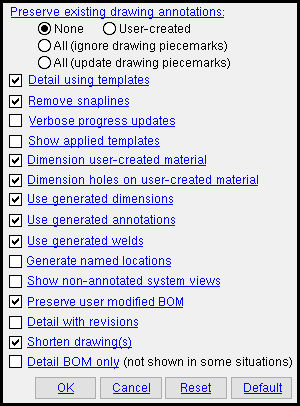Detail Selected Members
Detail Selected Members
Tool summary :
- Works like Detail Members , except that you select the members that you want to detail from the model instead of from a list.
- To use this tool, you need to be in Modeling .
- You can preselect the members from the model, then invoke Detail Selected Members . If you do not preselect the members, you will be prompted to select members after you invoke Detail Selected Members .
- To help you identify which members you want to select, you can use Status Display > Detailing and processing > Needs to be detailed .
- You can use Advanced Selection to select the members that you want.
- Invoke Detail Selected Members -- in Modeling -- using any of the following methods:
- Method 1 : Click the Detail Selected Members icon. The icon can be taken from the group named ' Process ' and placed on a toolbar (classic) or the ribbon (lightning).
- Method 2 : If " Modeling layout style " is ' Classic ', you can use the menu system to choose Process > Detail Selected Members .
- Method 3, 4 or 5 : Detail Selected Members can also be configured to be invoked using a keyboard shortcut , the context menu , or a mode . For the lightning interface, this configuration is done using Customize Interface .
- After selecting the members you want and invoking this tool, the Member Annotations and Dimensioning window opens. If, for the selected members, this is the first time that window has opened, the window's settings will match the settings in Home > Project Settings > Fabricator > Detailing > Detailing Defaults .
-
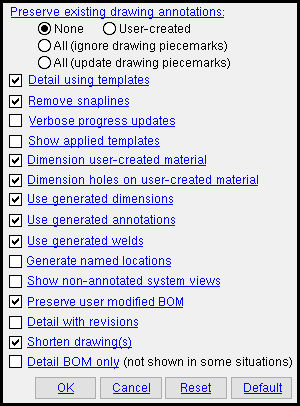 |
The Member Detailing and Annotations window. Click a link for more information about a particular option.
|
page 1 | contents | process > detail selected members
 Detail Selected Members ( Modeling )
Detail Selected Members ( Modeling )