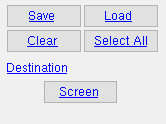Field Bolt Listing From Sheet BOM (data from member BOM)
Field Bolt Listing From Sheet BOM (data from member BOM)
Tool summary :
Also see :
- Field bolts ( Bolt Edit window > " Bolt class " )
- Summarize field bolts list on details ( Fabricator > Detailing > Bolt Detailing Settings > )
- Field bolts listed on which members ( Fabricator > Detailing > Bolt Detailing Settings > )
- List in bill of material ( Drawing Editor > Edit Sheet Items )
- Reports ( User and Site Options > Output > " Reports " > set report output)
- Report viewer (a good way to output a report)
page 1 | contents | home > reports > system reports > | reports >
 Example :
Example :
Shown below is a sample page from a Field Bolt Listing From Sheet BOM . See columns on the report for an explanation of each of the columns that appear on this report.
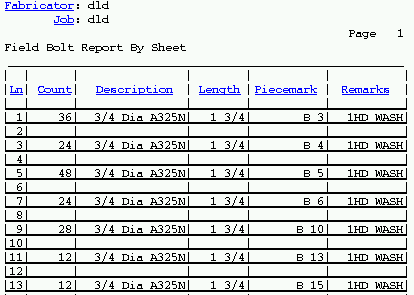
page 1 | contents | home > reports > system reports > | reports > | top
 Columns on the report (also see the example ) :
Columns on the report (also see the example ) :
Line: The number of the line in this report that identifies this particular group of field bolts (grouped by its length and description). Each group of field bolts associated with a member with a different piecemark is listed on a different line.
Count: The total quantity of field bolts for a particular detail on the sheet that you selected for inclusion in this report. If, for instance, there are three members with this piecemark, each of which has four field bolts, the count reported here is 12.
Report Writer: BillOfMaterial.TotalQuantity
Description: The diameter and material grade of the field bolts on this line. This column also includes the bolt type ("N" or "SC" or "X" or etc.) if ' Bolt material & type ' is selected for the setup option " Bolt designation shown in reports .
| diameter |
|
Report Writer: BillOfMaterial.Description
Length: The distance from the inside of the bolt head to the end of the shaft. The program does not include the head thickness in its calculation of bolt length because head thickness may vary among bolt manufacturers.
| length |
|
Report Writer: BillOfMaterial.LengthDimension
Piecemark: Each piecemark ( member piecemark ) is reported on a different line in this report. The piecemarks are the names of the member details placed on the sheets you selected . More than one member may be associated with a single piecemark, and this is reflected in the "Count" reported for a particular line. Supported or supporting members may be listed depending on the choice made to the setup option " Field bolts listed on which members ."
Report Writer: BillOfMaterial.Piecemark
Remarks: The number and types of washers on each field bolt in this group of field bolts.
Report Writer: BillOfMaterial.Remarks
page 1 | contents | home > reports > system reports > | reports > | top
 How to output a Field Bolt Listing From Sheet BOM :
How to output a Field Bolt Listing From Sheet BOM :
Generally field bolts are shipped loose to the construction site. This report may be used to evaluate how many field bolts of what type and length are needed to erect all members with the particular piecemarks that are on the sheets you select .
1 . Before output of this report:
1a : For field bolts to be included in a sheet bill, the details placed onto sheets must have been generated with the box for " Summarize field bolts list on details " checked in Bolt Detailing Settings .
1b : A Field Bolt Listing by Sheet BOM may be generated after placing details onto detail sheets. If you have not yet placed all member details on detail sheets but want a list of field bolts for all members, then generate a Field Bolts For Members instead. Also be aware that the report counts all field bolts of those members on selected sheets which have " List in bill of material " checked. This means that if the same member is on the same sheet twice and " List in bill of material " is checked for both members, the report doubles the field bolt count -- which is probably not what you want. The report also doubles the field bolt count if a member is on two sheets and " List in bill of material " is checked for both.
1c (optional) : If you want only the steel grade to be listed in this report for the column " Description ," then set the setup option " Bolt designation shown in reports " to ' Bolt material only '.
Warning: If you change Home > Project Settings > Fabricator > " Field bolts listed on which members ," you must Process and Create Solids all members in your current Job, then Detail Members if you want this report to be fully up to date.
2 . Use any one (1) of the following methods to begin output of this report:
Method 1 : Home > Reports > System Reports > Field Bolts > Field Bolt Listing From Sheet BOM .
Method 2 : Click the Field Bolt Listing From Sheet BOM icon, which is pictured above. The icon can be taken from the group named ' Reports ' and placed on a toolbar (classic) or the ribbon (lightning). Ribbon configuration is done using Customize Interface .
Method 3 : If " Modeling layout style " or " Drawing Editor layout style " is ' Classic ', you can use the menu system to choose Reports > Field Bolts > Field Bolt Listing From Sheet BOM.
3 . A selection dialog opens. On it is a selection list of the detail sheets in your current Job.
|
Optional: Press the button under " Destination " to redirect the report's output destination. In this example, " Screen " indicates that output is to the report viewer . |
Tip: If you want to select sheets with particular members on them, print out a Sheet List by Sheet as a guide.
Alternative 1 : Select the detail sheets you want the report to be based on, then press " OK " to output the report. Go to step 4.
Alternative 2 : Press " Cancel " to end this operation without outputting the report. Do not continue.
4 . The Field Bolt Listing From Sheet BOM is output.
Note: If you output the report to the report viewer (" Screen "), you can now review the report on screen then optionally print it or output it to disk (see report viewer ).
page 1 | contents | home > reports > system reports > | reports > | top