 Perpendicular (PERP - a 2nd point option)
Perpendicular (PERP - a 2nd point option)
Tool summary :
Also see :
- Modeling and the Drawing Editor (where PERP can be found)
- Construction line by defining a point and an angle
- Annotation text ( Display Options in Modeling )
- Annotation text ( Display Options in the Drawing Editor )
 Step-by-step instructions :
Step-by-step instructions :
The following instructions assume that you are using a 3-button mouse and that User and Site Options > General > " Point location target " is set to ' Fancy '.
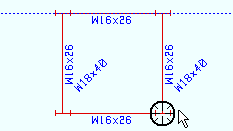
|
1 . Invoke Construction Line Add . Then use one of the point locators ( INCL , INRL , EXPT , FRPT , MDPT , CNTR , etc.) to left-click ( Locate ) the first point. |
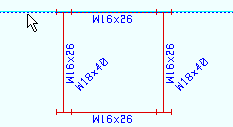
|
2 . Select PERP , place the mouse pointer ( |
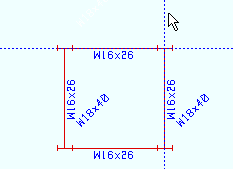
|
3 . Construction Line Add draws a construction line through the first point (located in step 1), perpendicular to the line that was highlighted in step 2. Right-click ( Return ) unless you want to add more construction lines. |







