Riser Closure Plate ( Modeling )
Tool summary :
 |
To add closure plates or toe plates : 1 ) In Modeling , select a stair with supported tread types . 2 ) Add Component or click the icon. 3 ) On the custom component selection list, choose " Riser Component Plate " as the custom component you want to add. 4 ) This window opens. Enter the closure or toe plate settings that you want, then press " OK ." 5 ) If User and Site Options > Modeling > " Automatically process after modeling operation " is set to ' Process and create solids ', the closure plates or toe plates will be generated immediately. If not, the plates will be generated on the stair the next time that stair undergoes Process and Create Solids . |
|
|
Supported tread types :
- Bolted Grating and Rolled Channel and C-shaped plate (toes down) are the three supported tread types. If the stair has an un supported tread type, a note will be shown in place of Riser Closure Plates custom component settings on the Stair Edit window, but no closure plates or toe plates will actually be generated in the model until you actually change to a supported tread type. These supported tread types may be entered to the " Intermediate tread schedule " and/or " Top tread schedule " and/or " Bottom tread schedule " on the Stair Edit window.
page 1 | contents | model > component > add | top
![]() Material specifications --------------------------------------------------------------------------
Material specifications --------------------------------------------------------------------------
Graphical : ![]() or
or ![]() .
.
Toe plate: Closure plate or Toe plate . See supported tread types . The stair must have bolted grating treads or certain plate treads to permit closure plates or toe plates to be created. If the stair has an unsupported tread type, a note will be shown in place of Riser Closure Plates custom component settings on the Stair Edit window, but no closure plates or toe plates will actually be generated in the model until you actually change to a supported tread type.
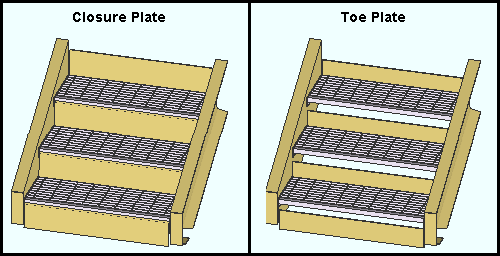
' Closure plate ' applies closure plates to the openings between stair treads. The thickness of these plates is the " Plate thickness ." The length of these plates, except for the bottom one, is governed by the " Extension below tread " and the " Setback from nosing ." The length of the bottom closure plate can be adjusted using " Bottom riser extension ."
' Toe plate ' designates that toe plates be applied to the stair treads. The thickness of these plates is the " Plate thickness ." The length of most of these plates is governed by the " Extension below tread " and the " Distance above tread ." You can optionally " Omit the bottom toe plate ." The length of the bottom toe plate (if you have one) is governed by " Distance above floor " and " Distance below floor ."
Plate thickness: The thickness of the closure plates or toe plates (in the primary dimension " Units " or other units ).
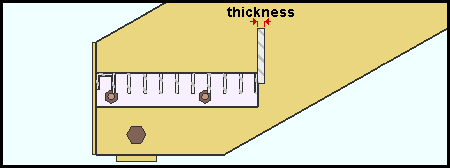
Also see: This thickness matches The " Material thickness " of the rectangular plate material that closure plates or toe plates are made of. Be aware that changing a plate's thickness on its material window (instead of this window) will make the component "
Graphical ."
Steel grade: A36 or A572 or etc. This is the grade of steel of the closure plates or toe plates. This is also the " Steel grade " of the rectangular plate material that each plate is made of.
Setup: If the grade of steel you want is not shown on the list box (
), you can use Home > Project Settings > Job > Plate Grades to add it to the list.
Omit top riser: ![]() or
or ![]() . This applies to the top closure plate or toe plate .
. This applies to the top closure plate or toe plate .
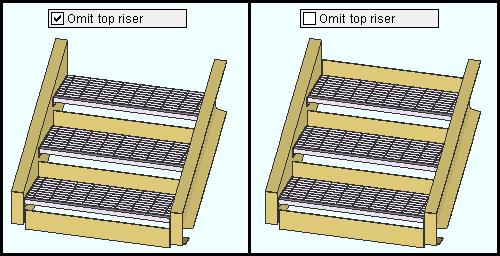
If this box is checked (
), a closure plate or toe plate will not be included above the top tread.
If the box is not checked (
), a closure plate or toe plate is included above the top tread.
Setback from nosing: The distance (measured vertically in the primary dimension " Units " or other units ) from the top of the tread to the top of the riser plate. This applies to riser plates only.
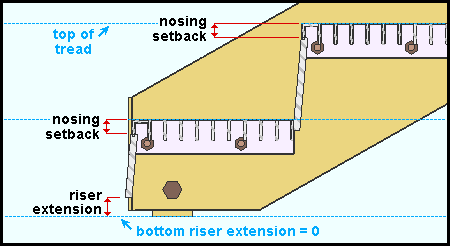
Distance above tread: The distance (measured vertically in the primary dimension " Units " or other units ) from the top of the toe plate to the top of the tread. This applies to toe plates only.
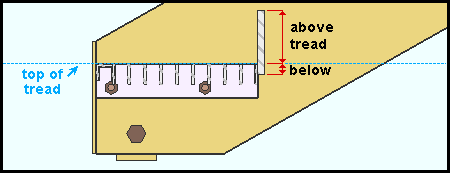
Extension below tread: The distance (measured vertically in the primary dimension " Units " or other units ) from the bottom of the closure plate or toe plate to the top of the tread.
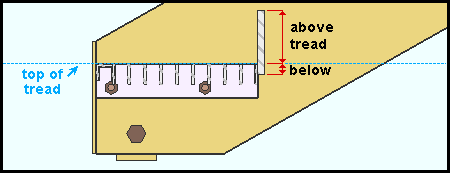
|
| This vertical dimension also applies to closure plates . A toe plate is shown in this example. |
If this box is checked (
), the " Stringer clearance " for bolted grating treads is calculated automatically and reported below. To calculate the clearance, the program looks at the grating tread's end plate " Thickness " and adds 1/8 inch.
If the box is not checked (
), you are permitted to enter a distance of your own choosing to " Stringer clearance ."
Stringer clearance: The distance ( measured horizontally in the primary dimension " Units " or other units ) from the outside vertical edge of the closure plate or toe plate to the inside face of the stringer.
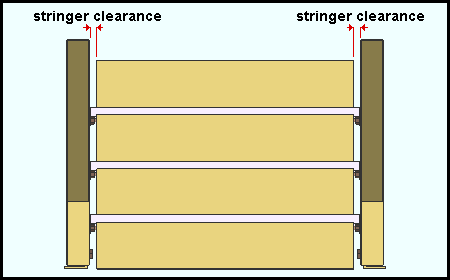
Bottom riser extension: A positive or negative distance (measured vertically in the primary dimension " Units " or other units ). This applies to closure plates only.
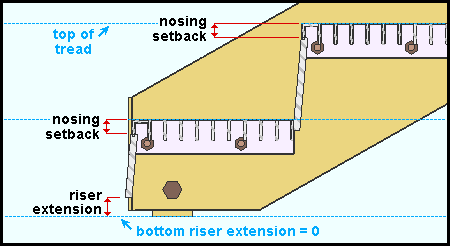
' 0 ' makes the bottom closure plate the same length as the other closure plates. That length is based on " Extension below tread " and the " Distance above tread ."
' a positive distance ' sets back the bottom of the closure plate from its zero position, thus causing the closure plate's length to be shorter.
' a negative distance ' puts the bottom of the closure plate below its zero position, thus causing the closure plate's length to be longer.
Omit bottom toe plate: ![]() or
or ![]() . This applies to the bottom toe plate only.
. This applies to the bottom toe plate only.
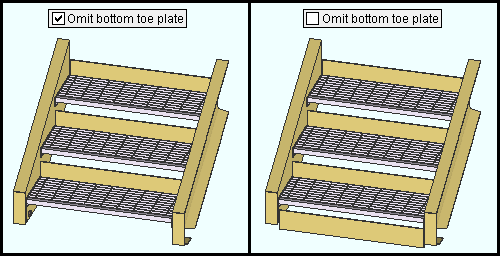
If this box is checked (
), a toe plate will not be included below the bottom tread.
If the box is not checked (
), a toe plate is included below the bottom tread. Its thickness is the " Plate thickness " and its length is governed by " Distance above floor " and " Distance below floor ."
Distance above floor: The distance (measured vertically in the primary dimension " Units " or other units ) from the bottom of the stair (floor level) to the top of the bottom toe plate. This applies only when " ![]() Omit bottom toe plate " is not checked.
Omit bottom toe plate " is not checked.
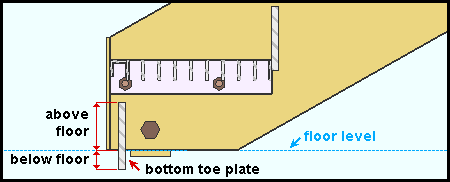
Distance below floor: The distance (measured vertically in the primary dimension " Units " or other units ) from the bottom of the stair (floor level) to the bottom of the bottom toe plate. This applies only when " ![]() Omit bottom toe plate " is not checked.
Omit bottom toe plate " is not checked.
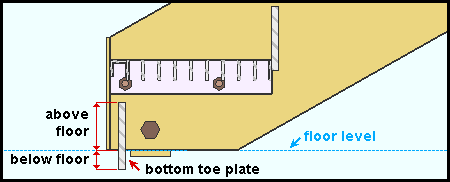
page 1 | contents | model > component > add | top







