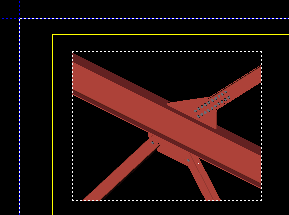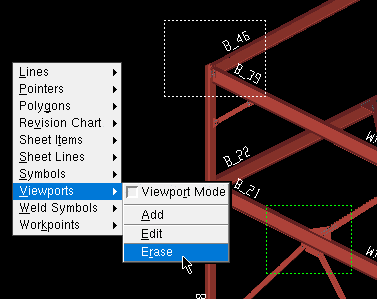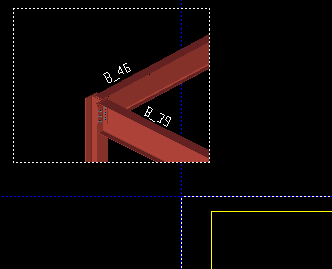Viewport Erase ( Drawing Editor )
Viewport Erase ( Drawing Editor )
Tool summary :
Also see :
- Viewport (topic)
- Viewport (field whose menu a viewport is removed from when it is erased)
- Viewport Add (to add a user-named viewport)
- Viewports (display option)
- Draw an area box from right to left (to select a user-named viewport)
- Delete ( not an alternative for viewports)
page 1 | contents | objects > viewports > | objects -- viewports | viewports | xxx erase | top
 Example :
Example :
This example shows what happens to the viewport on a sheet item when Viewport Erase is used to erase that viewport from the original drawing.
|
Frame 1 : This is a sheet item . Its " Viewport " is a user-named viewport that was originally created on an erection view using Viewport Add . |
|
Frame 2 : This shows the original erection view on which the viewport shown in frame 1 was created. In this example, that same viewport is selected (highlighted in green) and being erased. |
|
Frame 3 : Now we're back to that original erection view that was shown in frame 1. Note that an entirely different viewport is selected. A different viewport was automatically selected because the originally selected viewport no longer exists. |
page 1 | contents | objects > viewports > | objects -- viewports | viewports | xxx erase | top
Step-by-step instructions :
You must do either step 1c (preselection) or step 3 (in-tool selection) to perform this operation.
1a : Open the drawing to which the user-named viewport was originally added. You cannot delete viewports on a sheet item -- you can only delete them on the original drawing that the sheet item is linked to.
1b : In Display Options , " Viewports " must be set to be displayed (
) in order for you to be able to select them for deletion.


Select Items bindings (step 1c) 1c (optional) : Select one or more user-named viewports that you want to erase. Be aware that if the selection filter is set to ' Default ' or ' All ', you need to draw an area box from right to left in order to select a viewport. Only when the selection filter is set to ' Viewports ' can you click them to preselect them. This step (preselection) is optional since, if you do not perform it, you will be prompted, in step 3 , to select the viewports that you want to erase.
2 . Invoke Viewport Erase using any one (1) of the following methods:
Method 1 : Click the Viewport Erase icon. The icon can be taken from the group named ' Objects -- Viewports ' and placed on a toolbar (classic) or the ribbon (lightning).
Method 2 : If " Drawing Editor layout style " is ' Classic ', you can use the menu system to choose Objects > Viewports > Erase .
Method 3, 4 or 5 : Viewport Erase can also be invoked using a keyboard shortcut , the context menu , or a mode . For the ' Lightning ' layout style, configuration of the interface is done using Customize Interface .
3 . Skip this step if you already selected user-named viewports in step 1c .
|
|
|
Select Item(s) bindings |
3a (if you didn't preselect) : Viewport Erase prompts you to use Select Item(s) mouse bindings to select the one or more viewports that you want to erase. Press the Enter key or right-click ( Menu ) and choose " OK " on the menu to signal that you are done selecting viewports. Go to step 4.
4 . The user-named viewports you selected are erased. Please note the following:
If you did step 1c ( preselection ) and you selected items other than viewports, those items are deselected at the same time that the viewports are erased.
After you have erased viewports, you can undo your changes by using Revert or Undo . If you Save to make your changes permanent, you will no longer be able to Revert , but you can still Undo .
As the above example shows, erasing a viewport from the original drawing may result in a different viewport being selected on a sheet item .
page 1 | contents | objects > viewports > | objects -- viewports | viewports | xxx erase | top