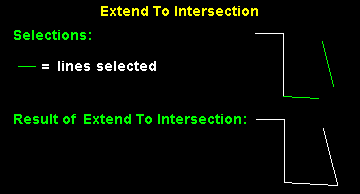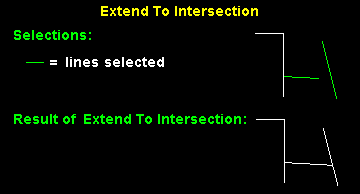Line Extend to Intersection ( Drawing Editor )
Line Extend to Intersection ( Drawing Editor )
Tool summary :
Also see :
- Drawing Editor (where Extend to Intersection is a tool)
- Lines (topic)
- Undo or Ctrl+z (can undo an Extend to Intersection )
- Extend (
 ) (alternative)
) (alternative)
page 1 | contents | objects > lines > | objects -- lines | xxx add | lines
 Examples and a video (also see the step-by-step instructions ) :
Examples and a video (also see the step-by-step instructions ) :
Case 1: Extending two line segments. The following example helps to explain the video and vice-versa.
| ( click here for a video ) |
|
The VIDEO shows a pattern of lines that is similar to this one. Extend to Intersection requires that two non-parallel lines be selected. You can select those two lines in either order. |
Case 2: Extending one line segment. In the example below, only one line segment is extended since its projected point of intersection is already on the other line segment. As in the example above, it does not matter which of the two lines is selected first.
|
Case 3: If two line segments already meet at a point of intersection, Extend to Intersection does nothing but unselect the two line segments you selected.
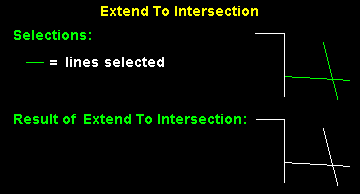
page 1 | contents | objects > lines > | objects -- lines | xxx add | lines | top
 Step-by-step instructions (also see the examples ) :
Step-by-step instructions (also see the examples ) :
The following instructions assume that you are using a 3-button mouse.
1 . Invoke Line Extend to Intersection using any one (1) of the following methods:
Method 1 : Click the Line Extend to Intersection icon. The icon can be taken from the group named ' Objects -- Lines ' and placed on a toolbar (classic) or the ribbon (lightning).
Method 2 : If " Drawing Editor layout style " is ' Classic ', you can use the menu system to choose Objects > Lines > Extend to Intersection .
Method 3, 4 or 5 : Line Extend to Intersection can also be invoked using a keyboard shortcut , the context menu , or a mode . For the ' Lightning ' layout style, configuration of the interface is done using Customize Interface .
2 . Select - Pan - Menu mouse bindings become active. The status line prompts, " Extend Line - Select first line ."
|
|
|
bindings |
2a : Left-click ( Select ) the one of the lines that you want to extend to a common intersection.
3 . Select - Pan - Menu mouse bindings remain active. The status line prompts, " Extend Line - Select second line ."
3a : Left-click ( Select ) the other line that you want to extend to an intersection.
4 . One of the following will happen:
Case 1: Both the line you selected in step 2a and the line you selected in step 3a are extended to their common vertex point.
Case 2: One of the two lines that you selected is extended to the other line that you selected. For example, the line you selected in step 2a is extended to the line you selected in step 3a.
Case 3: Neither line is extended. Both lines are deselected.
Case 4: If the line you selected in step 2a is parallel with the line you selected in step 3a, you will get an alert stating, " These lines do not intersect ." After you press " OK " to dismiss the alert dialog, both lines are deselected and neither line is extended.

These lines do not intersect. 

Tip: You can Edit > Undo (or Ctrl+z ) to undo an Extend to Intersection .
page 1 | contents | objects > lines > | objects -- lines | xxx add | lines | top