The Purlin Review window
Settings on the Purlin Review window are read-only .
You can use the " Status " and " Properties " buttons to open other windows that are editable.
The " Design Calc " and " Expanded Calc " buttons can output a design calculations report.
To open this window :
- Double-click on purlin main material in Select mode
- "Edit..." on context menu, select purlin piecemark
- Member Review
- Review by Piecemark
- Review by Member Number
- Search Options
Also see :
- Work lines (purlin representation in stick)
|
|||||
|
|
||||
Section size: The main material (e.g. ' W12x45 ') of the purlin(s).
| Valid Section Sizes for Purlins |
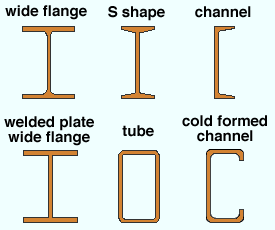
|
Note: Purlin work lines (stick form member lines) are drawn across the top flange center line of a wide flange or tube or welded plate wide flange purlin. For a channel purlin, the workline is along the heel of the top flange of the channel.
Piecemark or System piecemark or User piecemark or Frozen piecemark :
Sequence :
Purlin rotation: The positive or negative number of degrees of rotation ( 90 to - 90 ) from web vertical. If you are looking along the member workline toward the left end of the member, a positive entry rotates the member that number of degrees counterclockwise.
If this box is checked (
), " Web rotation " is disabled (grayed out) and a full-featured SDS2 program will apply the " Purlin rotation " that is entered on this window.
If the box is not checked (
), the program will reset the rotation based on the selection made to " Web rotation " ( Exception: When " Purlin rotation " is ' 90 ' that value will apply).
Toe direction: In or Out . This applies only if channel or single angle material is entered as the " Section size ."
If the " Purlin rotation " is ' 0 ' degrees:
' In ' points the toe of the angle (flanges of the channel) down in a plan view (toward the right if the workline of the purlin is vertical). It points the toe of the angle (flanges of the channel) toward you if you are facing the near side of the material in an elevation view.
' Out ' points the toe of the angle (flanges of the channel) up in a plan view (toward the left if the workline of the purlin is vertical). It points the toe of the angle (flanges of the channel) away from you if you are facing the near side of the material in an elevation view.
Long leg: Horizontal or Vertical . This applies when the " Section size " is an angle.
' Horizontal ' sets the long leg of the angle to be horizontal when the " Purlin rotation " is ' 0 ' degrees.
' Vertical ' sets the long leg of the angle to be vertical when the " Purlin rotation " is ' 0 ' degrees.
------------------
![]() or
or ![]() member general information settings:
member general information settings:
| Main material | Model complete |
| Marked for processing | Model complete date |
| Marked for detailing | Lift assignment |
| Node-match job |
WP to WP length, plan: The work point-to-work point distance (in the primary dimension " Units ") spanned by this purlin's work line in a plan view, ignoring elevation. The distance is calculated from the X and Y (but not Z) global coordinates of the purlin's work points.
Note: If the purlin is sloped out of the plan view elevation, the distance reported here is not the actual work point-to-work point length, but rather the distance spanned at a single elevation.
WP to WP length, actual: The actual length of this purlin's work line (in the primary dimension " Units "). The distance is calculated from the X and Y and Z global coordinates of the purlin's work points.
|
|
| Determining a member's left end : |
| Look at the location of its piecemark (P_2). |
|
Look at its reference point ( |
| The left end is related to global coordinates . |
| Left end of a member in a plan view . |
| Left end of members in an elevation view . |
indicates that, in a full-featured SDS2 program , all options are disabled (grayed out) under [ Left end settings ] or [ Right end settings ] , thus preventing users from making changes to the end connection. To preserve the connection, users of that program are also prevented from manually editing or cutting or deleting connection materials on this end of the member.
indicates that a user of a full-featured SDS2 program is allowed to edit the options under [ Left end settings ] or [ Right end settings ] .
Status Display: Approval and modeling > Member end locked .
|
|
|||||||||
|
|
||||||||
The following banner notifies you that at least one " ![]() " End preparations " setting is locked (
" End preparations " setting is locked ( ![]() ):
):
| Connection design locks set. |
Connection: Force and/or Graphical .
![]()
' Force ' does not apply since no connections are designed on purlins.
' Graphical ' does not apply since no connections are designed on purlins..
Status Display: Search > Graphical connections .
|
|
|||||||||
|
|
||||||||
"
Member " settings are separated for the right and left end of the purlin.
If two different " End elevations " are entered, the purlin will be sloping. If different " Web rotations " are selected, the purlin may be twisted.
End elevation: The elevation (in the primary dimension " Units ") of the work point at this end of the purlin.
Web rotation: Automatic or Web vertical or Hip and valley or Web normal . See the " Purlin rotation " field, instead of this field, to determine how the purlin is rotated around its workline.
|
|
|||||||||
|
|
||||||||
Input connection type: Plain end . At this time, SDS2 programs do not support automatic connections on purlins.
System designed connection: At this time, the only connection type that can be reported here is ' Plain end '.
NM bolt type: Not applicable. At this time, SDS2 programs do not support automatic connections on purlins.
NM bolt diameter: Not applicable . At this time, SDS2 programs do not support automatic connections on purlins.
Use miscellaneous plates list: Not applicable . At this time, SDS2 programs do not support automatic connections on purlins.
Disable framing situation checks: Not applicable . At this time, SDS2 programs do not support automatic connections on purlins.
|
|
|||||||||
|
|
||||||||
Not applicable . At this time, connection design cannot design connections on purlins.
|
|
|||||||||
|
|
||||||||
See the topic " Determining left end & near side " if you are unsure which end of this purlin is the left end and which is the right.
Field clearance: If this option is selected ( ![]() ), then the value reported is the distance (in the primary dimension " Units " or in other units ) from this end of the purlin to the face of the member this end of the purlin frames to.
), then the value reported is the distance (in the primary dimension " Units " or in other units ) from this end of the purlin to the face of the member this end of the purlin frames to.
Input minus dimension: If this option is selected ( ![]() ), the user of a full-featured SDS2 program has entered the value reported here. That value is the distance (in the primary dimension " Units " or in other units ) from the purlin's work point to the edge of the material. The distance is measured parallel with the workline of the purlin.
), the user of a full-featured SDS2 program has entered the value reported here. That value is the distance (in the primary dimension " Units " or in other units ) from the purlin's work point to the edge of the material. The distance is measured parallel with the workline of the purlin.
Automatic minus dimension: If this option is selected ( ![]() ), the full-featured SDS2 program has automatically calculated the distance reported here. That value is the distance (in the primary dimension " Units " or in other units ) from the purlin's work point to the edge of the purlin's main material. The distance is measured parallel with the workline of the purlin.
), the full-featured SDS2 program has automatically calculated the distance reported here. That value is the distance (in the primary dimension " Units " or in other units ) from the purlin's work point to the edge of the purlin's main material. The distance is measured parallel with the workline of the purlin.
Connection setback: Not applicable . At this time, SDS2 programs do not support automatic connections on purlins.
Input material setback: If this option is selected ( ![]() ), the user of a full-featured SDS2 program has entered the value reported here. That value is the distance (in the primary dimension " Units " or in other units ) from the work point at this end of the purlin to the purlin's main material. This distance is measured parallel with the work line of the purlin.
), the user of a full-featured SDS2 program has entered the value reported here. That value is the distance (in the primary dimension " Units " or in other units ) from the work point at this end of the purlin to the purlin's main material. This distance is measured parallel with the work line of the purlin.
Automatic material setback: If this option is selected ( ![]() ), then a full-featured SDS2 program has automatically calculated the distance reported here. That value is the distance (in the primary dimension " Units " or in other units ) from the work point at this end of the purlin to the purlin's main material. This distance is measured parallel with the work line of the purlin.
), then a full-featured SDS2 program has automatically calculated the distance reported here. That value is the distance (in the primary dimension " Units " or in other units ) from the work point at this end of the purlin to the purlin's main material. This distance is measured parallel with the work line of the purlin.
Standard Detail: None or a standard detail name .
If ' None ' is entered here, then no standard detail will be applied on this end of the purlin when this purlin is automatically detailed in a full-featured SDS2 program .
If a ' standard detail name ' is entered here, the next time auto detailing of this purlin takes place in a full-featured SDS2 program , the reference point of the standard detail will align with the input work point on this end of the purlin, and the standard detail's bill of material will be combined with the purlin's bill of material.
|
|
|||||||||
|
|
||||||||
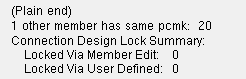
A left- and right-end "
Summary " can be shown on this window only if you are reviewing one purlin.
At this time, the only connection type listed for purlins in this summary will be " (Plain end) ."
If other purlins have been assigned the same piecemark as the one purlin you are reviewing, then the summary will list those other purlins by member number . If this purlin is part of a group member, the summary shows the group member piecemark .
"
End preparations " that are locked (
) are reported as " Locked Via Member Edit ."
|
|
|||||||||
|
|
||||||||
Similar options appear on the Rolled Section Material window.
Top flange operation : ' None ' or ' Cope plain ' or ' Cope field weld #3 (Standard) ' or ' Cope shop weld #3 (Standard) ' or ' Cut flange width ' or ' Cut flange flush ' or ' Clip flange ' or ' Notch ' or ' Notch NS/FS ' or ' Cope field weld #1 (FEMA) ' or ' Cope shop weld #1 (FEMA) ' or ' Clip web ' or ' Seismic cope field weld ' or ' Seismic cope shop weld '.
Bottom flange operation : Same as above, except that this applies to the bottom flange.
"Properties" opens the Edit Properties window, on which you can make entries to custom properties . If, at the time it was created, your current Job was set to use a legacy flavor, the window that opens is named Custom Properties , not Edit Properties .
The Edit Properties window can also be used to read "
Log " entries or review or type "
Notes ."
Tip: Model > Member > Properties is an alternative to this button. It opens the Edit Properties window directly, without your first having to open a member review window.
" Status " opens the Member Status Review window for the purlin(s) that you are reviewing. You can use that window to update status information about the purlin(s).
OK " (or the Enter key) closes the Purlin Review window (this window) and saves to the member file(s) any changes made on the Member Status Review window.
Change all: If you double-clicked a purlin and made a change to its status and the 3D model contains more than one purlin that has the same piecemark, a yes-no dialog opens after you press " OK ." On that yes-no dialog is the question, " Do you want to change all .... " Press the " Yes " button to update the status of all the purlins with this piecemark; press the " No " button to change only this one purlin.
Tip: The yes-no "change all" dialog tells you the count of the members with this " Piecemark ." Another way to find out the count of members under the piecemark is to look at the "
Summary " on this window.
" Cancel " (or the Esc key) closes this window without saving any status changes made on the Member Status Review window.
" Reset " undoes all status changes you made to this member on the Member Status Review window.
"Design Calc" outputs a report that includes this purlin's general specifications and left/right end settings. If you are reviewing multiple purlins with the same piecemark (or different piecemarks), you get a report for each purlin. Each report is output to the destination specified at User and Site Options > Output > " Reports ."
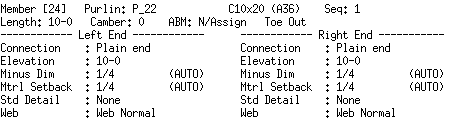
Tip: To get a report listing similar specifications for multiple members, output a Check Report .
"Expanded Calc" outputs the Expanded Connection Design Calculations . Output is to your web browser.
Expanded Connection Design Calculations on a purlin are fairly limited since only ' Plain end ' connections can be applied to purlins. Certain browser requirements must be met in order for you to access this report.
If you are reviewing multiple purlins with the same piecemark (or different piecemarks), you get a report for each purlin.