 The FabTrol Setup window ( Fabricator Settings )
The FabTrol Setup window ( Fabricator Settings )
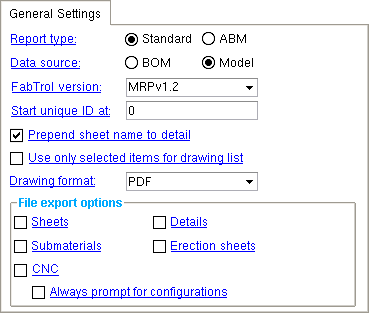
The " General settings " and " Mapping Options " tabs on this window set up FabTrol Export , a program you can use to export Drawing Editor drawings or data files to FabTrol MRP software.
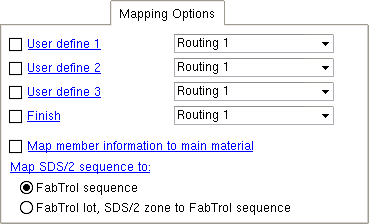
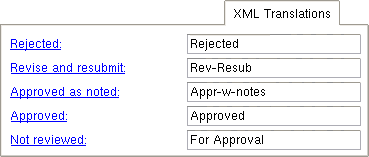
The " XML Translations " tab is for the FabTrol XML import using Import Model . This window is available to users who have purchased a KISS license.
Also see :
- FabTrol Export (program the " General... " and " Mapping... " tabs set up)
- FabTrol XML ( Import Model import that " XML ... " tab sets up)
- Exporting from your current Job (index)
- Fabtrol Setup and Export (video)
page 1 | contents | home > export > click the gear | top
 To open FabTrol Setup :
To open FabTrol Setup :
Method 1 : Home > Export > click the gear (
) next to Fabtrol Setup .
Password protection: If you have not purchased an SDS2 KISS licenses, you cannot open this window. Also, if a password has been set using the Change Setup Password utility, you can open this window only if you first enter that exact password.
page 1 | contents | home > export > click the gear | top
| General Settings | Mapping Options | XML Translations |
(for FabTrol Export )
Report type: Standard or ABM .
Select ' Standard ' if you want to download information from the ' BOM ' or ' Model '. See the step-by-step instructions (standard) .
Select ' ABM ' if you want to download information from the ABM to a file named fabtrol_abm_assembly_parts_list.XSR. No drawings can be output when ' ABM ' is selected. See the step-by-step instructions (ABM) .
Data source: BOM or Model . This affects only the fabtrol assembly_parts_list.XSR file. Other files are not affected.
Select ' BOM ' (bill of material) if you want the fabtrol_assembly_parts_list.XSR file to use the member bill of material as its database. You might do this if you want the file to include information added to member details using Edit Bill . ' BOM ' data does not include the " Surface finish " (which you get when " Finish " is not checked). The " Mapping options " " User defined 1 " and " User defined 2 " and " User defined 3 " apply when ' BOM ' is selected only if that data is shown in the member bill of material. Detail Members updates the bill of material without overwriting "preserved" information that has been manually added to the bill of material. Also, if you select by sheet (
Detail sheets ), the bill data for a member on a selected sheet is included in the export file only if " List in bill of material " is checked (
) for that member on the sheet.
Select ' Model ' if you want to output data to the fabtrol_assembly_parts_list.XSR file from member and Shape files in the 3D model. Process and Create Solids updates the database that is used when ' Model ' is the data source.
FabTrol version: MRPv1.1 or MRPv1.2 or MRPv3.0 . Select the version of FabTrol MRP software that you are exporting the data to. The default version is ' MRPv3.0 '.
' MRPv1.1 ' is for FabTrol versions less than or equal to v1.1.
' MRPv1.2 ' is for any FabTrol version equal to v1.2 but less than v3.0.
' MRPv3.0 ' is for FabTRol versions greater than or equal to v3.0
Start unique ID at: Any whole number (positive integer). SDS2 software uses GUIDs (Global Unique Identifiers) to identify parts, but indexes these GUIDs for export to FabTrol. If different fabricators are working on the same construction project and both exporting to FabTrol, each exported file may contain the same index numbers, resulting in tracking problems for FabTrol. To allow export files from different users to be used together in FabTrol, one user could set the " Start unique ID at " to ' 0 ' and the other could set it to ' 1000000 '.
Prepend sheet name to detail: ![]() or
or ![]() . This applies regardless of whether the " Data source " is ' BOM ' or ' Model '. It affects the names of member details referenced in the fabtrol_assembly_parts_list.XSR , fabtrol_drawing_list.XSR , and fabtrol_drawing_revision_list.XSR files.
. This applies regardless of whether the " Data source " is ' BOM ' or ' Model '. It affects the names of member details referenced in the fabtrol_assembly_parts_list.XSR , fabtrol_drawing_list.XSR , and fabtrol_drawing_revision_list.XSR files.
If this box is checked , the detail sheet name is prepended to the member detail name. In the example below, the sheet name is 53 and the drawing name is VB1 , resulting in the reported name being 53VB1 . The text for this example was excerpted from a fabtrol_assembly_parts_list.XSR file. Please note that this choice is the default choice and sets Fabtrol Export to behave as it has traditionally behaved.
ASSEMBLY: 53VB1 ;1 , 53VB1 ;VERTICAL BRACE ;3 ;0
PART: 53VB1 ;2 ; ;VERTICAL BRACE ;1 ;WT4x9 ;A992 ;Red oxide;5'-9 3/8"; ; ; ; ; ; ; ; ; ; ; ; ;If the box is not checked , the member detail name will match the member piecemark that is reported in the model and BOM. In the example below, the drawing name is VB1 . The text for this example was excerpted from a fabtrol_assembly_parts_list.XSR file.
ASSEMBLY: VB1 ;1 ; VB1 ;VERTICAL BRACE ;3 ;0
PART: VB1 ;2 ; ;VERTICAL BRACE ;1 ;WT4x9 ;A992 ;Red oxide;5'-9 3/8"; ; ; ; ; ; ; ; ; ; ; ; ;Note: For the examples above, if Home > Project Settings > Fabricator > Member and Material Piecemarking > the " Main Member " tab > "
Use member mark for member main material in model " were turned on (checked), the submaterial name (wt12) would be reported as 53VB1 (for the first example) or VB1 (for the second example).
Use only selected items for drawing list: ![]() or
or ![]() .
.
If this box is checked , only those members that are selected in step 4c or which are on the sheets that are selected in step 4c will be included in the fabtrol_drawing_list.XSR file. Information about submaterials of the selected members will also be included in the file.
If the box is not checked , every member in the model is included in the fabtrol_drawing_list.XSR file regardless of which members (or sheets) are selected.
Drawing format: PDF or DWG or DXF or DXB or DNG . Choose the file format that you prefer. The next time you export to FabTrol using the same current Fabricator, drawings of the type selected under " File export options " will be output in this format, named after the original Drawing Editor drawings, and given the appropriate extension.
| Format | Extension | Description |
| ' PDF ' | PDF stands for Portable Document Format. The file can be read by programs such as Adobe Reader and Bluebeam. | |
| ' DWG ' | .dwg | AutoCAD's native format. |
| ' DXF ' | .dxf | Stands for Drawing Exchange Format. It may be used for importing and exporting to various vector graphics programs. |
| ' DXB ' | .dxb | Stands for Drawing Exchange Binary format. It is a binary version of a DXF file. |
| ' DGN ' | .dng | Stands for Drawing file. |
page 1 | contents | home > export > click the gear | top
------ File export options -------
Sheets: ![]() or
or ![]() .
.
If this box is checked , .drawings of detail sheets are output to the
Fabrication folder that is created when you export to FabTrol. If you select by sheets ( step 4 ), only the sheets you select are generated. If you select by details, the sheets those details are on are generated. The drawings are output in the " Drawing format " (' PDF ' or ' DWG ' or ' DXF ' or ' DXB ' or ' DNG ') that is specified on this window.
If the box is not checked , no drawings of sheets are output to the Fabrication folder.
Also see: Step 1g .
If this box is checked , drawings of member details are output to the
Fabrication folder that is created when you export to FabTrol. If you select by sheets ( step 4 ), only the details on those sheets you select are generated. If you select by details, only the details you select are generated. The drawings are output in the " Drawing format " (' PDF ' or ' DWG ' or ' DXF ' or ' DXB ' or ' DNG ') that is specified on this window.
If the box is not checked , no drawings of member details are output to the Fabrication folder.
Also see: Step 1c .
If this box is checked , drawings of submaterials are output to the
Part folder that is created when you export to FabTrol. If you select by detail sheets ( step 4 ), only submaterials on the details that are on those sheets you select are generated. If you select by detail sheets, the submaterials that are on the details on the sheets you select are generated. The drawings are output in the " Drawing format " (' PDF ' or ' DWG ' or ' DXF ' or ' DXB ' or ' DNG ') that is specified on this window.
If the box is not checked , the Part folder will be empty.
Also see: Step 1f .
If this box is checked , the erection sheets are output to the
Erection folder that is created when you export to FabTrol. The drawings are output in the " Drawing format " (' PDF ' or ' DWG ' or ' DXF ' or ' DXB ' or ' DNG ') that is specified on this window.
If the box is not checked , the Erection folder will be empty.
Also see: Step 1e .
If this box is checked , CNC data is output to the
CNCData folder that is created when you export to FabTrol. If you select by sheets ( step 4 ), only CNC data on submaterials on the details that are on those sheets you select are generated. If you select by details, only CNC data on the submaterials that are on the details you select are generated.
If the box is not checked , no CNC data is output to the CNCData folder.
Also see: Step 1d .
Always prompt for configuration: ![]() or
or ![]() . This applies when "
. This applies when " ![]() CNC " is checked. In other words, it applies when you output CNC files.
CNC " is checked. In other words, it applies when you output CNC files.
If this box is checked , you are prompted ( step 4d ) to select the CNC configuration that you want to be used to format CNC files that you output.
If the box is not checked , the Fabtrol Export program uses the currently selected " CNC Configuration " that is shown on the Computer Numerically Controlled window.
Note: If, for either of these choices, you select more than one configuration, a file for each configuration may be output for each piece. Output is to the
CNCData folder.
Also see: Step 1d .
page 1 | contents | home > export > click the gear | top
| General Settings | Mapping Options | XML Translations |
(for FabTrol Export )
If the box is checked (
), you can select Routing 1 (default = " Mult. Cutting # ") or Routing 2 (default = " Labor Code ") or Routing 3 (default = " Job Cost Code ") or Routing 4 (default = " Remarks "). A " routing " is a list of user-defined information (routing definitions) that can be assigned to materials. The selection made here sets the category of routing definitions assigned to materials that you want mapped to the "User define 1" category in the fabtrol_assembly_parts_list.XSR file. If ' BOM ' is the " Data source ," the routing you select here must also be mapped to the member bill of material (e.g. If you select ' Routing 2 ' here, the " Labor Code " column would have to be given a " Plot Order " in Bill of Material Layout in order for you to get that routing information).
If the box is not checked (
), no data is output to the "User define 1" category in the fabtrol_assembly_parts_list.XSR file that is created when you export to FabTrol.
User define 2: ![]() or
or ![]() . Same as " User define 1 ," except that this sets mapping to the "User define 2" category in the fabtrol_assembly_parts_list.XSR file.
. Same as " User define 1 ," except that this sets mapping to the "User define 2" category in the fabtrol_assembly_parts_list.XSR file.
User define 3: ![]() or
or ![]() . Same as " User define 1 ," except this sets mapping to "User define 3."
. Same as " User define 1 ," except this sets mapping to "User define 3."
If the box is checked (
), the FabTrol Export program maps data from the selected routing definition. See " User define 1 " for information on selecting a routing definition. If ' BOM ' is the " Data source ," the routing you select here must also be mapped to the member bill of material (e.g. If you select ' Routing 1 ' here, the " Remarks " column would have to be given a " Plot Order " in Bill of Material Layout in order for you to get the surface finish).
If the box is not checked (
), " Surface finish " is output to the "finish" category in the fabtrol_assembly_parts_list.XSR file if ' Model ' is the " Data source ." If ' BOM ' is the " Data source ," you do not get any surface data.
Map member information to main material: ![]() or
or ![]() . This applies when a box is checked for " User define 1 " and/or " User define 2 " and/or " User define 3 " and/or " Finish ."
. This applies when a box is checked for " User define 1 " and/or " User define 2 " and/or " User define 3 " and/or " Finish ."
|
If the box is checked (
), the FabTrol Export program maps member routing information along with material routing information. Member routing information can only be mapped to a line for main material, not to a line for other submaterial. It is listed after the material routing if a material routing exists.
If the box is not checked (
), the FabTrol Export program can only map material routing information.
Map sequence to: FabTrol Sequence or FabTrol Lot, SDS2 Zone to FabTrol Sequence .
Note: "assembly" in FabTrol = "member" in SDS2.
' SDS2 Sequence to ' maps whatever sequence name has been assigned to each member selected in step 4 to the "phase" of a FabTrol "assembly" in the fabtrol_assembly_parts_list.XSR file. The "lot" output for each selected member is always 0 (zero).
' FabTrol Lot, SDS2 Zone to FabTrol Sequence ' maps the sequence name assigned to each member selected in step 4 to the "lot" for the corresponding "assembly" in the fabtrol assembly_parts_list.XSR file. The zone name assigned to each selected member is mapped to the "phase" of the FabTrol "assembly" in the fabtrol_assembly_parts_list.XSR file.
page 1 | contents | home > export > click the gear | top
| General Settings | Mapping Options | XML Translations |
| Rejected: | The entries made to these fields apply when you are importing a FabTrol XML file using Import Model and " Approved " is checked. The data is imported to " Approval status " (in Member Status Review ) and may also set the " Received from approval " date. For each of these fields, enter the exact string that is found in the XML file. |
| Revise and resubmit: | |
| Approved as noted: | |
| Approved: | |
| Not reviewed: |
Example: If Rev-Resub is the string in the XML file, you need to enter that string to " Revise and resubmit " on this window in order for ' Revise and resubmit ' to be selected for " Approval status " in Member Status Review after the XML file is imported.
The special power of 'Not reviewed': If the boxes for both " Approval " and " Approved " are checked (
) on the Import Model window when the XML file is imported, the " Submitted for approval " date will be set to the date in the XML file if the string in the XML file matches the string entered here for " Not reviewed ."
The special power of 'Rejected' 'Revise and resubmit' 'Approved as noted' and 'Approved': If the box for " Approved " is checked (
) on the Import Model window when the XML file is imported and the importing of that file causes ' Rejected ' or ' Revise and resubmit ' or ' Approved as noted ' or ' Approved ' to be entered as the " Approval status " for members in your current Job, then the associated date from the XML file is also set for " Received from approval " for those members.
page 1 | contents | home > export > click the gear | top
![]() To close FabTrol Setup :
To close FabTrol Setup :


"OK" (or the Enter key) closes the FabTrol Setup window and saves the settings on it to the current Fabricator that is currently loaded in your current Job . These options are applied the next time you export to FabTrol. To change to a different Fabricator , Home > press "fabname" > double-click the Fabricator you want.
"Cancel" (or the Esc key or the
button) closes this window without saving any changes made to it.
"Reset" undoes all changes made to this window since you first opened it. The window remains open.
page 1 | contents | home > export > click the gear | top







