 Field Bolt Summary (data from 3D model)
Field Bolt Summary (data from 3D model)
Tool summary :
Also see :
- Field bolts ( Bolt Edit window > " Bolt class " )
- Bolt designation shown in reports ( Fabricator > Detailing > Bolt Detailing Settings > )
- Reports ( User and Site Options > Output > " Reports " > set where report is output)
- Report viewer (a good way to output a report)
page 1 | contents | home > reports > system reports > | reports >
 Example :
Example :
Shown below is a sample page from a Field Bolt Summary . This single page lists all field bolts used in the entire Job. See columns on the report for an explanation of each of the columns that appear on this report.
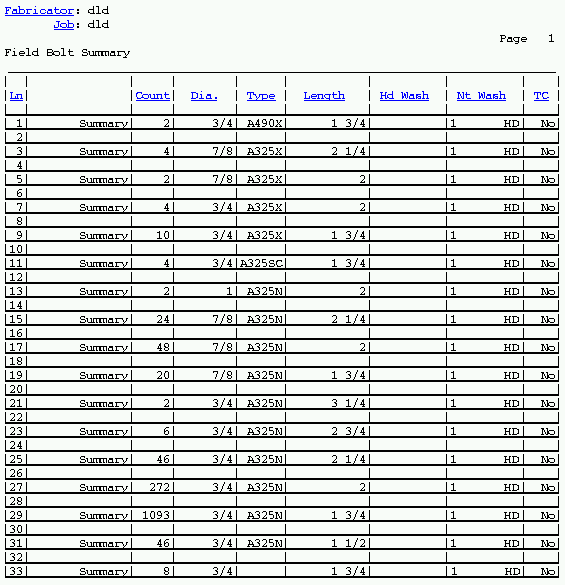
page 1 | contents | home > reports > system reports > | reports > | top
 Columns on the report (also see the example ) :
Columns on the report (also see the example ) :
| Report writer links are based on the data source fields for the Report Writer's Field Bolt Summary , which you can Open in the reports/SDS2 folder. |
Line: The number of the line assigned to this particular group of field bolts. All bolts with unique specifications (as defined by their type, diameter, length, washer location) are grouped together on the same line.
Column 2: The word " summary " appears on each line in this column as a reminder that the line is a summary of all field bolts with the particular specifications described in the line.
Count: The total number of field bolts described on this line. This is all such bolts that are found in your current Job.
Diameter: The diameter of each bolt in the group of field bolts reported on this line.
| diameter |
|
Report Writer: MemberMaterial.Bolt.DiameterDimension
Type: The material grade of the bolts reported on this line. This column also includes the bolt type if ' Bolt material & type ' is selected for the setup option " Bolt designation shown in reports ."
Report Writer: MemberMaterial.Bolt.BoltTypeDescription
Length: The distance from the inside of the bolt head to the end of the shaft. The program does not include the head thickness in its calculation of bolt length because head thickness may vary among bolt manufacturers.
| length |
|
Report Writer: MemberMaterial.Bolt.LengthDimension
Head Washer: The number of washers under the head of the field bolt and their type ( HD or PL or RPL or FL or BVL or DTI or HLS ). If this cell is left blank, then there is no washer under the head of the field bolt.
| washer under head |
|
| hardened
(HD) |
square
plate (PL) |
round
plate (RPL) |
flat
(FL) |
bevel
(BVL) |
load
(DTI) |
hillside
(HLS) |
|
|
|
|
|
|
|
|
Report Writer: MemberMaterial.Bolt.PrimaryHeadWasher.TypeDescription
Report Writer: MemberMaterial.Bolt.SecondaryHeadWasher.TypeDescription
Nut Washer: The number of washers under the nut of the field bolt and their type ( HD or PL or RPL or FL or BVL or DTI or HLS ). If this cell is left blank, then there is no washer under the nut of the field bolt
| washer under nut |
|
| hardened
(HD) |
square
plate (PL) |
round
plate (RPL) |
flat
(FL) |
bevel
(BVL) |
load
(DTI) |
hillside
(HLS) |
|
|
|
|
|
|
|
|
Report Writer: MemberMaterial.Nut.PrimaryNutWasher.TypeDescription
Report Writer: MemberMaterial.Nut.SecondaryNutWasher.TypeDescription
TC: Yes or No . If the bolts on this line are TC (Tension Control) bolts, this cell reads ' Yes '. If the bolts are not TC bolts, the cell reads ' No '.
Report Writer: MemberMaterial.Bolt.IsTensionControl
page 1 | contents | home > reports > system reports > | reports > | top
 How to output a Field Bolt Summary :
How to output a Field Bolt Summary :
Generally field bolts are shipped loose. The Field Bolt Summary can be used for ordering specific bolts needed to erect members at the construction site.
1 . Before output of this report:
1a : This report is compiled from the 3D model. When you Process & Create Solids , you effectively update the model for your current Job . You can then output a Field Bolt Summary that will be up to date.
1b (optional) : If you want only the steel grade to be listed in this report for the column " Type ," then set the setup option " Bolt designation shown in reports " to ' Bolt material only '.
2 . Use any one (1) of the following methods to begin output of this report:
Method 1 : Home > Reports > System Reports > Field Bolts > Field Bolt Summary .
Method 2 : Click the Field Bolt Summary icon, which is pictured above. The icon can be taken from the group named ' Reports ' and placed on a toolbar (classic) or the ribbon (lightning). Ribbon configuration is done using Customize Interface .
Method 3 : If " Modeling layout style " or " Drawing Editor layout style " is ' Classic ', you can use the menu system to choose Reports > Field Bolts > Field Bolt Summary.
3 . The Output Configuration window opens, allowing you to change where you " Send output to " (for example, to " File " or " Screen " or " Printer ").
Alternative 1 : Press " OK " to output the report as described in step 4.
Alternative 2 : Press " Cancel " to end this operation without generating the report. Do not continue.
4 . The Field Bolt Summary is output to the device/ location that you designated.
Note: If you output the report to the report viewer (" Screen "), you can now review the report on screen, then optionally print it or output it to disk (see report viewer ).
page 1 | contents | home > reports > system reports > | reports > | top







