Standard Part
- A standard part can be created in SDS2 software using Fuse Material or by adding a library part.
- Materials operated on using Fuse Material must be touching and a part of the same member. Once materials have been fused, there is no way to unfuse them. The fused materials are given a single submaterial mark .
- Shown below is a standard part, a valve handle, created in SDS2 by Fusing material. Standard parts can also be imported into Modeling , for example, by using " Link to New File " (
 ) to import a reference model, or by importing various file types using Import Model .
) to import a reference model, or by importing various file types using Import Model .
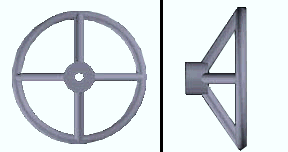
- For a standard part created by Fusing the material, the standard part will receive the same piecemark (and submaterial mark prefix ) as the material selected for " Locate material to fuse to ."
- For a standard part created by using " Link to New File " (
 ) to import a reference model, the material will be dummy material with a submaterial mark prefix of d (e.g., d1 or d2 or etc.).
) to import a reference model, the material will be dummy material with a submaterial mark prefix of d (e.g., d1 or d2 or etc.).
- Once a standard part has been created, you can add a copy of that standard part to a member by using the Material Add command, choosing " Existing Material " on the Material Type Selection window, then selecting the submaterial mark of the standard part that you want.
- You can also Model > Assembly > Save standard parts as assemblies, then Model > Assembly > Add them onto members or as miscellaneous members. Assemblies created this way can also be edited in the Assembly Editor , or copied from Job to Job using the Copy Project Items utility.
- For a standard part created by Fusing the material, the steel grades that are available for that part depend on the material that was selected for the " Locate material to fuse to " step of creating the standard part. For example, if that material was a channel, then the steel grades that you can select for the standard part come from the Job Option list of " Channel Grades ."
- For a standard part created by using " Link to New File " (
 ) to import a reference model, the steel grades are from Home > Project Settings > Job > Plate Grades .
) to import a reference model, the steel grades are from Home > Project Settings > Job > Plate Grades .
Also see :
page 1 | contents | material types | top
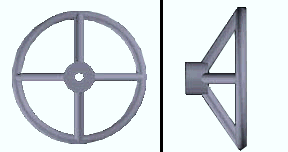
 )
)
 )
)
 )
)







