 Extend Rebar Ends ( Modeling )
Extend Rebar Ends ( Modeling )
Tool summary :
Also see :
|
- Modeling (where Extend Rebar Ends is a tool)
 Step-by-step instructions :
Step-by-step instructions :
1 . Optionally preselect rebar before using this tool:
1a : Set the Selection Filter to ' Rebar '.


Select Items bindings (step 1b) 1b : In Select Items mode with an appropriate selection filter selected, use Select or Select+ (or draw an area box ) to select the rebar(s) whose length you want to change.
2 . While in Modeling, choose from one (1) of the following methods:
Method 1 : On your toolbar, click the Extend Rebar Ends icon pictured above. If the icon is not currently on your toolbar, you can add it using Toolbar Configuration .
Method 2 : Use a keyboard shortcut (if one has been set up).
3 . Skip this step if you already selected rebar in step 1b .
|
|
|
Select Item(s) bindings |
3a (if you didn't preselect) : Extend Rebar Ends activates Select Item(s) mode mouse bindings, and the status line prompts you to " Locate Rebar ." Press the Enter key or right-click ( Menu ) and choose " OK " on the menu when you are done selecting the rebar you want. Go to step 4.
Alternative : You can press the Esc key (or right-click and choose " Cancel " on the context menu ) if you want to end this operation without extending any rebar ends. Do not continue.
4 . The Extend Rebar Ends window opens.
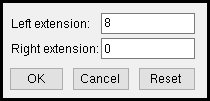
Alternative 1 : Enter a either a positive or negative distance (in the primary dimension " Units " or other units ) in either or both of the " Left " or " Right extension " fields.
Alternative 2 : Press the " Cancel " button to end this operation. Do not continue.







