 Modify Rebar Hooks ( Modeling )
Modify Rebar Hooks ( Modeling )
Also see :
|
- Modeling (where Modify Rebar Hooks is a tool)
 Step-by-step instructions :
Step-by-step instructions :
1 . This step, preselection, is optional:
1a : Set the Selection Filter to ' Rebar '.


Select Items bindings (step 1b). 1b ( optional ): In Select Items mode with an appropriate selection filter selected, use Select or Select+ (or draw an area box ) to select the rebar(s) whose length you want to change.
2 . While in Modeling, choose from one (1) of the following methods:
Method 1 : On your toolbar, click the Modify Rebar Hooks icon pictured above. If the icon is not currently on your toolbar, you can add it using Toolbar Configuration .
Method 2 : Use a keyboard shortcut (if one has been set up).
3 . Skip this step if you already selected rebar in step 1b .
|
|
Select Item(s) bindings |
3a (if you didn't do 1b) : Modify Rebar Hooks activates Select Item(s) mode mouse bindings, and the status line prompts you to " Locate Rebar ." Press the Enter key or right-click ( Menu ) and choose " OK " on the menu when you are done selecting the rebar you want. Go to step 4.
Alternative : You can press the Esc key (or right-click and choose " Cancel " on the context menu ) if you want to end this operation without extending any rebar ends. Do not continue.
4 . The Modify Rebar Hooks window opens. On it are settings for the ends of the selected rebar.
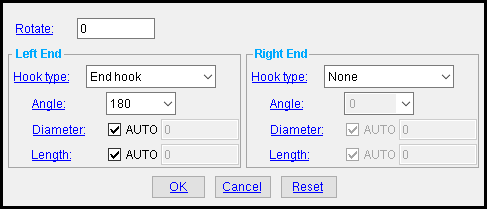
Alternative 1 : Choose a " Rotation " angle in degrees . For each end, select a " Hook type ." Unless the " Hook type " you selected is ' None ', choose an " Angle ." Check ' Auto ' or enter a positive distance (in the primary dimension " Units " or other units ) in either or both of the " Diameter " and " Length " fields. Then press the " OK " button at the bottom of the window to apply your settings and close this window.
Alternative 2 : Press the " Cancel " button to end this operation. Do not continue.
5 . ( Often required after step 4 ) The system will apply a rebar shape template to the rebar shape material if one matches the options you entered in step 4.
5a : If no matching shape is found, you will get an alert message stating that " one or more new rebar shapes need to be created ." You will be asked to provide each with a new name. Press " OK " to close the alert message window.
5b : The New Rebar Shape Template window opens. This window's settings are identical to those of the Rebar Shape Template Editor . You will then be prompted to enter a name for the new rebar template.
Alternative 1 : Enter a unique name in the " Shape name " field and then press the " OK " button to close this window. A new rebar shape template will be created.
Alternative 2 : Press the " Cancel " button to end this operation. No template will be created, and the rebar ends will not be modified.
 Modify Rebar Hooks options :
Modify Rebar Hooks options :
Rotate: The positive or negative number of degrees of rotation from the rebar's previous position. This setting rotates the entire bar along its axis, including both ends.
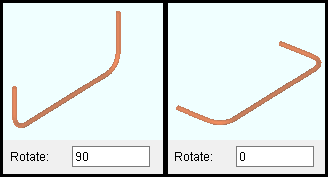
|
| Both rebar segments have the same end hook angle settings, but different rotations |
------ Left/Right End ------
Hook type: None or End hook or Stirrup hook or Seismic stirrup hook . This is the type of hook, if any, that appears at the end of the rebar shape material. The " Hook type " chosen here determines which values are available for the " Angle " setting.
|
Hook
type |
Available angles |
| None | — |
| End hook | 90, 180, -90, -180 |
| Stirrup hook | 90, 135, -90, -135 |
|
Seismic
stirrup hook |
135, -135 |
Angle: 90 or -90 or 135 or -135 or 180 or -180 . This is the angle of the bend in the hook, if any, that appears at the end the rebar shape material. The entries available here are determined by the entry made to " Start hook type ". The only entry available for seismic stirrups is (±) ' 135 ' .
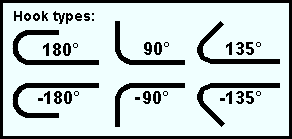
Diameter: Auto or a distance (in the primary dimension " Units " or other units ). This is the bend diameter of the hook, if any, that appears at the end of the rebar shape material.
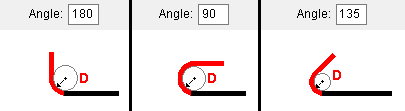
|
|
D = " Diameter " |
'
AUTO (checked) ' instructs the Modify Rebar Hooks tool to use the recommended hook diameter as defined by ACI 318 for a particular ASTM rebar designation, given the specified ' Angle .'
'
AUTO (not checked) ' lets you enter a diameter in the primary dimension " Units " or other units .
Length: Auto or a distance (in the primary dimension " Units " or other units ) This is the length of the bend in the hook, if any, that appears at the end of the rebar shape material.
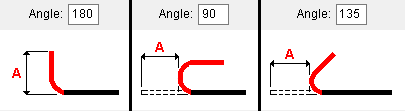
|
| A = " Length " |
'
AUTO (checked) ' instructs the Modify Rebar Hooks tool to use the recommended hook length as defined by ACI 318 for a particular ASTM rebar designation, given the specified ' Angle .'
'
AUTO (not checked) ' lets you enter a length in the primary dimension " Units " or other units .







