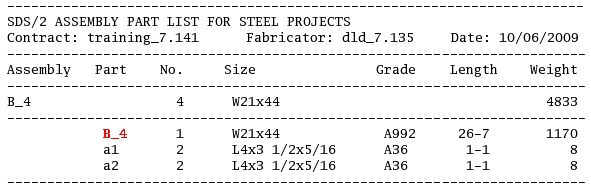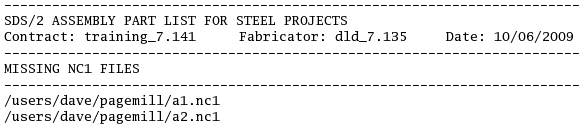Steel Projects CNC ( Modeling )
Steel Projects CNC ( Modeling )
Tool summary :
Also see :
- CNC type (must be set to ' DSTV ')
- CNC ( User and Site Options > Output > )
- SteelProjects Export ( Home & Modeling & Drawing Editor )
page 1 | contents | model > member > cnc > | exporting
 Example of a Steel_projects_parts_list.XSR report :
Example of a Steel_projects_parts_list.XSR report :
|
|
|
For this report, a single member ( B_4 ) was selected in step 3 . Note that, in step 4 , there is an option to " Use submaterial mark for main material ." If that option had been checked ( |
page 1 | contents | model > member > cnc > | exporting | top
 Example of a Missing_files_list.txt file :
Example of a Missing_files_list.txt file :
|
|
| Compare this file with the Steel_projects_parts_list.XSR report shown above, which was generated at the same time. Download files named a1.nc1 and a2.nc1 were not generated -- and are therefore missing -- because the " Include attached submaterial in member download " option was turned off. /users/dave/pagemill/ is the directory (file folder) into which the a1.nc1 and a2.nc1 files would have been placed if they had been generated. The member download file (named B_4.nc1 ) was generated and placed into that folder and therefore is not reported as being a missing file. |
page 1 | contents | model > member > cnc > | exporting | top
Step-by-step instructions :
2 . Invoke Steel Projects CNC .
Methods 1, 2 & 3 : A Steel Projects CNC icon can be added to your toolbar (classic) or ribbon (lightning). The icon, keyboard shortcut or context menu command can be found in the group named ' Model -- Member '. For lightning, Customize Interface is used to configure ribbons, keyboards, the context menu and modes.
Method 4 : In Modeling (classic), choose Model > Member > SteelProjects CNC Download.
3 . The status line prompts, " Select material ." Be aware that you can select material or members. To select a member , left-click ( Select ) the main material of the member.
3a : Select or Select + one or more members or materials. Press the Enter key to signal that you are done selecting.
4 . A dialog opens. Press " OK " when you are ready to go to step 4.
|
||||||
5 . A Steel_projects_parts_list.XSR report (and CNC download files if you checked the box in step 3 ) are output to the destination you set for User and Site Options > Output > " CNC ."
page 1 | contents | model > member > cnc > | exporting | top