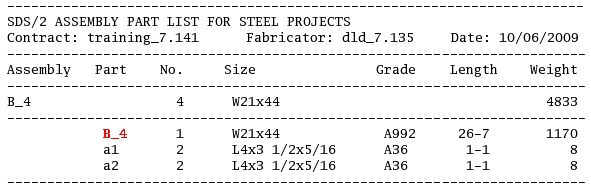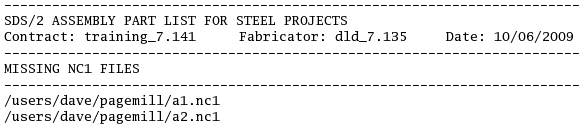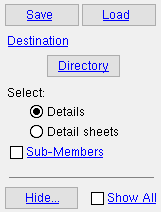SteelProjects Export ( Home & Modeling & Drawing Editor )
SteelProjects Export ( Home & Modeling & Drawing Editor )
Tool summary :
Also see :
- CNC type (must be set to ' DSTV ')
- CNC ( User and Site Options > Output > )
- SteelProjects CNC Download ( Model > Member > )
modules | home > export > | interface > | exporting
 Example of a Steel_projects_parts_list.XSR report :
Example of a Steel_projects_parts_list.XSR report :
|
|
|
For this report, a single member (B_4) was selected in step 4 . Note that, in step 3 , there is an option to " Use submaterial mark for main material ." If that option had been checked ( |
modules | home > export > | interface > | exporting | top
 Example of a Missing_files_list.txt file :
Example of a Missing_files_list.txt file :
|
|
| Compare this file with the Steel_projects_parts_list.XSR report shown above, which was generated at the same time. Download files named a1.nc1 and a2.nc1 were not generated -- and are therefore missing -- because the " Include attached submaterial in member download " option was turned off. /users/dave/pagemill/ is the directory (file folder) into which the a1.nc1 and a2.nc1 files would have been placed if they had been generated. The member download file (named B_4.nc1) was generated and placed into that folder and therefore is not reported as being a missing file. |
modules | home > export > | interface > | exporting | top
 Step-by-step instructions :
Step-by-step instructions :
2 . Invoke SteelProjects Export using any one (1) of the following methods.
Method 1 : Home > Export > SteelProjects .
Method 2 : If you are in Modeling or the Drawing Editor , choose Interface > SteelProjects Export (classic), or use a keyboard shortcut , or click the icon. The lightning command group for SteelProjects Export is ' Interface '.
3 . The Steel Projects CNC Options dialog opens. Press " OK " when you are ready to move on to step 4.
|
||||||
4 . A selection dialog opens. When ' ![]() Details ' is selected (which it is by default), the default selection list includes only those details that are up to date and therefore not marked for detailing . User created details are included in this list.
Details ' is selected (which it is by default), the default selection list includes only those details that are up to date and therefore not marked for detailing . User created details are included in this list.
|
Optional for ' |
4a (optional) : Change the section type from '
Details ' to '
Detail sheets ' if you want the selection list to show the detail sheets that are in your current Job.
4b (optional) : Press the button under the " Destination " heading if you want the files and file folders to be output to a location other than that set for User and Site Options > Output > " CNC ."
4c : Select the items you want to be included, then press the " OK " button to cause data to be output to the destination you selected.
5 . A Steel_projects_parts_list.XSR report (and CNC download files if you checked the box in step 3 ) are output to the destination you set for User and Site Options > Output > " CNC " (or to the " Destination " set in step 4b).
modules | home > export > | interface > | exporting | top