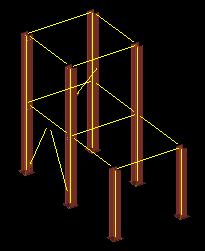Stick Solid (for Detail Evus using the '  Manual ' method)
Manual ' method)
Tool summary :
Also see :
- Detail Erection Views > select 'Manual' (to start up Manual Erection View Detailing )
- Manual Erection View Detailing (environment in which Wire is a tool)
- Steel member style (overridden by Manual Erection View Detailing )
- Display 3D main member material (affects this tool)
manual evu detailing steps | manual evu detailing environment | solid > | solids
Step-by-step instructions :
You must do either step 1b (preselection) or step 3 (in-tool selection) to perform this operation.
1 . Before using this tool:
1a : The box for " Show 3D main member material " must have be checked on the Detail Erection Views window. Otherwise, member main material will not actually be drawn in the stick + solid style when the view is regenerated as a 2D drawing.


Select Items bindings (step 1b) 1b (optional) : In Select Items mode with an appropriate selection filter selected, use Select or Select + (or draw an area box ) to select the member(s) that you want to change to stick + solid. When selected, members are displayed in the " Primary selection color ," which by default is green. Use Select- if you want to deselect members.
2 . In Manual Erection View Detailing , invoke Wire using any one (1) of the following methods:
Method 1 : Click the Stick Solid icon, which is pictured above. The icon can be taken from the group named ' Solids ' and placed on a toolbar (classic) or the ribbon (lightning).
Method 2 : If " Modeling layout style " is ' Classic ', you can use the menu system to choose Solids > Stick Solid .
Method 3, 4 or 5 : Stick Solid can also be configured to be invoked using a keyboard shortcut , the context menu , or a mode .
3 . Skip this step if you already selected members in step 1b.
|
|
|
Select Item(s) bindings |
3a (if you didn't preselect) : You will now be prompted to use Select Item(s) mouse bindings to select the member(s) you want to change to stick + solid. Press the Enter key (or right-click ( Menu ) and choose " OK " on the context menu ) when you are done selecting members.
4 . The selected members will be displayed in stick + solid member style. If you did step 1b, they will continue to be selected -- that is, they will be highlighted in the " Primary selection color ."
At this point, you may want to hide some members or change some members to other member styles. Use Next Erection View when you are done with your changes.
manual evu detailing steps | manual evu detailing environment | solid > | solids | top