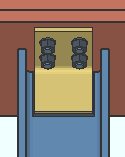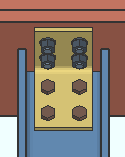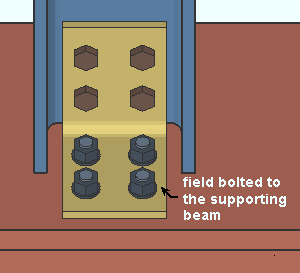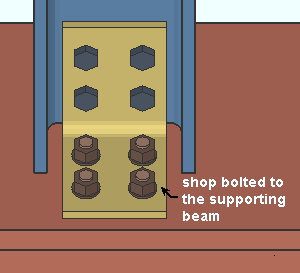Hanger Clip Angle ("  Connection specifications " and more)
Connection specifications " and more)
- Information:
- Connection specifications:
- Locks:
Also see :
- Status Display ( Connection type > Clip angle ) (
 )
)
user defined | auto standard | column | system
To get a hanger clip angle connection :
When ' Clip angle ' is selected as a column's " Input connection type ', the connection fails with the " Hangar connections not supported " message. " ![]() Force " is required to get a solids model.
Force " is required to get a solids model.
1 . On the Column Edit window, under the bottom- or top-end "
Connection type " leaf, select ' Clip angle ' as the " Input connection type ."
Alternatively , if a hanger clip angle connection has been defined for column-to-beam framing condition at Home > Project Settings > Job > Auto Standard Connections or as a column end connection at Home > Project Settings > Job > User Defined Connections , you can select ' Auto standard ' or ' User defined ' as the " Input connection type. " Steps 2 and 3 will still apply.
2 . The connection will fail with the message " Hangar connections not supported ." In the column end's "
Information " leaf where that message is found, check the box for '
Force ' to instrict connection design to generate a connection.
3 . Assuming that " Process within member edit " is set to ' On ' or possibly ' Use Site Default ', connection design will attempt to create the connection, but the " Hangar connections not supported " failure mesage will not be cleared.
Warning: The connection design limit state checking and calculations that are employed to create hanger clip angle connections are based on beam clip angles, which are not hanger connections. As such, connection design will not pass a hanger connection, but instead will fail the connection with the " Hangar connections not supported " message.
user defined | auto standard | column | system | top
"
Connection specifications " can be used to designate the following clip angle configurations from Home > Project Settings > Fabricator > Standard Fab Connections .
user defined | auto standard | column | system | top
------"  Connection specifications " for column hanger ' Clip angle ' connections ------
Connection specifications " for column hanger ' Clip angle ' connections ------
|
A column's " |
Gage: Narrow gage or Wide gage or Heavy gage .
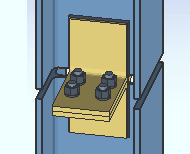
|
Heavy gage clip angles can have two columns of bolts. This example shows hanger clip angles used as column splices. |
' Narrow ' specifies that a narrow gage clip angle connection be designed per the distance entered to Home > Project Settings > Fabricator > Standard Fabricator Connections > Clip Angle Settings > " Center to center distance, Narrow gage ." A narrow gage clip angle has a single column of bolts.
' Wide ' instructs connection design to create a wide gage clip angle per the distance entered to Home > Project Settings > Fabricator > Standard Fabricator Connections > Clip Angle Settings > " Center to center distance, Wide gage ." A wide gage clip angle has a single column of bolts.
' Heavy ' specifies double clip angles that may be shop welded or shop bolted. Heavy gage clip angles may have two columns of bolts per leg. The inside and outside center-to-center hole spacing of a heavy gage double clip angle is defined under Standard Fabricator Connections > Clip Angle Settings .
Attachment: Bolted or Welded .
|
|
' Bolted ' specifies that connection design create a clip angle connection that bolts in the shop to the member. If " Attached to " is ' Supported ', the clip angle shop bolts to the supported column and fields to the supporting beam. If " Attached to " is ' Supporting ', the clip angle shop bolts to the supporting member beam and field bolts to the supported column.
' Welded ' instructs connection design to create a clip angle that shop welds to the member. If " Attached to " is ' Supported ', the clip angle shop welds to the supported column and field bolts to the supporting beam. If " Attached to " is ' Supporting ', the clip angle shop welds to the supported column and field bolts to the supporting beam.
Side: Near side or Far side or Both .
' Near side '
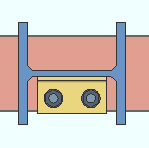
|
' Far side '
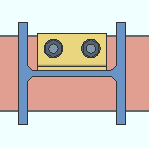
|
' Both '
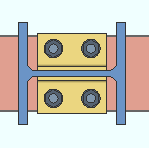
|
' Near side ' or ' Far side ' specifies a single clip angle that fastens to whichever side of the web of the supported beam is selected.
' Both ' specifies double clip angles: one fastened to the near side web of the supported beam, the other to the far side web.
The near side is the side of the web that faces you when the left end of the supported beam is to your left and the right end of the beam is to your right. The far side of the web is the side that is opposite to the near side.
Attached to: Supported or Supporting .
|
|
' Supported ' specifies a hanger clip angle connection that is shop fastens (bolts or welds) to the supported column. The connection will be considered to be a submaterial of the column and will appear on details of the column.
' Supporting ' specifies that the hanger clip angle connection be shop fasten (bolt or weld) to the supporting beam.
Stagger on: Neither or Supporting or Supported . For more information, see the help for " Stagger on "in the " ![]() Connection specifications " for beam clip angle connections.
Connection specifications " for beam clip angle connections.
Use expanded vertical bolt spacing: Automatic or Yes or No . For more information, see the help for " Use expanded vertical bolt spacing " in the " ![]() Connection specifications " for beam clip angle connections.
Connection specifications " for beam clip angle connections.
Use paddle plate: ![]() or
or ![]() . For more information, see the help for " Use paddle plate " in the "
. For more information, see the help for " Use paddle plate " in the " ![]() Connection specifications " for beam clip angle connections.
Connection specifications " for beam clip angle connections.
Skew holes in angle: Automatic or Yes or No . For more information, see the help for " Skew holes in angle " in the " ![]() Connection specifications " for beam clip angle connections.
Connection specifications " for beam clip angle connections.
user defined | auto standard | column | system | top
Connection design locks :
Disclaimer: Help on connection design locks for column hanger clip angle connections is not yet available. For now, refer to the following information about beam clip angles.
Connection Design Locks
(" Input connection type " = ' Clip angle ')Leaf Name Situation NS Clip When the left end of a beam is on your left, web near side is the web view you are facing. FS Clip The clip angle on the far side of the beam. Beam Web Doublers A " Beam Web Doublers " leaf is provided for all clip angle connections..
user defined | auto standard | column | system | top