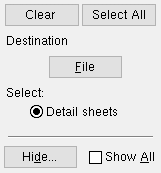Bill Interchange Format (BIF)
Bill Interchange Format (BIF)
Tool summary :
Also see :
- Detail sheets (BIF takes data from bill of material on)
- EJE Export (alternative to BIF for exporting bill data)
- Estimating/Production Interface (another data interchange format)
- KISS Export (another data interchange format)
- Exporting from your current Job (index)
modules | home > export > | interface > | interface | exporting
 Example :
Example :
Three member details were placed onto a detail sheet named sheet 4. One of these details was B_6. Its bill of material (as displayed in the bill editor ) is shown below:
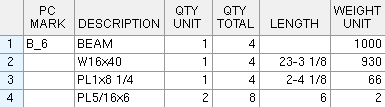
A BIF file was created from sheet 4. The beginning of the BIF file that was generated is shown below:
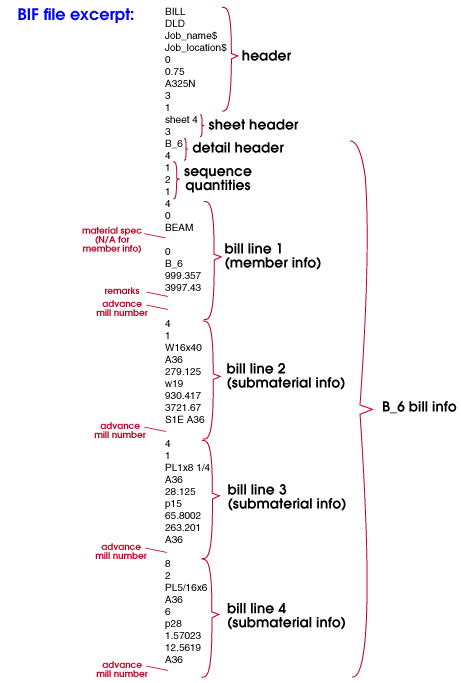
Notice when comparing the bill of material (shown in this example ) with the BIF file that certain information (e.g. steel grade) is included in the BIF file but is not shown in the bill editor. This is because choices made to " Bill of Material Layout " do not affect what information is compiled in a BIF file. Advance mill number data is not shown in the BIF file pictured above because Modeling > Reports > Advanced Bill of Material > " New " was not used in the Job prior to the time that member detail B_6 was generated.
modules | home > export > | interface > | interface | exporting | top
 Variations :
Variations :
modules | home > export > | interface > | interface | exporting | top
 Step-by-step instructions for outputting a BIF file :
Step-by-step instructions for outputting a BIF file :
1 . Before outputting a BIF file:
1a : You must have first placed member details onto detail sheets . It is not necessary to have placed a bill of material onto the sheet outline the sheet uses.
2 . Use any one (1) of the following methods to begin output of BIF data:
Method 1 : Home > Export > Bill Interchange Format (BIF)
Methods 2, 3 & 4 : In Modeling or the Drawing Editor , choose Interface > Bif (classic), or use a keyboard shortcut , or click the icon. The lightning command group for Bill Interchange Format is ' Interface '.
3 . A selection dialog opens. On it is a list of all detail sheets in your current Job.
|
You can the button under " Destination " to redirect the bif file's output destination. In this example, " File " indicates that output is to a particular file name. " Hide ... " lets you hide sheets that are marked " Detail complete ." |
Alternative 1 : Select the names of the detail sheets whose bill information you want included in the BIF file, then press the " OK " button. Go to step 4.
Alternative 2 : Press " Cancel " to end this operation without outputting a bif file. Do not continue.
4 . Bill information included in all of the detail sheets you selected is output to the default destination set for User and Site Options > Output > " BIF " (unless you temporarily overrode that setting in step 3).
Note 1: If the destination set for " BIF " is a file folder instead of a path to a file, the Output Configuration Setup window opens. Press the
button next to " File " to open a dialog and choose a file path, then enter a file name.
Note 2: Sheet information is arranged in an arbitrary order in the BIF file. Nested within the sheet information, the detail information will be arranged in the order in which details were originally placed on the sheet (unless that order has been changed using Sheet Bill Reorder ).
modules | home > export > | interface > | interface | exporting | top
 General line-by-line explanation of format :
General line-by-line explanation of format :
Data transmitted from your current Job to the BIF file will be arranged as follows (where N = number of detail sheets, Z = number of details on a sheet):
- File Header
- Sheet Header 1
- Detail Header 1
- Sequence Quantities 1
- Bill Lines . . .
- Detail Header Z
- Sequence Quantities Z
-
Bill Lines . . .
Sheet Header N - Detail Header 1
-
Bill Lines
Detail Header Z - Bill Lines
Data is terminated by a carriage return and a line feed.
modules | home > export > | interface > | interface | exporting | top
 detailed line-by-line explanation of format :
detailed line-by-line explanation of format :
S = data is a character string.
N = data is numeric.
| ITEM | TYPE | REMARKS | |
| file header | BILL | S | first line of file header, indicates bill data follows |
| name | S | Job name, second line in header. | |
| Job_name$ | S | expanded Job name | |
| location$ | S | Job location | |
| metric | N |
0: imperial, inches & lbs.
1: metric, mm & kgs |
|
| hole | N | default bolt diameter | |
| bolt | S | default bolt type | |
| sequences | N | number of sequences in Job | |
| sheets | N | number of sheets that follow | |
| sheet header | name | S | detail sheet name |
| details | N | number of details on sheet | |
| detail header | name | S | name of detail (piecemark) |
| lines | N | number of lines on bill | |
| sequence quantities | sequence quantity | N | quantity of this member in each Job sequence will be listed on a separate line |
| bill lines | total qty | N | " Total Quantity " in bill |
| unit qty | N | " Unit Quantity " in bill | |
| material | S | " Description " in bill | |
| mtrl spec | S | " Steel Grade " in bill | |
| length | N | " Length " in bill | |
| pcmrk | S | " Minor Mark " in bill | |
| unit weight | N | " Unit Weight " in bill | |
| total weight | N | " Total Weight " in bill | |
| remarks | S |
" Remarks "
" Advance Mill # " " Steel Grade " |
|
| mill order number | S | " Advance Mill # " in bill |
modules | home > export > | interface > | interface | exporting | top