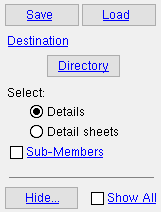KISS Export
KISS Export
Tool summary :
Also see :
- Kiss Export Setup (setup options for KISS Export )
- FabTrol Export (alternate format available for KISS users)
- BIF (alternate export format for all users)
- Estimating/Production Interface (alternate export format)
- Joists (member type not exported into a KISS file)
- Exporting from your current Job (index)
modules | home > export > | interface > | interface | exporting
 Example :
Example :
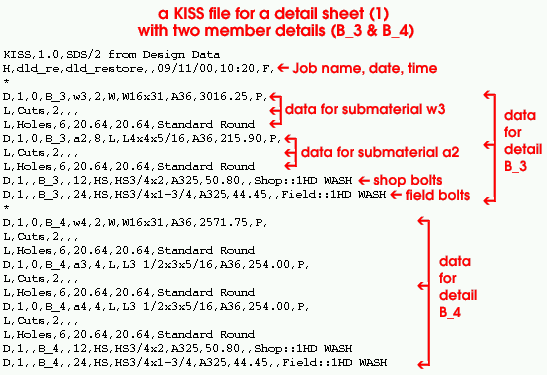
|
' Model ' is this file's " Data source ." A detail sheet with two member details on it ( B_3 and B_4 ) was selected for export. If the " Data source " had been ' BOM ', you would not get the labor information (lines beginning with L ), which provide data on the number of holes, cuts etc. |
modules | home > export > | interface > | interface | exporting | top
 Step-by-step instructions :
Step-by-step instructions :
The following step-by-step procedure tells you how to output a file in the KISS file format from your current Job . Additionally, it explains how to export copies of various types of Drawing Editor drawings and/or CNC files along with the KISS file.
1 . Before using this tool:
1a : Set up the Kiss Export Setup options in Fabricator Options so that drawings are exported in the correct " Drawing format " and the KISS file includes the information you want.
1b : Confirm that your current Job includes the members and materials that you want to export information about.
1c : Confirm that the default output configuration entered for User and Site Options > Output > " Estimating/Production ."
1d : The entire SDS2 3D model should have undergone Process and Create Solids before you export.
1e (optional) : If ' BOM ' is the " Data source " set in Kiss Export Setup , then Detail Member and Edit Bill operations should be done on the members you plan to select for inclusion in the KISS file. Members must also be detailed in order to export copies of their drawings. To export member details, the box "
Details " needs to be checked in Kiss Export Setup . The member details will be output in the " Drawing format " (' PDF ' or ' DWG ' or ' DXF ' or ' DXB ' or ' DNG ') that is specified in Kiss Export Setup . Member details, if output, are placed in the
Fabrication folder.
1f (optional) : If you want to export KISS data from selected sheets, details need to have been placed onto detail sheets . This applies regardless of the " Data source ." To actually export copies of the sheets themselves, the box for "
Sheets " needs to be checked in Kiss Export Setup . The sheets will be output in the " Drawing format " (' PDF ' or ' DWG ' or ' DXF ' or ' DXB ' or ' DNG ') that is specified in Kiss Export Setup . Detail sheet drawings are placed in the
Fabrication folder.
1g (optional) : To export drawings of submaterial, submaterials need to have been Detailed and "
Submaterials " needs to be checked in Kiss Export Setup . The submaterial drawings will be output to the
Part folder. They will be output in the " Drawing format " (' PDF ' or ' DWG ' or ' DXF ' or ' DXB ' or ' DNG ') that is specified in Kiss Export Setup .
1h : To output CNC files to a
CNCData folder, you must have a CNC license for the desired " CNC type ." The box for "
CNC " must be checked on the KISS Export Setup window. If you don't have "
Always prompt for configuration " checked in Kiss Export Setup , you should confirm that the appropriate " CNC Configuration " is selected on the Computer Numerically Controlled window.
1i : To export drawings of erection sheets to an
Erection folder, you must first Detail Erection Views and place them on sheets . "
Erection sheets " must be checked in Kiss Export Setup . The erection sheets will be output in the " Drawing format " (' PDF ' or ' DWG ' or ' DXF ' or ' DXB ' or ' DNG ') that is specified in Kiss Export Setup . All erection sheets will be included in the folder.
2 . Start the KISS Export using any one (1) of the following methods.
Method 1 : Home > Export > KISS .
Methods 2, 3 & 4 : If you are in Modeling or the Drawing Editor , choose Interface > Kiss Export (classic), or use a keyboard shortcut , or click the icon. The lightning command group for KISS Export is ' Interface '.
3 . The KISS Export window opens.
KISS folder name: A text string signifying the name of the folder (up to 30 characters).The KISS file (and folders containing drawings in the specified " Drawing format ") will be placed into this folder. The KISS file that this procedure generates will be given the " KISS folder name " plus a .kss extension. The default entry to this field is the name of your current Job .

Alternative 1 : Press the " OK " button to continue.
Alternative 2 : press the " Cancel " button to end this operation and keep everything as it was before step 2.
4 . A selection dialog opens with a list of details (or sheets ) that you can select for inclusion in the KISS file.
|
When ' |
4a (optional) : Press the button under the " Destination " heading if you want the KISS file and file folders containing drawings to be output to a location other than that set for User and Site Options > Output > " Estimating/Production ."
4b : '
Details ' lists those details , including user created details , that are up to date and therefore not marked for detailing . '
Detail sheets ' lists all detail sheets .
4c : Select the names of the particular items (details or detail sheets) that you want to be included in the to-be-generated file, then press the " OK " button.
4d (if applicable) : If you are outputting CNC files and "
Always prompt for configuration " is checked in Kiss Export Setup , a selection dialog will open with a list of the CNC configurations that are available to you. Select one or more configurations that you want to be used to format the CNC files. If you select more than one configuration, a file for each configuration may be output for each piece.
5 . The KISS data file is output to a file folder in the location set for the " Estimating/Production " output configuration (unless you changed this in step 4a). The name of that file folder is the " KISS folder name ." The name of the KISS file is the " KISS folder name " plus a .kss extension. In addition to the KISS file, you will find the following folders:
The
CNCData folder contains CNC files only if you checked the box for " CNC " on the KISS Export Setup window. CNC files are created for submaterials associated with the details or detail sheets that you selected in step 4c . If ' DSTV ' is the " CNC type ," the name of each CNC file is the submaterial mark plus an .nc1 extension (e.g. p1.nc1 or a2.nc1). Also see step 1h .
The
Erection folder contains drawings of erection sheets in the specified " Drawing format " (' PDF ' or ' DWG ' or ' DXF ' or ' DXB ' or ' DNG ') only if you checked the box for " DXF erection sheets " on the KISS Export Setup window. All erection sheets that reside in your current Job are included in the folder. The name of each sheet file is G[index number] plus an extension that is appropriate to the selected " Drawing format " (e.g., G7.dxf or G1.dwg or G1.dng). Also see step 1i .
The
Fabrication folder contains drawings of member details in the specified " Drawing format " (' PDF ' or ' DWG ' or ' DXF ' or ' DXB ' or ' DNG ') if you checked the box for " Details " on the KISS Export Setup window. The folder may also (or instead) include .drawings of detail sheets if you did step 1f and checked the box for " Sheets ." Only the details and/or sheets that you selected in step 4c are included. The name of each member detail file is the member piecemark plus the appropriate " Drawing format " extension (e.g., B_1.dxf or B_1.dwg or B_1.dng). If the member details have been placed on detail sheets, the member details include the sheet name (e.g., for B_1 on sheet 1 when the file export format is DXF, the drawing is named 1.B_1.dxf). Sheets are named after their sheet name and given an extension based on the selected " Drawing format " (e.g., 1.dxf or 1.dwg or 1.dxb). Also see step 1e .
The
Part folder contains submaterial drawings in the specified " Drawing format " (' PDF ' or ' DWG ' or ' DXF ' or ' DXB ' or ' DNG ') if you checked the box for " Submaterials " on the KISS Export Setup window. The name of each file is the submaterial mark plus the extension based on the selected " Drawing format " (e.g., p1.dxf or p1.dwg or etc.). Only submaterials on the details and/or sheets that you selected in step 4c are included. Also see step 1g .
modules | home > export > | interface > | interface | exporting | top