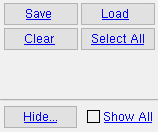Scribe/Do Not scribe submaterial in CNC ( Home & Modeling & 2D )
Scribe/Do Not scribe submaterial in CNC ( Home & Modeling & 2D )
Tool summary :
Step-by-step instructions :
All materials under the marks that you select in step 2 will be affected in the same way.
1 . Do any of the following to invoke Scribe/Do Not scribe submaterial in CNC :
Method 1 : Home > Utilities > Utility Functions > Change Options > Scribe/Do Not scribe submaterial in CNC .
Method 2 : Click the Scribe/Do Not scribe submaterial in CNC icon, which is pictured above. The icon can be taken from the group named ' Edit -- Change Options ' and placed on a toolbar (classic) or the ribbon (lightning).
Method 3 : If the " Modeling layout style " or " Drawing Editor layout style " is ' Classic ', you can use the menu system to choose Edit > Change Options > Scribe/Do Not scribe submaterial in CNC .
Method 4, 5 & 6 : Scribe/Do Not scribe submaterial in CNC can also be configured to be invoked using a keyboard shortcut , the context menu , or a mode . For the lightning interface, this configuration is done using Customize Interface .
2 . After you invoke this Change option, the Select Submaterials selection dialog opens. On it is a list of submaterial marks that are in the 3D model.
|
After you press " OK ," the choice you make in the next step will set whether or not the submaterial marks you selected here, on this window, will be scribed onto other materials. |
2a : Note that " Hide ... " and " Show All " can be used to adjust which submaterial marks are shown on the list.
2b : Select the submaterials you want, then press " OK ."
Alternative : You can press " Cancel " to end this operation.
3 . A window opens so that you can choose the operation you want to perform on the materials you selected in the previous step. Your choices of operations are " Scribe " and " Do NOT Scribe ."

Scribe this submaterial in CNC 


Alternative 1 : Press the " Scribe " button to have " Scribe this material onto others " read ' YES ' on the General Information window of those materials that are under the submaterial marks that you selected in step 2. Any materials for which " Scribe this material onto others " reads ' YES ' can potentially be scribed onto other materials that are CNC downloaded when ' DSTV ' is the " CNC type " and the DSTV option " Placement lines " is set to ' Welded submaterial ' or ' All submaterial '.
Alternative 2 : Press the " DO NOT SCRIBE " button to have " Scribe this material onto others " read ' NO ' on the General Information window of those materials that you selected in step 2.
4 . The window closes and all of the submaterials that you selected in step 2 are marked per the choice that you made in step 3.
Effect on CNC: This Change Option gives you control over what materials are scribed in a DSTV file. It lets you, for example, scribe some materials that are shop welded onto another material while not scribing other materials that also shop weld onto that material.
page 1 | contents | change options | edit > | drawing editor | top