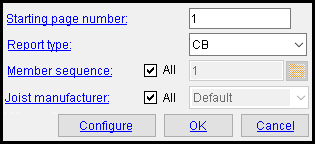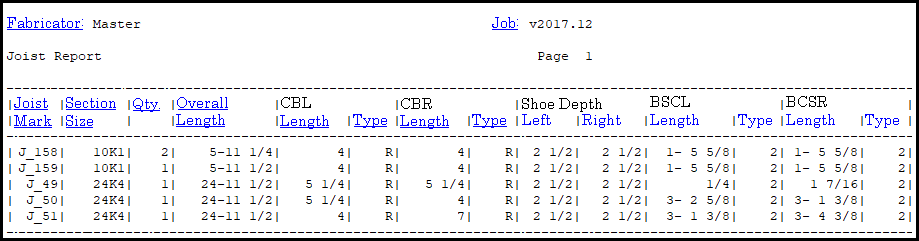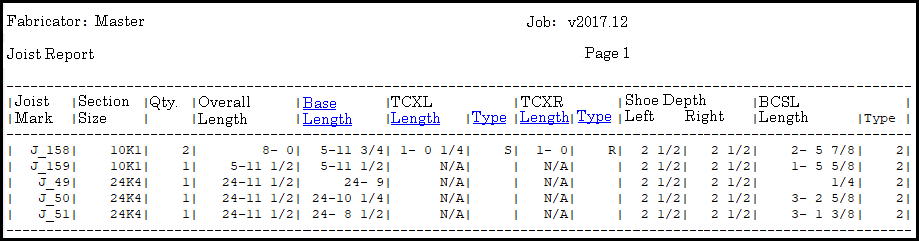Joist Report (data from 3D model & shape file)
Joist Report (data from 3D model & shape file)
Tool summary :
- Here is an example of the format you get when " Report type " is set to ' TCX ':
- See the step-by-step instructions .
Also see :
- Joist material specifications (topic)
- Joist Edit window (provides data used in this report)
- Reports ( User and Site Options > Output > " Reports " > set report output)
- Report viewer (a good way to output a report)
page 1 | contents | home > reports > system reports > material > | reports > | top
 The Joist Report window :
The Joist Report window :
Starting page number: The number ( 1 or 2 or 3 or ...) that you want the 1st page of this report to begin on.
Having the ability to set a starting page number lets you, for example, maintain unique and continuous page numbering when you output a report for 1 sequence, then another report for a different sequence.
' CB ' stands for chord bearing. This report type includes columns for " CBL Length " (chord bearing length, left) and " CBR Length " (chord bearing length, right).
' TCX ' stands for top chord extension.
'
all ' outputs a report that includes all joists in the 3D model that are also from the " Joist manufacturer " that is selected below.
'
all ' lets you select the sequence(s) of the joists you want to output. Press the "file cabinet" browse button (
) and select one or more sequences that are on the list. The sequences that are shown on the list are the sequences that are named in Sequence Names ( Home > Project Settings > Job > Modeling > Zone and Sequence > press " Sequence Names ").
Joist manufacturer: ![]() all or
all or ![]() all .
all .
'
all ' outputs a report that includes all joists in the 3D model that are also in the " Member sequences " that are selected above.
'
all ' lets you select the manufacturer whose joists you want to output.
"Configure" opens the Output Configuration window, allowing you to change the destination (for example, to " Screen " or " Printer ").
"OK" outputs the joist report.
"Cancel" ends the report-output operation. A Joist Report is not generated.
page 1 | contents | home > reports > system reports > material > | reports > | top
 Columns on the report :
Columns on the report :
Joist Mark The piecemark ( member piecemark ) of each joist in your 3D model that is in the " Member sequence " and from the " Joist manufacturer " you selected for inclusion in this report. On the Joist Edit window for a particular joist, this mare is reported as the " Piecemark " or " System piecemark " or " User piecemark " or " Frozen piecemark ."
Section Size: The section size (" Section size ") of each joist that has the " Joist Mark " reported in the first column.
Qty: The total count of joists that have the " Joist Mark " reported in the first column on the report. The " Summary " on the Joist Edit window provides this same information when you are editing one joist that shares the same " Joist Mark " with other joists.
Overall Length: The total length of the joist top chord, including extensions. On a report whose " Report type " is ' TCX ', you can see that the value reported here is the " Base Length " plus the " TCXL Length " plus the " TCXR Length ." The " Overall Length " does not depend on the " Report type ."
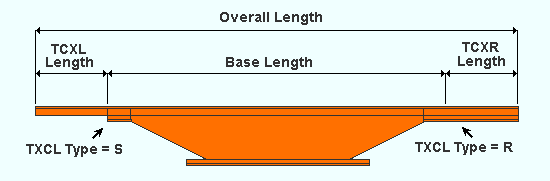
Base Length: The top chord length minus extensions . This column is shown on the Joist Report only when the " Report type " is ' TCX '. As you can see in the diagram below, the " Base Length " is equal to the " Overall Length " minus the " TCXL Length " and minus the " TCXR Length ."
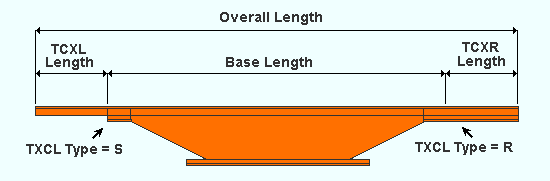
TCXL Length: The length of the top chord extension for the left end of the joist. The value that is entered to this column for a particular joist is controlled by the entry made to " Top chord " for that joist on the Joist Edit window.
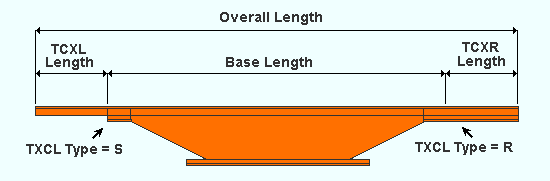
TCXL Type: S or R . The extension type on the left end of the joist.
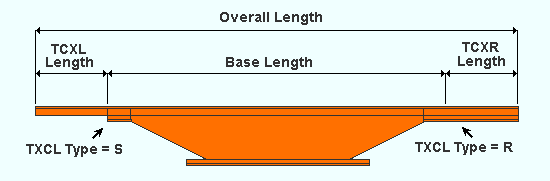
' S ' indicates that, for a joist that is listed in this column on the report, " Top chord " was set to ' Chord only (S type) extension '.
' R ' indicates that, for a joist that is listed in this column on the report, " Top chord " was set to ' Full (R type) extension .'
TCXR Length: Same as the " TCXL Length ," except that this applies to the right end of the joist.
TCXR Type: Same as the " TCXL Type ," except that this applies to the right end of the joist.
CBL Length: The chord bearing length, left end . This is the distance from the left end of the top of the joist to the inside bearing point. " CBL Length " is reported when the " Report type " is ' CB '.
CBR Length: Same as " CBL Length ," except that this applies to the right end of the joist.
CBR Type: R or S . Same as " CBL Type ," except that this applies to the right end of the joist.
Shoe Depth Left: The bearing shoe depth for the left end of the joist. This is the distance measured vertically from the shoe elevation to the top of joist elevation.
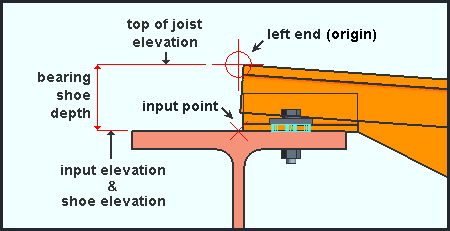
The value that is reported here for a particular joist depends on the choice made on the Joist Edit window to " Bearing shoe " for the left end of that same joist. Shoe Depth Right: Same as " Shoe Depth Left ," except that this applies to the right end of the joist.
BCSL Length: The bottom chord setback, left end . This is the distance (measured parallel with the joist's workline) from the left end of the top chord of the joist to the left end of the joist's bottom cord. The value shown in this column on the Joist Report for a particular joist depends on the entries made on the Joist Edit window to " Bottom chord " and " Top chord ."
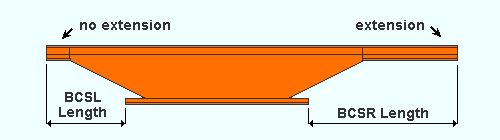
The bottom chord setback is measured from the end of the top chord extension when there is one. BCSR Length: Same as " BCSL Length ," except that this applies to the right end of the joist.
BCSR Type: Same as " BCSL Type ," except that this applies to the right end of the joist.
Shoe slots left, NS Location: The distance (in the primary dimension " Units ") from the left edge of the left shoe to the middle of the NS slot in that shoe.
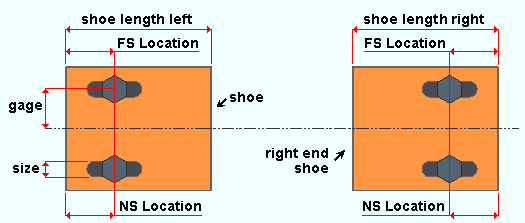
Shoe slots left, FS Location: Same as " Shoe slots left, NS Location ," except that this is the location of the slot on the far side of the left shoe.
Shoe slots left, Size: The hole diameter of the shoe slots in the left shoe. On this Hole Edit window, this is the slot's " Hole diameter ."
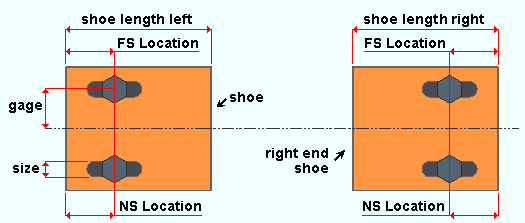
Shoe slots left, Gage: The distance (in the primary dimension " Units ") from the center of the joist to the center of the slot.
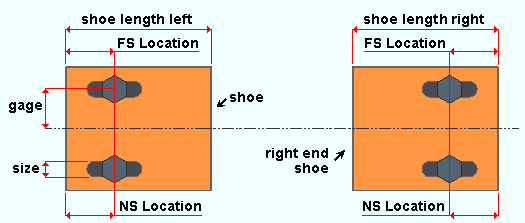
Shoe slots right, NS Location: The distance (in the primary dimension " Units ") from the right edge of the right shoe to the middle of the NS slot in that shoe.
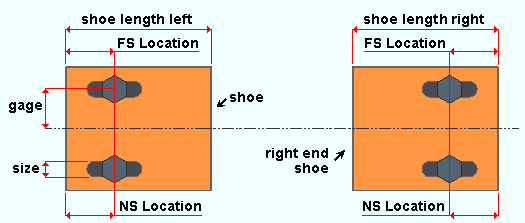
Shoe slots right, FS Location: Same as " Shoe slots right, NS Location ," except that this is the location of the slot on the far side of the right shoe.
Shoe slots right, Size: Same as " Shoe slots left, Size ," except that this applies to the slots in the joist's right shoe.
Shoe slots right, Gage: Same as " Shoe slots left, Gage ," except that this applies to the slots in the joist's right shoe.
Shoe Length, Left: The distance (in the primary dimension " Units ") from the left edge of the left shoe to the right edge of the left shoe.
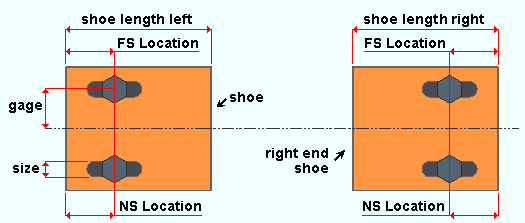
Shoe Length, Right: Same as " Shoe Length, Left ," except that this is the length of the right shoe.
page 1 | contents | home > reports > system reports > material > | reports > | top
 How to output a Joist Report :
How to output a Joist Report :
1 . Use any one (1) of the following methods to begin output of this report:
Method 1 : Home > Reports > System Reports > Material > Joist Report .
Method 2 : Click the Joist Report icon, which is pictured above. The icon can be taken from the group named ' Reports ' and placed on a toolbar (classic) or the ribbon (lightning). Ribbon configuration is done using Customize Interface .
Method 3 : If " Modeling layout style " or " Drawing Editor layout style " is ' Classic ', you can use the menu system to choose Reports > Joist Report.
2 . The Joist Report window opens, allowing you set the " Starting page number " and " Report type " and " Member sequence " and " Joist manufacturer ." You can also press the " Configure " button to change the device/location.
Alternative 1 : Press " OK. " Go to step 3.
Alternative 2 : Press " Cancel " to end this operation without generating the report. Do not continue.
3 . The Joist Report is output. Its starting page number is the number you entered in step 2.
page 1 | contents | home > reports > system reports > material > | reports > | top