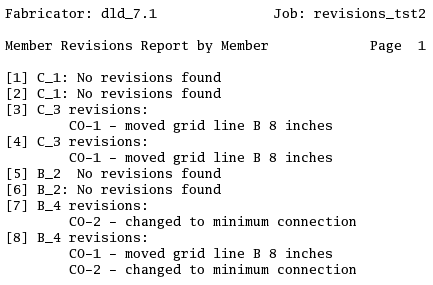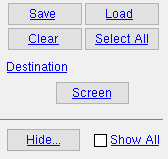Member Revisions by Member (data from 3D model)
Tool summary :
Also see :
- Short revision description (press " History " button for member's revision history)
- Member Revisions ( Home > Project settings > Job > Modeling > )
- Revision ( Status Display > General status options > )
- Members in Member Revision (a related report)
- Reports ( User and Site Options > Output > " Reports " > set report output)
- Report viewer (a good way to output a report)
page 1 | contents | home > reports > system reports > revision > | reports >
Data in the report (also see the example ) :
Member number: The member number [in brackets] is reported for each member selected for inclusion in the report. Different members with the same member piecemark but different member numbers may have different revision histories.
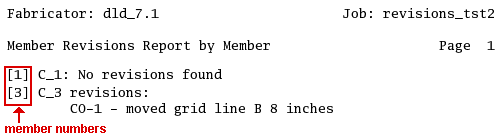
No revisions found: Indicates that a revision has not yet been assigned to the member. You can assign a revision using " Short revision description " on the Member Status Review window or " Revision " on the Update Attributes window.

Short revision description: Each " Short revision description " that has ever been assigned to a member is listed underneath that member. The currently assigned description is listed first.
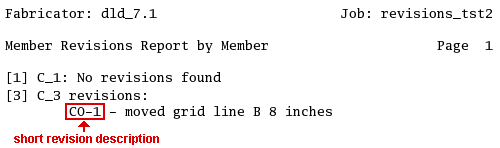
Also see: The " Short revision description " may appear on the revision chart in the "DESCRIPTION" column. For this to happen, the member has to be on a sheet with a revision chart when that member undergoes Detail Members with the box checked for " Detail with revisions ."
Long revision description: Each " Long Revision Description " that is assigned to a member is listed next to the associated short revision description. The currently assigned description is listed first.
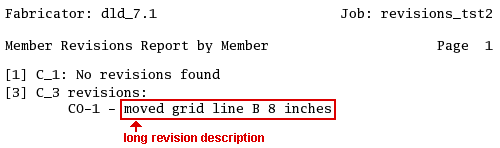
Arrangement: The revision history reported for each member lists the current revision first, the second-assigned revision second, and so on ....
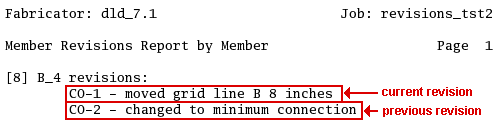
page 1 | contents | home > reports > system reports > revision > | reports > | top
How to output a Member Revisions by Member report :
The Member Revisions by Member report provides a history of each " Short revision description " and its associated long member description that has been assigned to the members (including group members ) that you select for inclusion on the report.
1 . Use any one (1) of the following methods to begin output of this report:
Method 1 : Home > Reports > System Reports > Revisions > Member Revisions by Member .
Method 2 : Click the Member Revisions by Member icon. The icon can be taken from the group named ' Reports ' and placed on a toolbar (classic) or the ribbon (lightning). Ribbon configuration is done using Customize Interface .
Method 3 : If " Modeling layout style " or " Drawing Editor layout style " is ' Classic ', you can use the menu system to choose Reports > Material Summary > Member Revisions by Member .
2 . A selection dialog opens. On it is a selection list of members in your current Job. Each member is listed by its member number [in brackets] and piecemark .
|
" Hide ... " and " Show All " can be used to adjust which members are available for selection. Press the button under " Destination " to output the report to a device or location other than that which is set by User and Site Options > Output > " Reports ." |
Alternative 1 : Select the members (including group mem ) you want the report to be based on, then press " OK " to output the report as described in step 3.
Alternative 2 : Press " Cancel " to end this operation without generating the report. Do not continue.
3 . The Member Revisions by Member report is output.
Note: If you output the report to the report viewer (" Screen "), you can now review the report on screen then optionally print it or output it to disk (see report viewer ).
page 1 | contents | home > reports > system reports > revision > | reports > | top