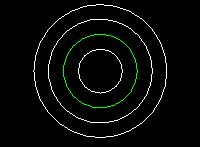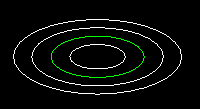Circle Offset ( Drawing Editor )
Circle Offset ( Drawing Editor )
Tool summary :
Also see :
- Drawing Editor (where circles can be added)
- Exact point of a circle or ellipse (the circle's center)
page 1 | contents | objects > circles > | objects -- circles | xxx add | circles & ellipses | top
 Examples of concentric circles and ellipses :
Examples of concentric circles and ellipses :
Circle Offset can be used to add concentric circles, one at a time, from a circle that you select. Two circles are concentric when they share the same center.
|
The original circle in this example of concentric circles is the green circle . The other circles were added using Circle Offset . |
Concentric ellipses can also be added using Circle Offset . An ellipse added in this way is similar to the original ellipse and has the same center as the original ellipse.
|
The original ellipse in this example is the green ellipse . The other ellipses were added using Circle Offset . |
page 1 | contents | objects > circles > | objects -- circles | xxx add | circles & ellipses | top
 Step-by-step instructions :
Step-by-step instructions :
To invoke Circle Offset :
Method 1 : Click the Circle Offset icon. The icon can be taken from the group named ' Objects -- Circles ' and placed on a toolbar (classic) or the ribbon (lightning).
Method 2 : If " Drawing Editor layout style " is ' Classic ', you can use the menu system to choose Objects > Circles > Offset .
Method 3, 4 or 5 : Circle Offset can also be invoked using a keyboard shortcut , the context menu , or a mode . For the ' Lightning ' layout style, configuration of the interface is done using Customize Interface .
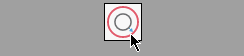
|
1 . In this example, Circle Offset is invoked by clicking the icon. |
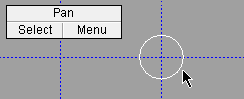
|
2 . Select the circle from which you want to offset a new circle. |
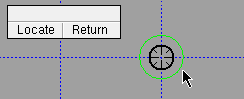
|
3 . If the mouse pointer is closer to the center of the circle than the " Aperture " distance, the target ( |
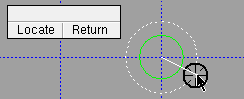
|
4 . Drag your mouse pointer away from the center of the circle, then left-click ( Locate ) when the preview is where you want it. |
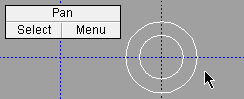
|
5 . You have now added a new circle that is concentric to the circle you selected in step 2. |
Note: Right-click ( Return ) in steps 3 or 4 ends the Circle Offset operation without adding a new circle (or ellipse).
page 1 | contents | objects > circles > | objects -- circles | xxx add | circles & ellipses | top