 Circle Add Radius ( Drawing Editor )
Circle Add Radius ( Drawing Editor )
Tool summary :
Also see :
- Circles & ellipses (topic)
- Circle Setup (optionally opens when a circle is added)
- Always show Circle Edit window ( User and Site Options > Drawings > )
- Exact point of a circle (the circle's center)
- Layer Panel (sets default layer for adding circle to)
page 1 | contents | objects > circles > | objects -- circles | xxx add | circles & ellipses
 Step-by-step instructions :
Step-by-step instructions :
These instructions assume that you are using a 3-button mouse, that the User and Site Options > General > " Point location target " is set to ' Fancy ' ( ![]() ), and that you use mouse bindings similar to those shown in the following illustrations.
), and that you use mouse bindings similar to those shown in the following illustrations.
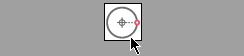
|
1 . Invoke Circle Add Radius . Tip: In this example, annotations are toggled off. You'll probably want to turn annotations on. |
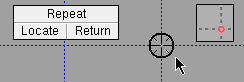
|
2 . Place the mouse pointer ( |
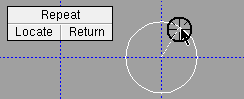
|
3 . A preview circle is drawn on screen as you position the 2nd point. Tip: You can type the radius dimension. Left-click ( Locate ) when the circle is the radius you want it to be. |
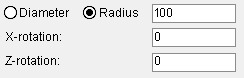
|
4 . The Circle Setup window opens ( or not ) depending on the choice made to User and Site Options > Drawings > " Always show Circle Edit window ." |
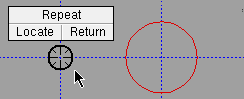
|
5 . Left-click ( Locate ) to add a similar circle. Or right-click ( Return ) if you are done. |
Note 1: To invoke Circle Add Radius :
Method 1 : Click the Circle Add Radius icon. The icon can be taken from the group named ' Objects -- Circles ' and placed on a toolbar (classic) or the ribbon (lightning).
Method 2 : If " Drawing Editor layout style " is ' Classic ', you can use the menu system to choose Objects > Circles > Add Radius .
Method 3, 4 or 5 : Circle Add Radius can also be invoked using a keyboard shortcut , the context menu , or a mode . For the ' Lightning ' layout style, configuration of the interface is done using Customize Interface .
Note 2: Right-click ( Return ) in steps 2 or 5 ends the operation.
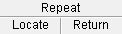

step 2 & 5 mouse bindings Note 3: Any circles added using this procedure can be instantly removed (one at a time, in reverse-order of their addition) by using Undo .
page 1 | contents | objects > circles > | objects -- circles | xxx add | circles & ellipses | top
 Other tools for adding circles and ellipses :
Other tools for adding circles and ellipses :
For adding circles:
For adding ellipses:
- Objects > Circles > Ellipse Add Center (
)
- Objects > Circles > Ellipse Add Axis End (
)
- Objects > Arcs > Add Ellipse (
)
For adding a circle or ellipse:
page 1 | contents | objects > circles > | objects -- circles | xxx add | circles & ellipses | top







