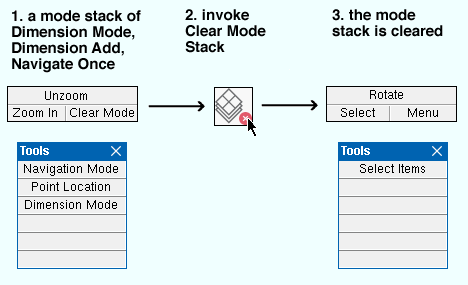Clear Mode Stack ( Modeling & Drawing Editor )
Clear Mode Stack ( Modeling & Drawing Editor )
Tool summary :
Also see :
- Mouse binding reporter (shows effect of Clear Mode Stack )
- Mode stack reporter (shows effect of Clear Mode Stack )
- Mode Return (similar to Clear Mode Stack )
- Add mouse binding (to nest a mode within a mode)
page 1 | contents | file > (3d) | file > (2d) | modes | top
Step-by-step instructions :
1 . To invoke Clear Mode Stack , you can do any one (1) of the following:
Method 1 : Click the Clear Mode Stack icon, which is pictured above. The icon can be taken from the group named ' File ' ( Modeling ) or ' File ' ( Drawing Editor ) and placed on a toolbar (classic) or the ribbon (lightning).
Method 2 : If the " Modeling layout style " or " Drawing Editor layout style " is ' Classic ', you can use the menu system to choose File > Clear Mode Stack .
Method 3, 4 or 5 : Clear Mode Stack can also be configured to be invoked using a keyboard shortcut , the context menu , or a mode . For the lightning interface, this configuration is done using Customize Interface .
Method 6 : With Navigate Mode or Nav Once mouse bindings active in Modeling , hold down the Shift key and left-click ( Clear Mode ).
2 . Clear Mode Stack clears all mouse bindings except those of the base mode ( Select Items mode).
Possibility 1 : In Modeling , Select Items Mode becomes active.
Possibility 2 : In the Drawing Editor , Select Items Mode becomes active.
page 1 | contents | file > (3d) | file > (2d) | modes | top