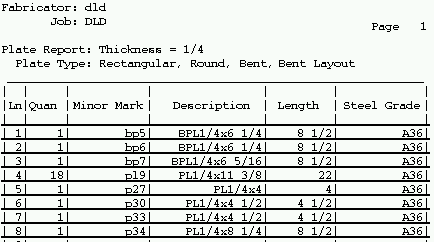Plate Report by Thickness ( data comes from member details )
Plate Report by Thickness ( data comes from member details )
Tool summary :
Also see :
- Detail Members (before output of this report)
- Plate Report window (opens so you can set types of plates when outputting this report)
- Reports ( User and Site Options > Output > " Reports " > set report output)
- Report viewer (a good way to output a report)
page 1 | contents | home > reports > system > | reports > plate report > | plate selection
 Page header (also see the example ) :
Page header (also see the example ) :
Fabricator: The name of the current Fabricator at the time you generated this report. The same Fabricator is reported on all pages of a Plate Report by Thickness . To change to a different Fabricator , Home > press "fabname" > double-click the Fabricator you want.
Job: The name of the current Job at the time you generated this report. The report includes only materials that are from the Job that is listed here. The same Job is reported on all pages of a Plate Report by Thickness .
Page number: The number of this page of the report. Plates of the same thickness are listed on the same page (or consecutive pages if they won't all fit on the same page).
Thickness: The thickness of plates listed on the page of the report you are currently looking at. The report lists plates of the same thickness on the same page (or consecutive pages if they won't all fit on the same page).
Plate Type: The types of plates that may be included in the report (all pages taken together). The types of plates are the types selected on the Plate Report window when the report was generated. If the 3D model of the Job from which this report was generated was up to date and all members in that Job were detailed, then all instances of plate types listed here are included in the report. The same plate types are reported on all pages of a Plate Report by Thickness .
page 1 | contents | home > reports > system > | reports > plate report > | plate selection | top
 Columns on the report (also see the example ) :
Columns on the report (also see the example ) :
Line: The number of the line that the particular plate falls on. All plates that are assigned the same submaterial piecemark are listed on the same line, and each submaterial piecemark is listed on a different line.
Quantity: The number of plates that have the same submaterial piecemark . If the model and all details are up to date, then this quantity is all plates with this submaterial piecemark that are in your current Job.
Minor mark: The piecemark ( submaterial mark ) of the plates in the line.
Description: The section size " Description " found on the material's General Information window. Rectangular plate material is designated in by "Plate" prefix + thickness x width (example: PL3/8x1-0 ). Round plate material is designated by "Round Plate" prefix + thickness x diameter (example: RPL3/8x1-2 ). Bent plate is designated by "Bent Plate" prefix + thickness x width (example: BPL3/8x1-0 ).
Length: The length of each of the plates in the line. The length together with the description give the actual section size of an individual plate.
Steel Grade: The steel grade of each of the plates in the line.
page 1 | contents | home > reports > system > | reports > plate report > | plate selection | top
 How to output a Plate Report by Thickness :
How to output a Plate Report by Thickness :
If the 3D model is up to date and all members have been detailed, this report tells you the sizes of plates that are needed to fabricate all members in your current Job.
1 . Before output of this report:
1a : This report is compiled from member details . When you Process & Create Solids in SDS2, then Detail Members , you effectively update the database that this report is based on, and therefore ensure that this report is up to date.
2 . Use any one (1) of the following methods to begin output of this report:
Method 1 : Home > Reports > System Reports > Material > Plate Report by Thickness .
Method 2 : Click the Plate Report by Thickness icon. The icon can be taken from the group named ' Reports ' and placed on a toolbar (classic) or the ribbon (lightning). Ribbon configuration is done using Customize Interface .
Method 3 : If " Modeling layout style " or " Drawing Editor layout style " is ' Classic ', you can use the menu system to choose Reports > Plate Report > Plate Report by Thickness .
3 . The Plate Report window opens.
Alternative 1 : Select the plate types you want included in the report, then press " OK ." Go to step 4.
Alternative 2 : Press " Cancel " to end this operation without generating the report. Do not continue.
4 . The Output Configuration window opens, allowing you to change where you " Send output to " (for example, to " File " or " Screen " or " Printer ").
Alternative 1 : Press " OK " to output the report. Go to step 5.
Alternative 2 : Press " Cancel " to end this operation without generating the report. Do not continue.
5 . The Plate Report by Thickness is output.
Note: If you output the report to the report viewer (" Screen "), you can now review the report on screen then optionally print it or output it to disk (see report viewer ).
page 1 | contents | home > reports > system > | reports > plate report > | plate selection | top