 Polar Point (POLE -- for 2nd point location)
Polar Point (POLE -- for 2nd point location)
Tool summary :
Also see :
- Modeling and the Drawing Editor (where Polar Point can be found)
- Polar degree snap (affects Polar Point )
- Offset Controls (affect Polar Point )
- Annotation text ( Display Options in Modeling )
- Annotation text (Display Options in the Drawing Editor )
- Noticed points (may be created with Polar Point )
- Auto point modes ( Polar may be incorporated into Auto )
- Point Location / User Coordinate System, v7.3 (YouTube) (
 )
)
 Example :
Example :
When the Polar Point is the active Locate option, the text " Polar " is printed next to the point location target ( ![]() ).
).
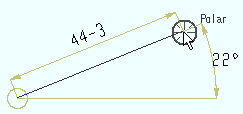
|
|
Also see: To turn off the callout of degrees, you can use ANNO ( Toggle Annotations ). The " Polar degree snap " sets the degree increments that Polar Point will snap to.
page 1 | contents | locate > | top
Locating a point using Polar Point :
1 . Invoke Construction Line Add or Line Add or Add Beam or any other tool that permits the use of Polar Point as a Locate option.
2 . Various Locate options become active. You are prompted to locate a first point
2a : Use one of the point locators ( AUTO , INCL , INRL , EXPT , FRPT , MDPT , CNTR , etc.) to left-click ( Locate ) the first point.
Note: Polar Point is for second point location. The point location target will freeze, or you won't be able to locate a point at all, if you try to use Polar Point for first point location.
3 . Various Locate options become active, and the status line prompts you to locate a second point.
3a : Select the Polar icon or choose Locate > Polar or select ' POLE ' on the Set Location Mode toolbar item or , if you want to use Auto point location, move your mouse pointer as described in step 3c.
3b (optional) : You can optionally type a distance that will constrain point location to that distance from the first point. The distance you type will be reported, in brackets [ ], in the status line .
3c . As you move the mouse pointer (
), the point location target (
) moves with it, snapping to various rotations, in increments per the Locate > Point Location Configuration > " Polar degree snap ." The distance snaps for Polar Point are at 1 inch increments (for metric, that translates to 25.4 mm rounded to the nearest mm). The X-Y-Z display shows the coordinates of whatever point the target is over. Left-click ( Locate ) to locate the point.
Note: The " Polar degree snap " sets the rotational increments the target will snap to when your mouse pointer is positioned an arbitrary number of degrees from the 0° snap. The 0° snap is horizontal across your screen.







