 Add Void Space Cylinder ( Modeling )
Add Void Space Cylinder ( Modeling )
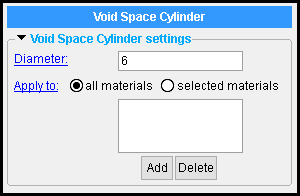 |
The Void Space Cylinder becomes a custom component of the member that you select to add it to. |
Also see :
- Modeling (where custom components can be added)
- Custom components (topic)
- Model > Component > Add (step-by-step instructions)
- Automatically process after modeling operation ( User and Site Options > Modeling > affects " OK ")
- Voids ( Display Options )
- Delete key (or choose Edit > Delete to delete a component)
- Copy Component (related tool)
- Move Component (related tool)
- Web Penetration with Stiffeners (another way to add voids)
- Void Space Layout component (another way to add voids)
- Void Space Layout custom member (another way to add voids)
- Void Space Cylinder custom member (another way to add voids)
page 1 | contents | model > component > | add component | top
------  Void Space Cylinder settings ------
Void Space Cylinder settings ------
Diameter: A d istance (in the primary dimension " Units " or other units ). This sets the diameter of the void space cylinder.
Apply to: ![]() all materials or
all materials or ![]() selected materials .
selected materials .
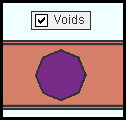
|
" Voids " is turned on (checked) in Display Options . This void would be displayed as shown regardless of whether the choice made here was ' all materials ' or ' selected materials '. |
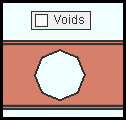
|
" Voids " is turned off (not checked) in Display Options . For the material to be removed by the void as shown here, " Apply to " must be set to ' all materials ' or to ' selected materials ' with the material shown in the list . |
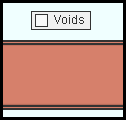
|
" Voids " is turned off (not checked) in Display Options . " Apply to " is set to ' selected materials ', but the main material of the beam shown here is not included in the list . As a result, the material is solid since no material is removed by the void. |
'
all materials ' results in all materials that are associated with the member you added this component to being voided wherever they are impinged upon by the void.
'
selected materials ' lets you select which materials of this component's member you want to be affected by the void. Only those materials that you select by pressing " Add " to place them in the list will be voided when they are impinged upon by the void. For steel materials, the " Weight of item " and " Surface area " reported on the member material's General Information window will be reduced only if those materials are listed.
Example of a "selected materials" list:
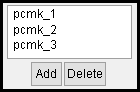
When " Apply to " is set to ' selected materials ', only materials assigned pcmk_1 or pcmk_2 or pcmk_3 will have material removed when the void passes through them.
- To add materials to the list, press the " Add " button. The program lets you select from the submaterial piecemarks of materials associated with the member to which you added this Void Space Cylinder component.
- To remove a material from the list, select it then press the " Delete " button.







