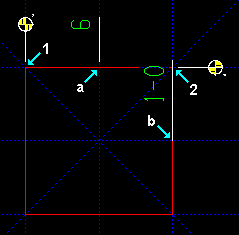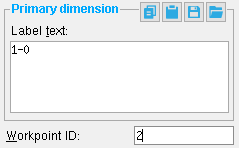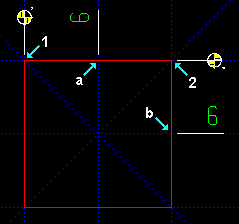Workpoint Add ( Drawing Editor )
Workpoint Add ( Drawing Editor )
Tool summary :
Also see :
- Drawing Editor (where Workpoint Add is a tool)
- Workpoints (topic)
- Workpoint origin symbol (placed with a workpoint)
- Material point dimension holdback distance (setup option -- affects symbol placement)
- Workpoint ID (associates an extension dimension to a workpoint)
- Workpoint Edit window (opens before the workpoint is located)
- Move/Stretch (to relocate a workpoint and its origin symbol)
page 1 | contents | objects > workpoints > | objects -- workpoints | xxx add
 Example showing the effect of workpoints on extension dimensions :
Example showing the effect of workpoints on extension dimensions :
Adding a workpoint is easy. Just locate it where you want extension dimensions to be measured from. Also make sure that the workpoint's " Rotation " sets its origin symbol to be parallel with the extension dimensions that are assigned to that workpoint. To assign extension dimensions to a newly added workpoint, you may need to edit those extension dimensions and enter the " Workpoint ID " of the new workpoint (as shown in Frame 2).
|
Frame 1 : Here's a 1-0 foot square with two workpoints (marked 1 and 2 ) and extension dimensions that measure points marked a and b . Both extension dimensions are assigned to, and therefore dimensioned from, workpoint 1 . | |||
|
Frame 2: The extension dimension that measures to point b in Frame 1 is edited, and its " Workpoint ID " is changed from ' 1 ' to ' 2 ' on the Edit Dimension window. | |||
|
Frame 3: Because extension dimension b is now assigned to workpoint 2 , its leg is rotated to be parallel with workpoint 2's origin symbol , and the distance to workpoint 2 is automatically reported in the dimension label. |
page 1 | contents | objects > workpoints > | objects -- workpoints | xxx add | top
 Step-by-step instructions :
Step-by-step instructions :
Workpoint Add not only adds an extension dimension workpoint, it also adds the origin symbol that points to where that workpoint is located.
1 . In the Drawing Editor , on a drawing of any type, invoke Workpoint Add using any one (1) of the following methods:
Method 1 : Click the Workpoint Add icon. The icon can be taken from the group named ' Objects -- Workpoints ' and placed on a toolbar (classic) or the ribbon (lightning).
Method 2 : If " Drawing Editor layout style " is ' Classic ', you can use the menu system to choose Objects > Workpoints > Add .
Method 3, 4 or 5 : Workpoint Add can also be invoked using a keyboard shortcut , the context menu , or a mode . For the ' Lightning ' layout style, configuration of the interface is done using Customize Interface .
2 . The Workpoint Edit window opens.
2a (optional) : Set the " Rotation " of the workpoint origin symbol to be parallel with the legs of the extension dimensions that you want to be parallel with that symbol. Set the " Symbol distance " that you want the symbol to be offset from the workpoint. Set the " Layer " that you want to add the symbol to -- this layer does not affect the workpoint itself, it only affects the workpoint's origin symbol.
2b : Press the " OK " button on the Workpoint Edit window to continue this operation.
3 . Locate- Pan -Return mouse bindings become active along with various Locate options.
|
|
|
bindings |
Alternative 1 : Select the Locate icon that you want ( FRPT is selected by default). Place the mouse pointer (
) so that the point location target (
) snaps to where you want the workpoint, then left-click ( Locate ). Go to step 4.
Alternative 2 : Right-click ( Return ) if you do not want to add the workpoint. Do not continue.
4 . Locate - Pan - Return mouse bindings continue to be active.
|
|
|
bindings |
Alternative 1 : Left-click ( Locate ) to place duplicates of the workpoint at other locations.
Alternative 2 : Right-click ( Return ) when you are done adding workpoints.
Tip: To assign extension dimensions to the workpoint you have just added, edit those dimensions, then enter the " Workpoint ID " of the workpoint.
Note: Any workpoints added using this procedure can be instantly removed (one at a time, in reverse-order of their addition) by using Undo .
page 1 | contents | objects > workpoints > | objects -- workpoints | xxx add | top