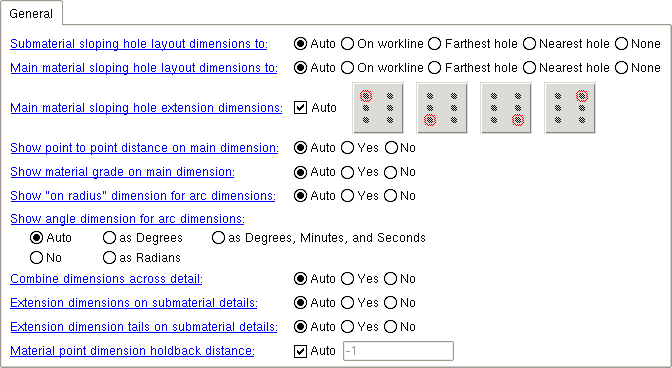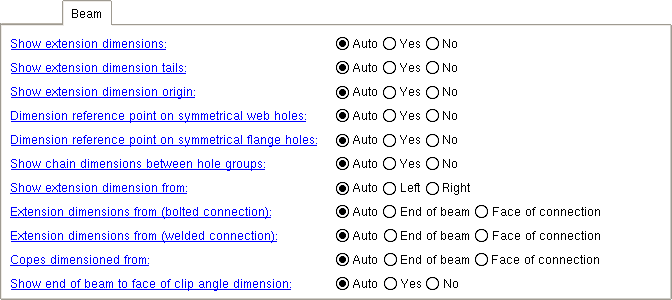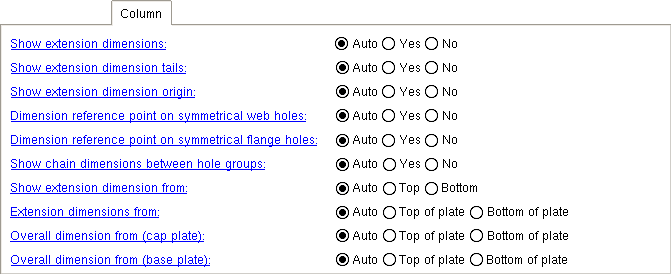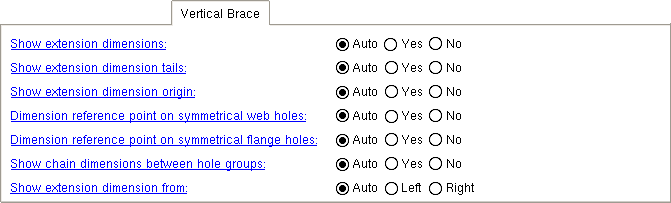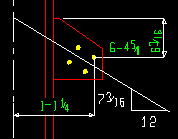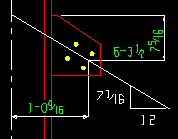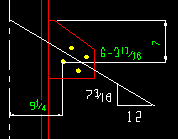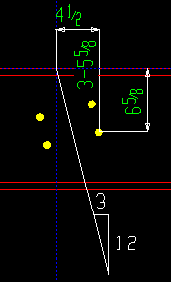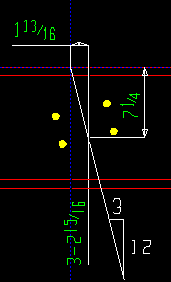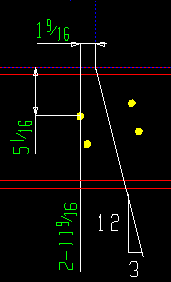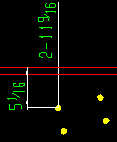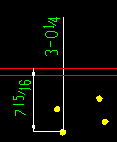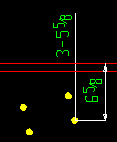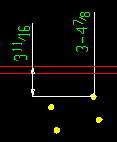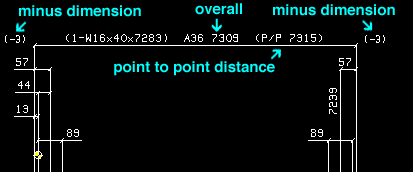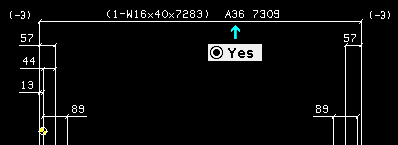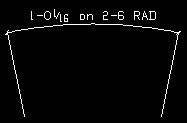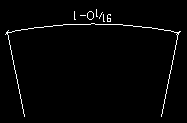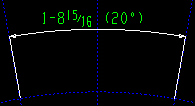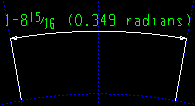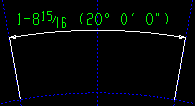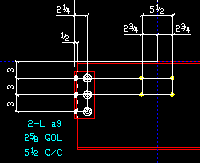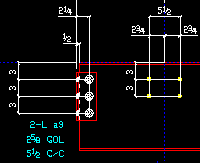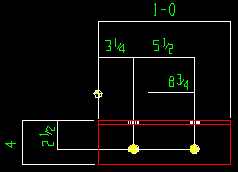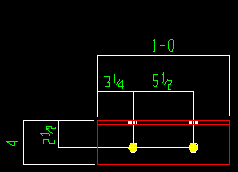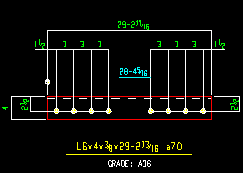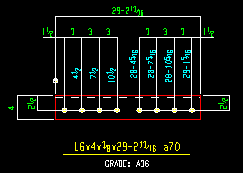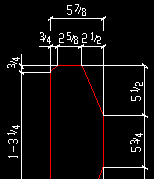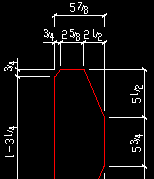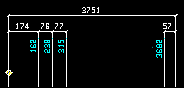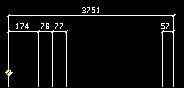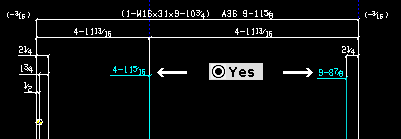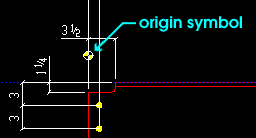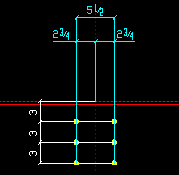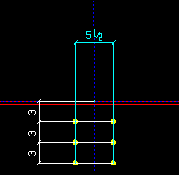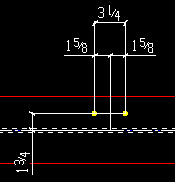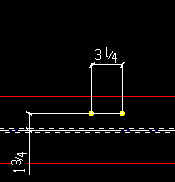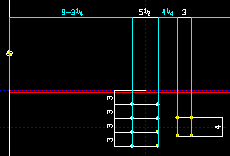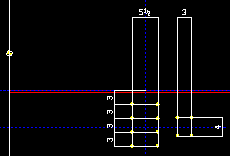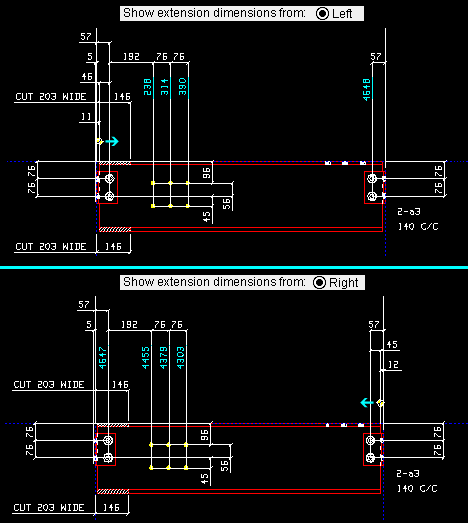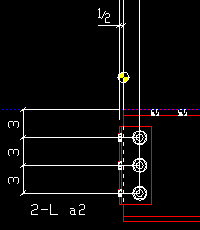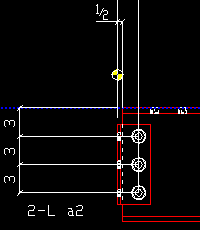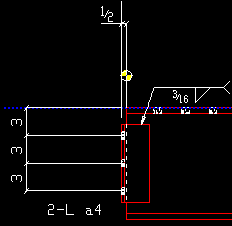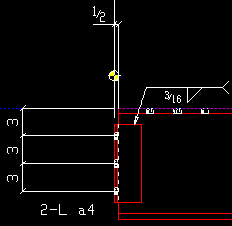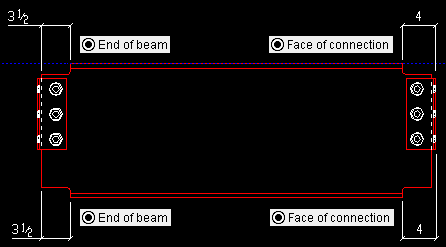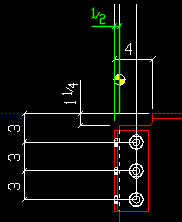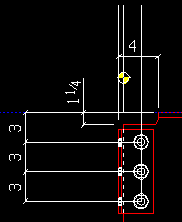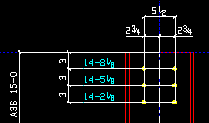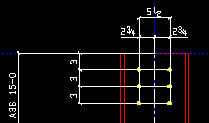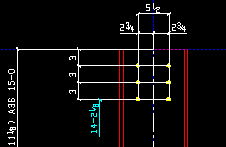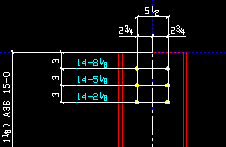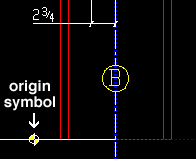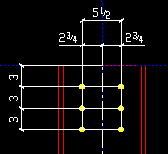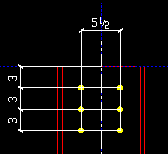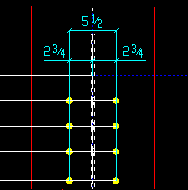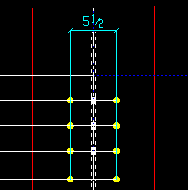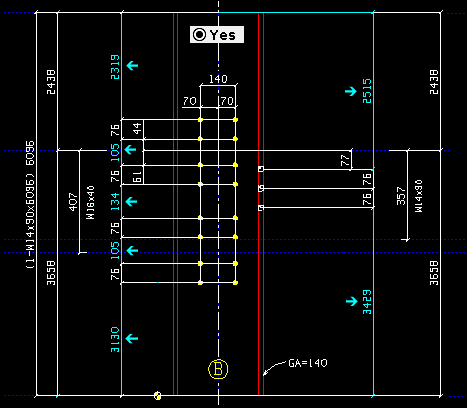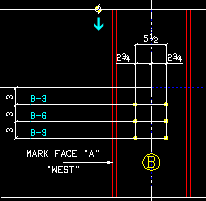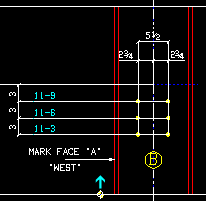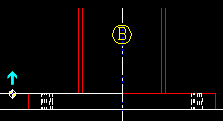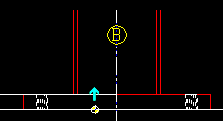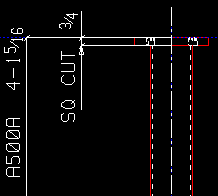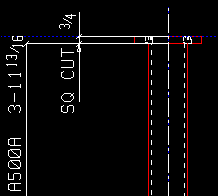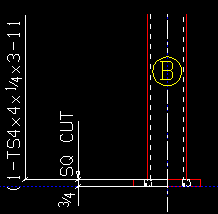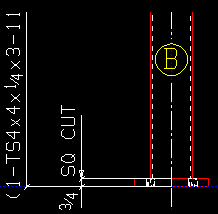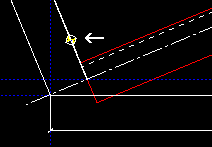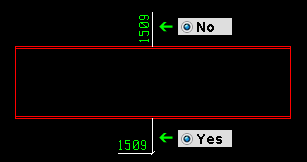Dimension Settings (per-drawing setup overrides)
Also see :
- Home > Project Settings > Fabricator > Detailing > Dimension Settings (setup window that this window can override)
- Ctrl key (hold down to "tear off" a tab)
page 1 | contents | settings > drawing settings | top
To open setup overrides for Dimension Settings :
Method 1 : In the Drawing Editor , with a Detail (system-generated) or Submaterial as your current drawing, choose Settings > Drawing Settings > Dimension Settings.
page 1 | contents | settings > drawing settings | top
| General | Beam | Column | Brace | Miscellaneous |
Submaterial sloping hole layout dimensions to: Auto or Farthest hole or On workline or Nearest hole or None . The selection made here sets the dimensioning reference point for the sloping hole group of a submaterial. The choice made here applies to your current drawing if you Detail Current Piecemark with templates. It also applies if, after exiting the drawing, you select that drawing for Detail Members with templates . The dimensions shown in the following illustrations were adjusted to save space. Also, dimensions not controlled by this field were deleted.
|
' Auto ' instructs member detailing with templates to apply the setup choice made to Home > Project Settings > Fabricator > Detailing > Dimension Settings > " Submaterial sloping hole layout dimensions to " when you next auto detail your current drawing.
The ' Farthest hole ' is the hole in the submaterial that is farthest from the workline of the member depicted in the detail. ' On workline ' refers to the work line of the framing member, not the member in the detail. The ' Nearest hole ' is the hole that is closest to the member's workline.
' None ' turns off dimensioning of this type. None of the dimensions shown in the above illustrations are generated during Detail Members when ' None ' is selected.
Main material sloping hole layout dimensions to: Auto or Farthest hole or On workline or Nearest hole or None . The dimensions shown in the following illustrations were adjusted to save space. Also, dimensions not controlled by this field were deleted. The choice made here applies to your current drawing if you Detail Current Piecemark with templates. It also applies if, after exiting the drawing, you select that drawing for Detail Members with templates .
|
' Auto ' instructs member detailing with templates to apply the setup choice made to Home > Project Settings > Fabricator > Detailing > Dimension Settings > " Main material sloping hole layout dimensions to " when you next auto detail your current drawing.
The ' Farthest hole ' is the hole in the main material that is farthest from the work line of the member. ' On workline ' refers to the work line of the framing member, not the member in the detail. The ' Nearest hole ' is the hole that is closest to the member's workline.
' None ' turns off dimensioning of this type. None of the dimensions shown in the above illustrations are generated during Detail Members when ' None ' is selected. Tip: You can still select various " Main material sloping hole extension dimensions " if you like.
Main material sloping hole extension dimensions: Auto or Top, left hole and/or Bottom, left hole and/or Bottom, right hole and/or Top, right hole . The dimensions shown in the following illustrations were adjusted to save space. Also, dimensions not controlled by this field were deleted. The choice made here applies to your current drawing if you Detail Current Piecemark with templates. It also applies if, after exiting the drawing, you select that drawing for Detail Members with templates .
|
Note 1: These buttons control the dimension from the workline of the member to the hole as well as the position of the extension dimensions. When selected, the buttons turn blue. Any combination of the buttons may be selected.
Note 2: These options may be used when " Main material sloping hole layout dimensions to " is set to ' None ' or ' Farthest hole ' or etc.
Note 3: If one or more of these buttons are selected, auto detailing with templates draws extension dimensions even if " Show extension dimensions " is not checked.
Show point to point distance on main dimension: Auto or Yes or No . The choice made here applies to your current drawing if you Detail Current Piecemark with templates. It also applies if, after exiting the drawing, you select that drawing for Detail Members with templates .
|
|||
| Point to point distance is the distance between the two work points of the member. It is equal to the overall dimension plus the minus dimension. |
' Auto ' instructs member detailing with templates to apply the setup choice made to Home > Project Settings > Fabricator > Detailing > Dimension Settings > " Show point to point distance on main dimension " when you next auto detail your current drawing.
' Yes ' results in the point to point distance being shown in parenthesis on the main dimension line when your current drawing is subsequently detailed.
' No ' causes the point to point distance to not be shown.
Show material grade on main dimension: Auto or Yes or No . The choice made here applies to your current drawing if you Detail Current Piecemark with templates. It also applies if, after exiting the drawing, you select that drawing for Detail Members with templates .
|
' Auto ' instructs member detailing with templates to apply the setup choice made to Home > Project Settings > Fabricator > Detailing > Dimension Settings > " Show material grade on main dimension " when you next auto detail your current drawing.
' Yes ' instructs member detailing with templates to show the steel grade of the member's main material on the main dimension when your current drawing is next detailed.
' No ' results in steel grade not being shown.
Show "on radius" dimension for arc dimensions: Auto or Yes or No . The choice made here applies to your current drawing if you Detail Current Piecemark with templates. It also applies if, after exiting the drawing, you select that drawing for Detail Members with templates .
|
' Auto ' instructs member detailing with templates to apply the setup choice made to Home > Project Settings > Fabricator > Detailing > Dimension Settings > " Show "on radius" dimension for arc dimensions " when you next detail your current drawing.
' Yes ' instructs member detailing so show both the radius of the arc and the distance on the circle between the two points being measured with the arc dimension . An alternative to redetailing is to override this setting on individual arc dimensions by unchecking the box for "
Radius " on the Edit Arc Dimension window.
' No ' instructs member detailing to show only the distance on the circle between the two points being measured. An alternative to redetailing is to override this setting on individual arc dimensions by checking the box for "
Radius " in the Edit Arc Dimension window.
Show angle dimension for arc dimensions: Auto or No or as Degrees or as Radians or as Degrees, Minutes and Seconds . The choice made here applies to your current drawing if that drawing is a member detail, and if you Detail Current Piecemark with templates. It also applies if, after exiting the drawing, you select that drawing for Detail Members with templates . It also applies to your current drawing if that drawing is a submaterial detail and if, after exiting the drawing, you select that drawing for Detail Submaterial with templates .
No
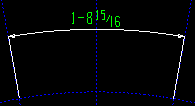
as Degrees as Radians as Degr, Min, Sec ' Auto ' instructs auto detailing routines to apply the setup choice made to Home > Project Settings > Fabricator > Detailing > Dimension Settings > " Show angle dimension for arc dimensions " when you next auto detail your current drawing.
' No ' sets angle dimensions to not be displayed by default. In the Drawing Editor , you can override this setting on individual arc dimensions by checking the box for "
Angle " in the Edit Arc Dimension window.
' as Degrees ' sets angle dimensions to be measured in degrees.
' as Radians ' sets angle dimensions to be measured in degrees.
' as Degrees, Minutes and Seconds ' sets angle dimensions to be measured in degrees.
Combine dimensions across detail: Auto or Yes or No . The choice made here applies to your current drawing if you Detail Current Piecemark with templates. It also applies if, after exiting the drawing, you select that drawing for Detail Members with templates .
|
' Auto ' instructs member detailing with templates to apply the setup choice made to Home > Project Settings > Fabricator > Detailing > Dimension Settings > " Combine dimensions across detail " when you next detail your current drawing.
' Yes ' instructs member detailing to combine, where possible, dimension between rows of holes in distinct hole groups. Member details may take up less space as a result.
' No ' the dimensions between rows of holes in distinct hole groups are dimensioned separately.
Extension dimensions on submaterial details: Auto or Yes or No . The choice made here applies to your current drawing if that drawing is a submaterial detail and if, after exiting the drawing, you select that drawing for Detail Submaterial with templates .
|
' Auto ' instructs Detail Submaterial to apply the setup choice made to Home > Project Settings > Fabricator > Detailing > Dimension Settings > " Extension dimensions on submaterial details " when you next detail your current drawing.
' Yes ' instructs Detail Submaterial to draw an extension dimension origin symbol (
) on the main view and to draw, where appropriate, extension dimensions on the detail. Exception: When the submaterial detail of an angle does not show web near side as the main view, or if the detail shows material other than L , W , T , C , HSS round or HSS rectangular , auto detailing with templates does not draw an origin symbol.
' No ' instructs Detail Submaterial to not draw extension dimensions or the origin symbol.
Extension dimension tails on submaterial details: Auto or Yes or No . The choice made here applies to your current drawing if that drawing is a submaterial detail and if, after exiting the drawing, you select that drawing for Detail Submaterial with templates and the box is checked for " Extension dimensions on submaterial details ."
|
' Auto ' instructs Detail Submaterial to apply the setup choice made to Home > Project Settings > Fabricator > Detailing > Dimension Settings > " Extension dimension tails on submaterial details " when you next detail your current drawing.
' Yes ' instructs Detail Submaterial to draw extension dimensions with tails where they fit. In general, the extension dimensions with tails are placed at the beginning of new hole groups.
' No ' instructs Detail Submaterial to draws extension dimensions parallel with dimension legs. If they fit, the extension dimensions are placed at each dimension leg to a hole.
Material point dimension holdback distance: ![]() Auto or a distance . The choice made here applies only to your current drawing (if that drawing is a member detail or a submaterial detail). For a member detail, it applies if you Detail Current Piecemark with templates. It also applies if, after exiting the drawing, you select that drawing for Detail Members with templates . For a submaterial detail, it applies to your current drawing if, after exiting the drawing, you select that drawing for Detail Submaterial with templates .
Auto or a distance . The choice made here applies only to your current drawing (if that drawing is a member detail or a submaterial detail). For a member detail, it applies if you Detail Current Piecemark with templates. It also applies if, after exiting the drawing, you select that drawing for Detail Members with templates . For a submaterial detail, it applies to your current drawing if, after exiting the drawing, you select that drawing for Detail Submaterial with templates .
|
"
Auto " instructs automatic detailing with templates to apply the setup choice made to Home > Project Settings > Fabricator > Detailing > Dimension Settings > " Material point dimension holdback distance " when you next auto detail your current drawing.
When "
Auto " is off (not checked), you can enter a distance from 0 to 2 inches (0 to 51 mm metric ) that you want dimension legs set back from the material. The selection made here applies to all drawings that currently exist in your current Job as well as to yet-to-be-created drawings.
page 1 | contents | settings > drawing settings | top
| General | Beam | Column | Brace | Miscellaneous |
Show extension dimensions: Auto or Yes or No . Extension dimensions are also known as running dimensions. The choice made here applies to your current drawing if that drawing is a beam detail, and if you Detail Current Piecemark with templates. It also applies if, after exiting the drawing, you select that drawing for Detail Members with templates .
|
' Auto ' instructs member detailing with templates to apply the setup choice made to Home > Project Settings > Fabricator > Detailing > Dimension Settings > " Show extension dimensions " when you next detail your current drawing.
' Yes ' instructs member detailing with templates to draw extension dimensions on your current beam detail.
' No ' instructs member detailing with templates to not draw extension dimensions on your current beam detail.
Show extension dimension tails: Auto or Yes or No . The choice made here applies to your current drawing if that drawing is a beam detail, and if you Detail Current Piecemark with templates. It also applies if, after exiting the drawing, you select that drawing for Detail Members with templates .
|
' Auto ' instructs member detailing with templates to apply the setup choice made to Home > Project Settings > Fabricator > Detailing > Dimension Settings > " Show extension dimension tails " when you next detail your current drawing.
If ' Yes ' is selected and " Show extension dimensions " is set to ' Yes ' (or possibly ' Auto '), then the extension dimensions that member detailing subsequently generates for your current beam detail will have tails.
' No ' instructs member detailing with templates to not show extension dimensions with tails when your current beam detail is redetailed. Exception: In the case where omitting the tail would prevent the extension dimension from being drawn, the extension dimension will be drawn with a tail.
Show extension dimension origin: Auto or Yes or No . The choice made here applies to your current drawing if that drawing is a beam detail, and if you Detail Current Piecemark with templates. It also applies if, after exiting the drawing, you select that drawing for Detail Members with templates .
|
' Auto ' instructs member detailing with templates to apply the setup choice made to Home > Project Settings > Fabricator > Detailing > Dimension Settings > " Show extension dimension origin " when you next detail your current drawing.
' Yes ' instructs member detailing with templates to draw a small target (
) to designate the point of origin from which extension dimensions are measured.
' No ' instructs member detailing with templates to not draw the origin symbol on your current beam detail.
Dimension reference point on symmetrical web holes: Auto or Yes or No . The choice made here applies to your current drawing if that drawing is a beam detail, and if you Detail Current Piecemark with templates. It also applies if, after exiting the drawing, you select that drawing for Detail Members with templates .
|
' Auto ' instructs member detailing with templates to apply the setup choice made to Home > Project Settings > Fabricator > Detailing > Dimension Settings > " Dimension reference point on symmetrical web holes " when you next detail your current drawing.
' Yes ' instructs your next invocation of member detailing with templates for your current drawing to draw dimensions between the hole group reference point and the columns of holes for symmetrical web hole groups on your current beam detail.
' No ' instructs member detailing with templates to not dimension the distance between the hole group reference point and the columns of web holes.
Dimension reference point on symmetrical flange holes: Auto or Yes or No . The choice made here applies to your current drawing if that drawing is a beam detail, and if you Detail Current Piecemark with templates. It also applies if, after exiting the drawing, you select that drawing for Detail Members with templates .
|
' Auto ' instructs member detailing with templates to apply the setup choice made to Home > Project Settings > Fabricator > Detailing > Dimension Settings > " Dimension reference point on symmetrical flange holes " when you next detail your current drawing.
' Yes ' instructs the next invocation of member detailing with templates for your current beam detail to dimension the distance between the hole group reference point and symmetrical flange holes.
' No ' instructs member detailing with templates to not dimension the distance between the hole group reference point and the symmetrical flange holes.
Show chain dimensions between hole groups: Auto or Yes or No . The choice made here applies to your current drawing if that drawing is a beam detail, and if you Detail Current Piecemark with templates. It also applies if, after exiting the drawing, you select that drawing for Detail Members with templates .
|
' Auto ' instructs member detailing with templates to apply the setup choice made to Home > Project Settings > Fabricator > Detailing > Dimension Settings > " Show chain dimensions between hole groups " when you next detail your current drawing.
' Yes ' instructs the next invocation of member detailing with templates for your current beam detail to draw dimensions from the end of the first hole group to the beginning of the next hole group, and so on ...
' No ' instructs member detailing with templates to not generate "chain dimensions" between hole groups.
Show extension dimension from: Auto or Left or Right . The choice made here applies to your current drawing if that drawing is a beam detail, and if you Detail Current Piecemark with templates. It also applies if, after exiting the drawing, you select that drawing for Detail Members with templates .
|
' Auto ' instructs member detailing with templates to apply the setup choice made to Home > Project Settings > Fabricator > Detailing > Dimension Settings > " Show extension dimension from " when you next detail your current drawing.
' Left ' instructs the next invocation of member detailing with templates for your current beam detail to place extension dimensions from the left end of the beam when " Extension dimensions " are designated to be drawn on beam details.
' Right ' instructs member detailing with templates to place extension dimensions from the right end of the beam.
Extension dimensions from (bolted connection): Auto or End of beam or Face of conn . The selection made here applies to your current drawing if that drawing is a beam with a bolted connection, and if you Detail Current Piecemark with templates. It also applies if, after exiting the drawing, you select that drawing for Detail Members with templates . Extension dimensions for your current drawing will, during member detailing, be calculated from the position specified here.
|
||||
| For both examples, ' Yes ' is selected for " Show extension dimension origin ." |
' Auto ' instructs member detailing with templates to apply the setup choice made to Home > Project Settings > Fabricator > Detailing > Dimension Settings > " Extension dimensions from (bolted connection) " when you next detail your current drawing.
' End of beam ' sets extension dimensions to be dimensioned from the end of the beam and places the extension dimension workpoint accordingly.
' Face of conn ' sets extension dimensions to be dimensioned from the face of the connection and places the extension dimension workpoint accordingly.
Extension dimensions from (welded connection): Auto or End of beam or Face of conn . The choice made here applies to your current drawing if that drawing is a beam with a welded connection, and if you Detail Current Piecemark with templates. It also applies if, after exiting the drawing, you select that drawing for Detail Members with templates . Extension dimensions for your current drawing will, during member detailing, be calculated from the position specified here.
|
||||
| For both examples, ' Yes ' is selected for " Show extension dimension origin ." |
' Auto ' instructs member detailing with templates to apply the setup choice made to Home > Project Settings > Fabricator > Detailing > Dimension Settings > " Extension dimensions from (welded connection) " when you next detail your current drawing.
' End of beam ' sets extension dimensions to be dimensioned from the end of the beam and places the extension dimension workpoint accordingly.
' Face of conn ' sets extension dimensions to be dimensioned from the face of the connection and places the extension dimension workpoint accordingly.
Copes dimensioned from: Auto or End of beam or Face of conn . The choice made here applies to your current drawing if that drawing is a beam detail, and if you Detail Current Piecemark with templates. It also applies if, after exiting the drawing, you select that drawing for Detail Members with templates .
|
' Auto ' instructs member detailing with templates to apply the setup choice made to Home > Project Settings > Fabricator > Detailing > Dimension Settings > " Copes dimensioned from " when you next detail your current drawing.
' End of beam ' sets copes to be dimensioned from the end of the beam.
' Face of conn ' sets copes to be dimensioned from the face of the connection (clip angle, end plate, etc.).
Show end of beam to face of clip angle dimension: ![]() or
or ![]() . The choice made here applies to your current drawing if that drawing is a beam detail, and if you Detail Current Piecemark with templates. It also applies if, after exiting the drawing, you select that drawing for Detail Members with templates .
. The choice made here applies to your current drawing if that drawing is a beam detail, and if you Detail Current Piecemark with templates. It also applies if, after exiting the drawing, you select that drawing for Detail Members with templates .
|
' Auto ' instructs member detailing with templates to apply the setup choice made to Home > Project Settings > Fabricator > Detailing > Dimension Settings > " Show end of beam to face of clip angle dimension " when you next detail your current drawing.
' Yes ' instructs the next invocation of member detaling with templates for your current beam detail to draw a dimension showing the distance between the end of the beam and the face of the clip angle.
' No ' instructs member detailing with templates to not draw a dimension from the end of the beam to the face of the clip angle.
page 1 | contents | settings > drawing settings | top
| General | Beam | Column | Brace | Miscellaneous |
Show extension dimensions: Auto or Yes or No . Extension dimensions are also known as running dimensions. The choice made here applies to your current drawing if that drawing is a column detail, and if you Detail Current Piecemark with templates. It also applies if, after exiting the drawing, you select that drawing for Detail Members with templates .
|
' Auto ' instructs member detailing with templates to apply the setup choice made to Home > Project Settings > Fabricator > Detailing > Dimension Settings > " Show extension dimensions " when you next detail your current drawing.
' Yes ' instructs the next invocation of member detaling with templates for your current column detail to generate extension dimensions.
' No ' instructs member detailing with templates to not generate extension dimensions.
Show extension dimension tails: Auto or Yes or No . The choice made here applies to your current drawing if that drawing is a column detail, and if you Detail Current Piecemark with templates. It also applies if, after exiting the drawing, you select that drawing for Detail Members with templates .
|
' Auto ' instructs member detailing with templates to apply the setup choice made to Home > Project Settings > Fabricator > Detailing > Dimension Settings > " Show extension dimension tails " when you next detail your current drawing.
If ' Yes ' is selected and " Show extension dimensions " is set to ' Yes ' (or possibly ' Auto '), then the extension dimensions that member detailing with templates subsequently generates for your current column detail will have tails.
' No ' results in extension dimension not being shown with tails when your current column detail is redetailed using templates. Exception: In the case where omitting the tail would prevent the extension dimension from being drawn, the extension dimension will be drawn with a tail.
Show extension dimension origin: Auto or Yes or No . The choice made here applies to your current drawing if that drawing is a column detail, and if you Detail Current Piecemark with templates. It also applies if, after exiting the drawing, you select that drawing for Detail Members with templates .
|
' Auto ' instructs member detailing with templates to apply the setup choice made to Home > Project Settings > Fabricator > Detailing > Dimension Settings > " Show extension dimension origin " when you next detail your current drawing.
' Yes ' instructs the next invocation of member detaling with templates for your current column detail to draw a small target (
) to designate the point of origin for extension dimensions.
' No ' instructs member detaling with templates to not show the extension dimension origin.
Dimension reference point on symmetrical web holes: Auto or Yes or No . The choice made here applies to your current drawing if that drawing is a column detail, and if you Detail Current Piecemark with templates. It also applies if, after exiting the drawing, you select that drawing for Detail Members with templates .
|
' Auto ' instructs member detailing with templates to apply the setup choice made to Home > Project Settings > Fabricator > Detailing > Dimension Settings > " Dimension reference point on symmetrical web holes " when you next detail your current drawing.
' Yes ' instructs the next invocation of member detaling for your current column detail to dimension the distance between the hole group reference point and the columns of holes in symmetrical web hole groups.
' No ' instructs member detaling with templates to not dimension the distance between the hole group reference point and the columns of web holes.
Dimension reference point on symmetrical flange holes: Auto or Yes or No . The choice made here applies to your current drawing if that drawing is a column detail, and if you Detail Current Piecemark with templates. It also applies if, after exiting the drawing, you select that drawing for Detail Members with templates .
|
' Auto ' instructs member detailing with templates to apply the setup choice made to Home > Project Settings > Fabricator > Detailing > Dimension Settings > " Dimension reference point on symmetrical flange holes " when you next detail your current drawing.
' Yes ' instructs the next invocation of member detaling for your current column detail to dimension the distance between the hole group reference point and symmetrical flange holes.
' No ' instructs member detaling with templates to not dimension the distance between the hole group reference point and symmetrical flange holes.
Show chain dimensions between hole groups: Auto or Yes or No . The choice made here applies to your current drawing if that drawing is a column detail, and if you Detail Current Piecemark with templates. It also applies if, after exiting the drawing, you select that drawing for Detail Members with templates . If ' Yes ' is selected, then dimensions will be added from the end of the first hole group to the beginning of the next hole group, and so on . . .
|
Show extension dimensions from: Auto or Top or Bottom . The choice made here applies to your current drawing if that drawing is a column detail, and if you Detail Current Piecemark with templates. It also applies if, after exiting the drawing, you select that drawing for Detail Members with templates .
|
' Auto ' instructs member detailing with templates to apply the setup choice made to Home > Project Settings > Fabricator > Detailing > Dimension Settings > " Show extension dimensions from " when you next detail your current drawing.
If ' Top ' is selected, the point of origin for extension dimensions newly generated during auto detailing of your current drawing will be from the top of the column.
If ' Bottom ' is selected, the point of origin will be from the bottom of the column.
Extension dimensions from: Auto or Top of plate or Bottom of plate . The choice made here applies to your current drawing if that drawing is a column detail, and if you Detail Current Piecemark with templates. It also applies if, after exiting the drawing, you select that drawing for Detail Members with templates .
|
' Auto ' instructs member detailing with templates to apply the setup choice made to Home > Project Settings > Fabricator > Detailing > Dimension Settings > " Extension dimensions from " when you next detail your current drawing.
' Top of plate ' instructs the next invocation of member detaling with templates to calculate the extension dimension from the top of the cap plate if extension dimensions are designated to be taken from the top of the column . If extension dimensions are taken from the bottom of the column, they will be measured from the top of the base plate.
' Bottom of plate ' instructs member detaling with templates to calculate the extension dimension from the bottom of the base plate when extension dimensions are designated to be taken from the bottom of the column and, if extension dimensions are taken from the top of the column, they will be measured from the bottom of the cap plate.
Overall dimensions from (cap plate): Auto or Top of plate or Bottom of plate . The choice made here applies to your current drawing if that drawing is a column detail, and if you Detail Current Piecemark with templates. It also applies if, after exiting the drawing, you select that drawing for Detail Members with templates .
|
' Auto ' instructs member detailing with templates to apply the setup choice made to Home > Project Settings > Fabricator > Detailing > Dimension Settings > " Overall dimensions from (cap plate) " when you next detail your current drawing.
' Top of plate ' sets the overall dimension of the column to be calculated from the top of the cap plate the next time you auto detail your current drawing.
' Bottom of plate ' sets the overall dimension of the column to be calculated from the bottom of the cap plate.
Overall dimensions from (base plate): Auto or Top of plate or Bottom of plate . The choice made here applies to your current drawing if that drawing is a column detail, and if you Detail Current Piecemark with templates. It also applies if, after exiting the drawing, you select that drawing for Detail Members with templates .
|
' Auto ' instructs member detailing with templates to apply the setup choice made to Home > Project Settings > Fabricator > Detailing > Dimension Settings > " Overall dimensions from (base plate) " when you next detail your current drawing.
' Top of plate ' sets the overall dimension to be calculated from the top of the base plate.
' Bottom of plate ' sets the overall dimension of the column to be calculated from the bottom of the base plate.
page 1 | contents | settings > drawing settings | top
| General | Beam | Column | Brace | Miscellaneous |
| Settings under the " Brace " tab are split into separate sections for " Horizontal braces " and " Vertical braces ." |
------ Horizontal braces ------
| Effect on Detail Members : Settings under this heading apply to horizontal braces whose piecemarks you select when you Detail Members . See below for documentation on similar options that apply to vertical braces. |
Show extension dimensions: Same as " Show extension dimensions " for vertical braces, except that this option applies to horizontal braces.
Show extension dimension tails: Same as " Show extension dimension tails " for vertical braces, except that this option applies to horizontal braces.
Effect on user-added dimensions: The default for " Show tails ," which applies to user-added dimensions, matches the choice made here (checked or not checked) if the drawing is a horizontal brace.
Show extension dimension origin: Same as " Dimension extension dimension origin " for vertical braces, except that this option applies to horizontal braces.
Dimension reference point on symmetrical web holes: Same as " Dimension reference point on symmetrical web holes " for vertical braces, except that this option applies to horizontal braces.
Dimension reference point on symmetrical flange holes: Same as " Dimension reference point on symmetrical flange holes " for vertical braces, except that this option applies to horizontal braces.
Show chain dimensions between hole groups: Same as " Show chain dimensions between hole groups " for vertical braces, except that this option applies to horizontal braces.
Show extension dimensions from: Same as " Show extension dimensions from " for vertical braces, except that this option applies to horizontal braces.
page 1 | contents | settings > drawing settings | top
------ Vertical braces ------
| Effect on Detail Members : Settings under this heading apply to vertical braces whose piecemarks you select when you Detail Members . See above for documentation on similar options that apply to horizontal braces. |
Show extension dimensions: Auto or Yes or No . Extension dimensions are also known as running dimensions. The choice made here applies to your current drawing if that drawing is a vertical brace detail, and if you Detail Current Piecemark with templates. It also applies if, after exiting the drawing, you select that drawing for Detail Members with templates .
|
' Auto ' instructs member detailing with templates to apply the setup choice made to Home > Project Settings > Fabricator > Detailing > Dimension Settings > " Show extension dimensions " when you next detail your current drawing.
' Yes ' instructs the next invocation of member detaling with templates for your current vertical brace detail to generate extension dimensions.
' No ' instructs member detaling with templates to not generate extension dimensions.
Show extension dimension tails: Auto or Yes or No . The choice made here applies to your current drawing if that drawing is a vertical brace detail, and if you Detail Current Piecemark with templates. It also applies if, after exiting the drawing, you select that drawing for Detail Members with templates .
|
' Auto ' instructs member detailing with templates to apply the setup choice made to Home > Project Settings > Fabricator > Detailing > Dimension Settings > " Show extension dimension tails " when you next detail your current drawing.
If ' Yes ' is selected and " Show extension dimensions " is set to ' Yes ' (or possibly ' Auto '), then the extension dimensions that member detailing subsequently generates for your current vertical brace detail will have tails.
' No ' results in extension dimension not being shown with tails when your current vertical brace detail is redetailed with templates. Exception: In the case where omitting the tail would prevent the extension dimension from being drawn, the extension dimension will be drawn with a tail.
Show extension dimension origin: Auto or Yes or No . The choice made here applies to your current drawing if that drawing is a vertical brace detail, and if you Detail Current Piecemark with templates. It also applies if, after exiting the drawing, you select that drawing for Detail Members with templates .
|
' Auto ' instructs member detailing with templates to apply the setup choice made to Home > Project Settings > Fabricator > Detailing > Dimension Settings > " Show extension dimension origin " when you next detail your current drawing.
' Yes ' instructs the next invocation of member detaling with templates for your current vertical brace detail to draw a small target (
) to show the point of origin for extension dimensions.
' No ' instructs member detaling with templates to not show the extension dimension origin.
Dimension reference point on symmetrical web holes: Auto or Yes or No . The choice made here applies to your current drawing if that drawing is a vertical brace detail, and if you Detail Current Piecemark with templates. It also applies if, after exiting the drawing, you select that drawing for Detail Members with templates .
|
' Auto ' instructs member detailing with templates to apply the setup choice made to Home > Project Settings > Fabricator > Detailing > Dimension Settings > " Dimension reference point on symmetrical web holes " when you next detail your current drawing.
' Yes ' instructs the next invocation of member detaling for your current vertical brace detail to dimension the distance between the hole group reference point and the columns of holes in symmetrical web hole groups.
' No ' instructs member detaling with templates to not dimension the distance between the hole group reference point and the columns of web holes.
Dimension reference point on symmetrical flange holes: Auto or Yes or No . The choice made here applies to your current drawing if that drawing is a vertical brace detail, and if you Detail Current Piecemark with templates. It also applies if, after exiting the drawing, you select that drawing for Detail Members with templates .
|
' Auto ' instructs member detailing with templates to apply the setup choice made to Home > Project Settings > Fabricator > Detailing > Dimension Settings > " Dimension reference point on symmetrical flange holes " when you next detail your current drawing.
' Yes ' instructs the next invocation of member detaling with templates for your current vertical brace detail to dimension the distance between the hole group reference point and symmetrical flange holes.
' No ' instructs member detaling with templates to not dimension the distance between the hole group reference point and symmetrical flange holes.
Show chain dimensions between hole groups: Auto or Yes or No . The choice made here applies to your current drawing if that drawing is a vertical brace detail, and if you Detail Current Piecemark with templates. It also applies if, after exiting the drawing, you select that drawing for Detail Members with templates .
|
' Auto ' instructs member detailing with templates to apply the setup choice made to Home > Project Settings > Fabricator > Detailing > Dimension Settings > " Show chain dimensions between hole groups " when you next detail your current drawing.
' Yes ' instructs the next invocation of member detaling with templates for your current vertical brace detail to dimension from the end of the first hole group to the beginning of the next hole group, and so on . . .
' No ' instructs member detaling with templates to not generate "chain dimensions" between hole groups.
Show extension dimensions from: Auto or Left or Right . The choice made here applies to your current drawing if that drawing is a vertical brace detail, and if you Detail Current Piecemark with templates. It also applies if, after exiting the drawing, you select that drawing for Detail Members with templates . If ' Left ' is selected, then the point of origin for an extension dimension on a vertical brace detail newly generated during automatic detailing will be from the left end of the brace.
| Extension dimensions from left : |
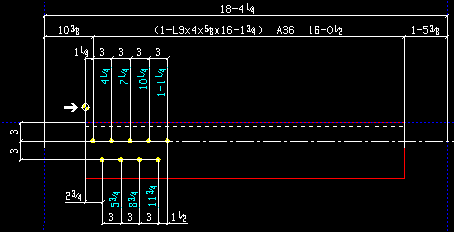
|
| Extension dimensions from right : |
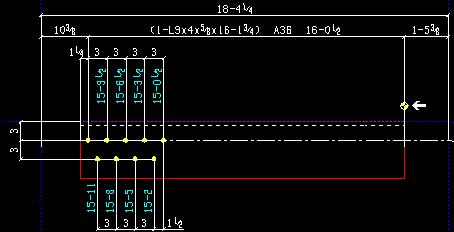
|
page 1 | contents | settings > drawing settings | top
| General | Beam | Column | Brace | Miscellaneous |
Show extension dimension tails: Auto or Yes or No . The choice made here applies to your current drawing if that drawing is a legacy miscellaneous member or a miscellaneous member , and if you Detail Current Piecemark with templates. It also applies if, after exiting the drawing, you select that drawing for Detail Members with templates .
|
' Yes ' instructs the next invocation of member detaling with templates for your current miscellaneous member detail to generate extension dimensions
' No ' instructs member detaling with templates to not generate extension dimensions.
page 1 | contents | settings > drawing settings | top
To close setup overrides for Dimension Settings :
"OK" (or the Enter key) closes the Dimension Settings window and saves the overrides on it with your current drawing, presumably so that the next time that drawing undergoes member detailing (or, for certain settings, submaterial detailing), those override settings are applied to the detail.
Submaterial settings: Settings that apply to submaterial are " Extension dimensions on submaterial details " and " Extension dimension tails on submaterial details ."
To permanently save your override changes, you need to save your current drawing. If you close your current drawing without saving changes made to it, any changes to override settings that you have applied to that drawing will be forgotten. On the other hand, a Drawing Overrides List will show active overrides (non-auto settings) that have been applied to your current drawing even if that drawing has not yet been saved.
"Cancel" (or the Esc key or the ![]() button) closes this window without saving any changes made to it.
button) closes this window without saving any changes made to it.
"Reset" undoes all changes made to this window since you first opened it. The window remains open.
page 1 | contents | settings > drawing settings | top