 Place Total Weight Label on Sheet
Place Total Weight Label on Sheet
Tool summary :
Also see :
- Drawing Editor (where Place Total Weight is a tool)
- Undo (works for Place Total Weight )
- Sheet outline (total weight can be placed on)
- Delete (can be used to delete the total weight)
- Shop bill weight based on (sets how total weight is calculated)
- List in bill of material ( Edit Sheet Item option -- affects reported total weight)
- Topics related to bill tools
- Setup considerations for bill tools
page 1 | contents | objects > bill of material > | bill of material
 The total weight object :
The total weight object :

|
This example shows a total weight line added to a title block. Since the reported total weight is 1763 lbs, you can tell that the screen shot was taken on a sheet. On the sheet outline to which the object was originally added, it would report 0 lbs. |
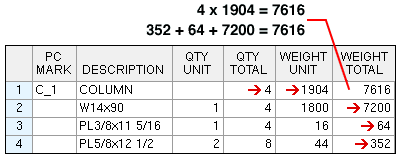
For example, if you were to add a column detail whose reported " Total Weight " in line 1 of its bill of material was 7616, then the pre-rounded value of 7616 would be added to the total weight reported as the text in the total weight object.
- If you double-click a member detail to open its Edit Sheet Item window and then uncheck the box for "
 List in bill of material " and press " OK ," the text of the total weight will be recalculated, subtracting the member's " Total Weight ."
List in bill of material " and press " OK ," the text of the total weight will be recalculated, subtracting the member's " Total Weight ."
- Although the total weight is calculated from the member bill of material , you do not have to have a bill of material on your sheet to get the calculated total weight of sheet items.
- To delete a total weight object, use the generic Delete tool.
- To edit a total weight object's " Font " or " Character height " or etc., simply double-click the object or edit it as if it were a label. Except for its text, the object's editable attributes are the same as those of a label. Multi-edit includes the object as a label.
- To move a total weight object, simply drag it as if it were a label. Be aware that the label "Total weight:" that is added with the object is a separate entity. You will, most likely, want to move the "Total weight:" label and the total weight object together.
- Remember: Place Total Weight must be done on a sheet outline .
page 1 | contents | objects > bill of material > | bill of material | top
 Step-by-step instructions :
Step-by-step instructions :
The following instructions assume that your current drawing is a sheet outline and that you are using a 3-button mouse.
1 . While on a sheet outline in the Drawing Editor , invoke Place Total Weight using any one (1) of the following methods:
Method 1 : Click the Place Total Weight icon. The icon can be taken from the group named ' Objects -- Bill of Material ' and placed on a toolbar (classic) or the ribbon (lightning).
Method 2 : If " Drawing Editor layout style " is ' Classic ', you can use the menu system to choose Objects > Bill of Material > Place Total Weight .
Method 3, 4 or 5 : Place Total Weight can also be invoked using a keyboard shortcut , the context menu , or a mode . For the ' Lightning ' layout style, configuration of the interface is done using Customize Interface .
2 . The mouse bindings Locate - Remove - Return become active together with various Locate options. The status line reads, "Add: Weight" Do any one (1) of the following:
|
|
|
bindings |
Alternative 1 : Click on a Locate icon you want (if it's not selected already), place your mouse pointer (
) so that the point location target snaps to the right of where you want the total weight line, then left-click ( Locate ). Go to step 3.
Alternative 2 : Middle-click ( Remove ) to erase a total weight line that previously was added. The mouse bindings that were active before you invoked Place Total Weight become active again. Do not continue.
Alternative 3 : Right-click ( Return ) to cancel the Place Total Weight operation and keep everything as it was before step 1. Do not continue.
Tip: Generally it is a good idea to place the total weight line directly beneath the bill of material .
3 . The status line reads, "is this the correct location," and the total weight line is shown on screen. Yes - No mouse bindings become active.
|
|
|
bindings |
Alternative 1 : Left-click ( Yes ) to accept the bill's placement. Go to step 4.
Alternative 2 : Right-click ( No ) to go back to step 2 and place it again.
4 . The mouse bindings that were active before you invoked Place Total Weight become active again.
Tip: You may at this point want to Save or Save As to save the changes you have made to this sheet outline . If you find that you don't like the results of the Place Total Weight operation, you can Undo .
page 1 | contents | objects > bill of material > | bill of material | top







