List All Overrides ( Drawing Editor )
Also see :
- Drawing Editor (where this report can be output)
- Reports ( User and Site Options > Output > " Reports " > set report output)
- Report viewer (a good way to output a report)
page 1 | contents | settings > drawing settings > list all overrides
If a member or submaterial has been detailed using templates, you can change its setup override settings . In the project for which the example shown below was output, you could, for example, change the setup overrides for the member details B_11 , B_12 , B_13 or B_32 .
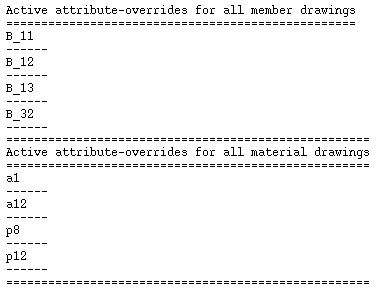
To change a drawing's setup overrides, all you need to do is open that drawing, then open one of the following setup override windows, save the changes you have made to the window, then save the drawing. Changes you make to setup overrides may affect the appearance of the affected drawing when you auto detail that drawing with templates.
| Setup Override Windows |
| Dimension Settings |
| Drawing Presentation |
| General Presentation |
| Bolt Detailing Settings |
| Member and Material Piecemarking |
| Member Detailing Settings |
| Detailing Symbol Settings |
A member detail is created using templates when you Detail Members with templates or when you Detail Current Drawing with templates.
A submaterial detail is created using templates when you Detail Submaterial and choose to " Detail using templates ."
page 1 | contents | settings > drawing settings > list all overrides | top
How to output an All Overrides List :
1 . Before output of this report:
1a : In the Drawing Editor , open a drawing of any type. The same members and submaterials will be listed in the report regardless of the drawing that your are in.
2 . Use any one (1) of the following methods to begin output of this report:
Method 1 : Choose Settings > Drawing Settings > List All Overrides .
3 . The Output Configuration window opens, allowing you to change where you " Send output to " (for example, to " File " or " Screen " or " Printer ").
Alternative 1 : Press the " OK " button to output the report. Go to step 4.
Alternative 2 : Press " Cancel " to end this operation without generating the report. Do not continue.
4 . The All Overrides List is output to the device/ location that you designated.
Note: If you output the report to the report viewer (" Screen "), you can now review the report on screen, then optionally print it or output it to disk (see report viewer ). If you output the report to ' Dump ', you can also review the report on screen and, since the report is output to a single page instead of broken up into separate pages for members and submaterials, you can more easily search the entire document for a particular string.
page 1 | contents | settings > drawing settings > list all overrides | top







