Round bar (topic)
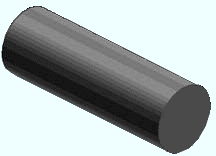
|
Beginning in SDS2 v2016, when vertical brace rod bracing was implemented as a system-designed connection, round bar was added to the local shape file . A round bar must exist in the local shape file in order for you to add it to your current Job. |
- Shape file specifications (diameter and section size) (
 )
)
- Submaterial piece marking
- Adding round bar to the model
- Steel grades
Also see :
- Round Bar Material (window for round bar material & legacy miscellaneous members)
- Round Bar Edit (window for round bar miscellaneous members)
- Miscellaneous members versus legacy miscellaneous members
- Rod bracing
page 1 | contents | material types
Shape file specifications ( diameter and section size ):
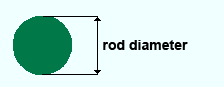
|
page 1 | contents | material types | top
Submaterial piece marking :
- The default material mark prefix for round bar is rb .
page 1 | contents | material types | top
Adding round bar to the model :
page 1 | contents | material types | top
Steel grades :
- Steel grades that are available for round bar material are set up using Home > Project Settings > Job > Round and Square Bar Grades .
page 1 | contents | material types | top







