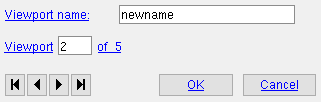Viewport Edit ( Drawing Editor )
Viewport Edit ( Drawing Editor )
Tool summary :
Also see :
- Viewport Add (adds a viewport that can be renamed using Viewport Edit )
- Viewport (menu for selecting, on a sheet item, the renamed viewport)
- Re-size a viewport (can't be done using Viewport Edit )
- Re-shape a viewport (can't be done using Viewport Edit )
page 1 | contents | objects > viewports > | objects -- viewports | viewports | xxx edit
 Step-by-step instructions :
Step-by-step instructions :
The following instructions assume that you want to rename multiple viewports in a single operation. To do this, you need to rename one vieport then use the " Viewport _ of _ " buttons to rename other viewports that reside in your current drawing. You must do either step 1c (preselection) or step 3 (in-tool selection) to perform this operation.
1a : Open the original drawing (not the sheet item ) to which the user-named viewports whose names you want to change were originally added.
1b : In Display Options , " Viewports " must be set to be displayed (
) in order for you to be able to select them for name changing.


Select Items bindings (step 1c) 1c (optional) : Select one user-named viewport. Be aware that if the selection filter is set to ' Default ' or ' All ', you need to draw an area box from right to left in order to select a viewport. Only when the selection filter is set to ' Viewports ' can you click them to preselect them. This step (preselection) is optional since, if you do not perform it, you will be prompted, in step 3 , to select the viewports that you want to edit.
2 . Invoke Viewport Edit using any one (1) of the following methods:
Method 1 : Click the Viewport Edit icon. The icon can be taken from the group named ' Objects -- Viewports ' and placed on a toolbar (classic) or the ribbon (lightning).
Method 2 : If " Drawing Editor layout style " is ' Classic ', you can use the menu system to choose Objects > Viewports > Edit .
Method 3, 4 or 5 : Viewport Edit can also be invoked using a keyboard shortcut , the context menu , or a mode . For the ' Lightning ' layout style, configuration of the interface is done using Customize Interface . If you did step 1c, you can right-click and choose " Edit " on the context menu .
3 . Skip this step if you already selected user-named viewports in step 1c .
|
|
|
Select Item(s) bindings |
3a (if you didn't do 1c) : Viewport Edit prompts you to select a viewport and provides you with Select Item(s) mouse bindings so that you can do so -- you should select only one viewport for reasons described here . Press the Enter key or right-click ( Menu ) and choose " OK " on the menu to signal that you are done selecting viewports. Go to step 4.
4 . The Edit Viewport window opens. Use the " Viewport _ of _ " buttons to select and rename as many viewports as you like.
Viewport name: This is the name (up to 61 characters) of the user-named viewport that is currently selected in your current drawing. This is also the name that is selectable (
) as the " Viewport " for sheet items that link to your current drawing. You can use blank spaces in the name.
Viewport _ of _ (not applicable to multiple edit) : This widget tells you the number of the viewport you are editing and the total count of viewports in your current drawing. You can use the VCR buttons to select a different viewport and edit it while still on this window. When a viewport is selected on the drawing, it is displayed in green, and its name is shown as the " Viewport name ."

VCR buttons (first-previous-next-last) for selecting a viewport to edit. "OK" (or Ctrl + Enter ) closes this window and completes the Viewport Edit operation.
"Cancel" (or the Esc key or the
button) closes this window without saving changes you have made to the name of the viewport that is currently selected in the " Viewport _ of _ " widget. Any names you previously changed using that widget will be preserved.
5 . If you changed viewport names in the previous steps, please note the following:
You can still undo the changes you made to the names of viewports by using Revert or Undo . If you Save to make your changes permanent, you can no longer Revert , but you can still Undo .
Viewport names that you changed on your current drawing are listed on the " Viewport " list box's selection menu (
) found on the Edit Sheet Item window of any sheet item that links to this drawing.
page 1 | contents | objects > viewports > | objects -- viewports | viewports | xxx edit | top