 Beam Nailer Holes ( Modeling )
Beam Nailer Holes ( Modeling )
Tool summary :
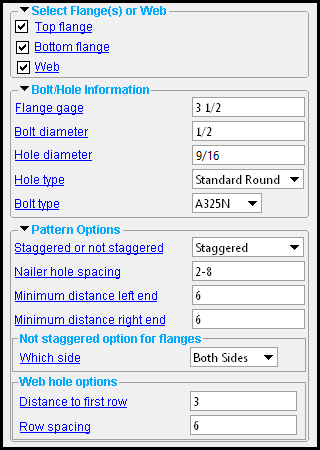
When nailer holes are added to a beam, settings that control the nailer holes become a " Component " that is stored on that beam's edit widow in a section named [ Beam Nailer Holes ].
Nailer holes may be added to the top flange and/or bottom flange and/or web of the beam.
Flange nailer holes can be staggered or, if not staggered, placed on the near side, far side or both sides of the flange.
Web nailer holes can be a specified distance from the top flange. Row spacing can also be specified for web holes.
To edit the custom component, you can edit the beam or use the Model Tree .
Also see :
- Modeling (where custom components can be added)
- Custom components (topic)
- Customers' Classroom: Nailer Holes (YouTube) (
 )
)
- Customers' Classroom: SDS2 Components 101 (YouTube) (
 )
)
- Beam Nailer Holes ( Home > Project Settings > Component Plugin Defaults )
- Copy Component (to copy the component to another member) **
- Move Component (to move the component to another member) **
- Explode Component ( cannot be done on the Beam Nailer Holes custom component)
- Component Selection Tool (to search for custom components of a selected type)
- Model Tree (to find custom components and select them for deletion, editing, etc.)
** For Copy Component and Move Component operations on a Beam Nailer Holes custom component, preselection of the component in the Model Tree is required. You cannot select the Beam Nailer Holes component in the model. You can select the holes in the model, but not the component.
page 1 | contents | add component | model > component > | top
To add, edit or delete the Beam Nailer Holes custom component :
page 1 | contents | add component | model > component > | top
Beam Nailer Holes custom component settings :
![]() Select Flanges and/or Web -------------------------------------------------------------
Select Flanges and/or Web -------------------------------------------------------------
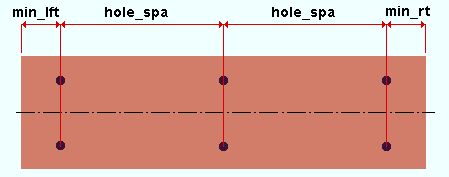
|
|
The " Nailer hole spacing " (hole_spa) in this example is half the length of the beam main material minus the minimum left end distance (min_lft) and minus the minimum right end distance (min_rt). This puts nailer holes at the " Minimum distance, left end " and " Minimum distance, right end " and half way between. |
If this box is checked (
), then nailer holes will be generated in the top flange of the beam based on the choices you make to " Nailer hole spacing ," " Minimum distance, left end " and " Minimum distance, right end ," etc. Note that there is an option for " Which side " when ' Not Staggered ' is selected.
If the box is not checked (
), the custom component will not generate nailer holes in the top flange of the beam.
Bottom flange: ![]() or
or ![]() . Same as " Top flange ," except that this check box turns on/off the generation of nailer holes in the bottom flange.
. Same as " Top flange ," except that this check box turns on/off the generation of nailer holes in the bottom flange.
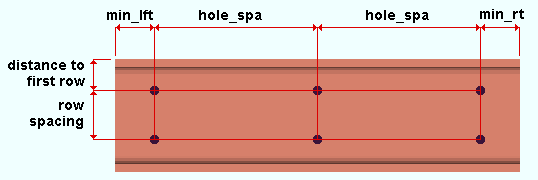
|
|
The " Distance to first row " sets how far the first row of web nailer holes is down from the top flange. The " Row spacing " sets how far the second row of web nailer holes is from the first row. |
If this box is checked (
), then nailer holes will be generated in the top flange of the beam based on the choices you make to " Nailer hole spacing ," " Minimum distance, left end " and " Minimum distance, right end ," etc. Web holes also have options for " Distance to first row " and " Row spacing ," which set the spacing of the rows of nailer holes down the beam web.
If the box is not checked (
), the custom component will not generate web holes in the web of the beam.
page 1 | contents | add component | model > component > | top
![]() Bolt/Hole Information ---------------------------------------------------------------------
Bolt/Hole Information ---------------------------------------------------------------------
Flange gage: The distance (in the primary dimension " Units " or other units ) from the near side flange gage line to the far side flange gage line. These gage lines are equidistant from the beam workline. This applies when " ![]() Top flange " and/or "
Top flange " and/or " ![]() Bottom flange " is checked.
Bottom flange " is checked.
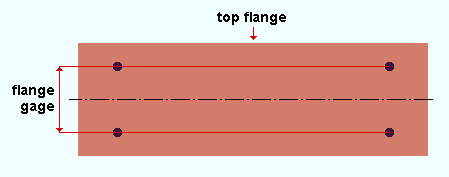
|
|
In this example, " |
Related options: " Staggered or not staggered " and " Which side ".
Bolt diameter: The diameter of bolt in the primary dimension " Units " or other units .
| diameter |
|
The diameter you enter here becomes the " Bolt diameter " on the Hole Edit window for each of those nailer holes.
Bolts are not automatically for this component. If you Match Holes to a material facing a standard round or oversized hole and choose to add bolts through those holes, the bolts that Match Holes adds, by default, will be the " Bolt size " specified here. You cannot Match Holes with plug weld holes.
Also, since the nailer holes are to the beam's main material, if you add material that covers any of those holes and those holes are standard round or oversized round, the hole matching phase of Process and Create Solids will automatically matches holes in those main-material-facing materials, and bolts of the " Bolt size " and " Bolt type " entered on this window will automatically be inserted through those holes. This will not happen, however, if the nailer holes are plug weld holes.
Hole diameter: The diameter of the nailer holes (in the primary dimension " Units " or other units ). This sets the actual " Hole diameter " of the nailer holes in the model.
![]()
Warning : Changing " Bolt diameter " and " Hole type " can change the " Hole diameter " that you entered. For this reason, it is best practice to change the " Hole diameter " after you have set the " Bolt diameter " and " Hole type ."
Hole type: Standard Round or Oversized Round or Plug Weld Hole :
A ' Standard round ' hole type is perfectly round and has a " Hole diameter " that is typically 1/16 inch larger than the input bolt diameter. See Table J3.3 or Table J3.3M ( AISC Thirteenth Edition , p. 16.1-105).
An ' Oversized Round ' hole type typically inputs a " Hole diameter " 3/16 inch larger than the input bolt diameter. See Table J3.3 or Table J3.3M ( AISC Thirteenth Edition , p. 16.1-105).
A ' Plug Weld Hole ' is, by default, 9/16 inch in diameter. Hole matching cannot be done on plug weld holes. Tip: Selecting ' Plug Weld Hole ' keeps the Matching holes and Generating bolts phases of Process and Create Solids from inserting bolts through the nailer holes on this beam when those holes interface with another member.
Bolt type: A490N or A490SC or A307 , etc. Select from the list box ( ![]() ) the type of bolt to be used. Bolt types listed on the menu come from the Bolt Specifications .
) the type of bolt to be used. Bolt types listed on the menu come from the Bolt Specifications .
The choice you make here will be the " Preferred bolt type " on the Hole Edit window for each of the nailer holes.
Bolts will not automatically be added by Beam Nailer Holes . If you Match Holes to a material that faces a standard round or oversized hole and choose to add bolts through those holes, the newly added bolts will, by default, be the " Bolt type " specified here. You cannot Match Holes with plug weld holes unless you manually set those holes to "
Matchable ."
Also, you should be aware that, since the nailer holes are to the beam's main material, if you add material that covers any of those holes and those holes are standard round or oversized round, the hole matching phase of Process and Create Solids will automatically match holes in those main-material-facing materials, and bolts of the " Bolt size " and " Bolt type " entered on this window will automatically be inserted through those holes. This will not happen, however, if the nailer holes are plug weld holes.
page 1 | contents | add component | model > component > | top
![]() Pattern Options ------------------------------------------------------------------------------
Pattern Options ------------------------------------------------------------------------------
Staggered or not staggered: Staggered or Not Staggered :This applies when " ![]() Top Flange " and/or "
Top Flange " and/or " ![]() Bottom Flange " holes are generated.
Bottom Flange " holes are generated.
| Staggered : |
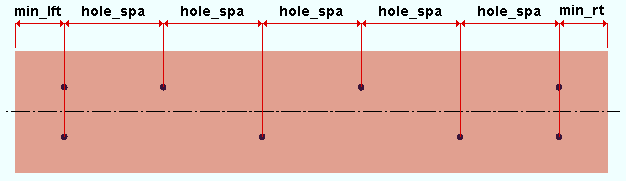
|
| Not Staggered (with " Which side " set to ' Both Sides '): |
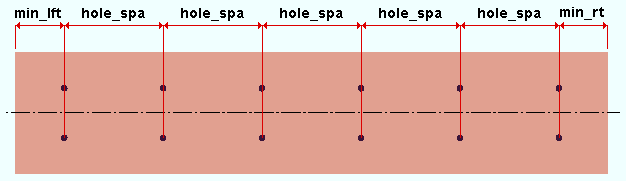
|
' Staggered ' instructs Beam Nailer Holes to stagger the flange nailer holes. The first hole to be omitted will be first hole to the right of the left hole on the near side of the flange. The stagger pattern will continue as shown in the illustration above.
' Not Staggered ' instructs Beam Nailer Holes to not stagger the flange nailer holes. A " Which side " option becomes available.
Nailer hole spacing: The distance (in the primary dimension " Units " or other units ) between the centers of two adjacent nailer holes. This applies when " ![]() Top Flange " and/or "
Top Flange " and/or " ![]() Bottom Flange " and/or "
Bottom Flange " and/or " ![]() Web " holes are generated.
Web " holes are generated.
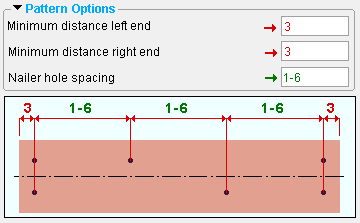
|
A 5-foot beam is shown in this example. Note that the " Nailer hole spacing " of 1'-6" is exactly the center-to-center spacing between nailer holes in the flange. The minimum distances that are entered also turn out to be the exact values that are applied, but only because the values entered to them (3 inches) exactly add up to the 6 inches that is available after three spaces at the 1'-6" hole spacing is used. The flange hole pattern in this example is ' Staggered '. |
Minimum distance, left end: The minimum distance (in the primary dimension " Units " or other units ) that you want the nearest flange hole or web hole to be placed from the left end of the beam main material. This applies when " ![]() Top Flange " and/or "
Top Flange " and/or " ![]() Bottom Flange " and/or "
Bottom Flange " and/or " ![]() Web " holes are generated. A distance of ' 0 ' is not allowed.
Web " holes are generated. A distance of ' 0 ' is not allowed.
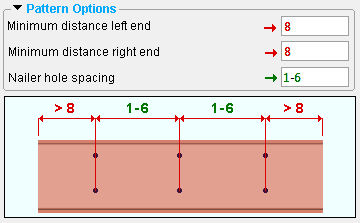
|
A 5-foot beam is shown in this example of web nailer holes. Since the " Minimum distance left end " is 8 inches, .the leftmost holes are placed 8 inches or farther away from the left end of the beam main material. In this example, they are placed 1 foot away from the left end. The distance of 1 foot at each end of the main material makes room for two spaces at a " Nailer hole spacing " of 1'-6". |
Minimum distance, right end: The minimum distance (in the primary dimension " Units " or other units ) that you want the nearest flange hole or web hole to be placed from the right end of the beam main material. This applies when " ![]() Top Flange " and/or "
Top Flange " and/or " ![]() Bottom Flange " and/or "
Bottom Flange " and/or " ![]() Web " holes are generated. A distance of ' 0 ' is not allowed.
Web " holes are generated. A distance of ' 0 ' is not allowed.
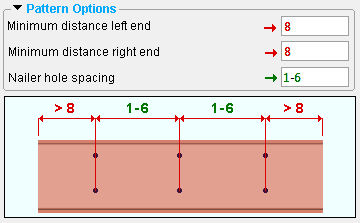
|
A 5-foot beam is shown in this example of web nailer holes. Since the " Minimum distance right end " is 8 inches, .the rightmost holes are placed 8 inches or farther away from the right end of the beam main material. In this example, they are placed 1 foot away from the right end. The distance of 1 foot at each end comes about because 2 feet are left over after you subtract from 5 feet the two spaces at a " Nailer hole spacing " of 1'-6". |
Which side ( non-staggered flange holes ): Near Side or Far Side or Both Sides .
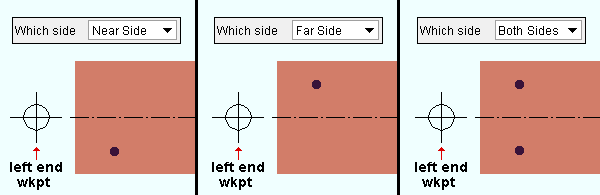
|
| The top flange of a beam is shown in each of these three examples. |
' Near Side ' places the nailer holes on the " Flange gage " line for the near side of the beam. If you are looking down on the flange and the left end of the beam is to your left, the near side of the flange is its bottom half.
' Far Side ' places the nailer holes on the " Flange gage " line for the far side of the beam. If you are looking down on the flange and the left end of the beam is to your left, the far side of the flange is its top half.
' Both Sides ' places the nailer holes on both the " Flange gage " lines.
Distance to first row ( web holes ): The distance (in the primary dimension " Units " or other units ) from the top flange of the beam to the first row of nailer holes in the web.
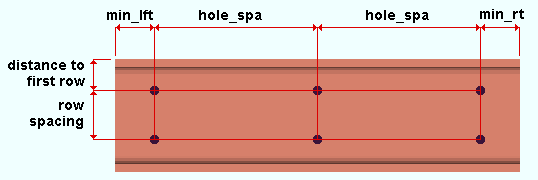
|
|
The " Distance to first row " sets how far the first row of web nailer holes is down from the top flange. |
Row spacing ( web holes ): The distance (in the primary dimension " Units " or other units ) between rows of nailer holes in the web.
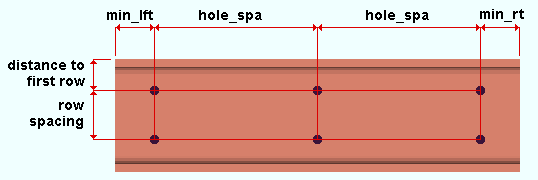
|
|
The " Row spacing " sets how far the second row of web nailer holes is down the web from the first row. The position of the first row is set by the " Distance to first row ." |
page 1 | contents | add component | model > component > | top







