 Thaw Piecemark ( Modeling )
Thaw Piecemark ( Modeling )
Tool summary :
Also see :
- Modeling (where Thaw Piecemark is a tool)
- Freeze Piecemark (tool for freezing a piecemark)
- Frozen piecemarks (topic)
- Approval and Modeling > Member piecemark frozen ( Status Display )
- Piecemark group (identifies piecemarks that are frozen)
- Piecemark status (to thaw piecemarks using Update Attributes )
- User piecemarks (similar to frozen piecemarks)
page 1 | contents | model > member > | model -- member | frozen piecemarks
 Example :
Example :
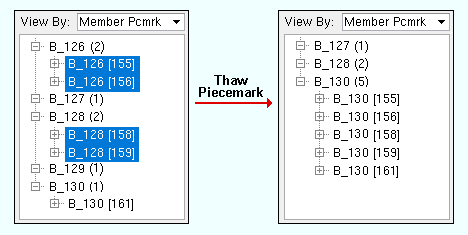
You have five beams that are physically exactly alike. Two of these beams have the frozen piecemark B_126 and a " Piecemark group " of ' 1 '. Two other beams have the frozen piecemark B_128 and a " Piecemark group " of ' 2 '. A fifth beam has the non-frozen piecemark B_130 and, since it is not frozen, its " Piecemark group " is ' 0 '. You now do a Thaw Piecemark and select the four beams with the frozen piecemarks. Those four beams are all combined under the piecemark B_130 , and their " Piecemark group " is set to ' 0 '.
page 1 | contents | model > member > | model -- member | frozen piecemarks | top
 Step-by-step instructions :
Step-by-step instructions :
To thaw member piecemarks, you select the members whose marks you want to thaw. You can select members under as many piecemarks as you like. You must do either step 1c (preselection) or step 3 (in-tool selection) to perform this operation. Be aware that, although these instructions recommend that you use the Model Tree to select members, you can instead select members using Select or Select+ (or drawing an area box ) in Select Items mode.
1a : You need to be in Modeling .
1b : You should Open ( Ctrl + o ) a view that shows all members in the 3D model. This allows the Model Tree to show all members under a particular piecemark, giving you a clearer picture of the results of your thawing a piecemark. On the Model Tree , set " View By " to ' Member Piecemark '.


Select Items bindings (step 1c) 1c (optional) : Use the Model Tree to select the members whose piecemark you want to thaw, holding down the Ctrl key to select noncontiguous members. Note that the selection filter must be set to something that allows member selection (e.g. ' Default ' or ' All ' or ' Members ').
2 . Invoke Thaw Piecemark using any one (1) of the following methods:
Method 1 : Click the icon. The icon can be taken from the group named ' Model -- Member ' and placed on a toolbar (classic) or the ribbon (lightning).
Methods 2 : If " Modeling layout style " is ' Classic ', you can use the menu system to choose Model > Member > Thaw Piecemark .
Method 3, 4 or 5 : Thaw Piecemark can also be configured to be invoked using a keyboard shortcut , the context menu , or a mode . For the lightning interface, this configuration is done using Customize Interface .
3 . Skip this step if you preselected members in step 1c .
|
|
|
Select Item(s) bindings |
3a (if you didn't preselect) : Thaw Piecemark activates Select Item(s) mode mouse bindings, and the status line prompts you to " Select members ." Use the Model Tree to select the members whose piecemark you want to freeze. Press the Enter key or right-click ( Menu ) and choose " OK " on the context menu when you are done selecting the members you want. Go to step 4.
Alternative : You can press the Esc key (or right-click and choose " Cancel " on the context menu ) if you want to end this operation without freezing any piecemarks. Do not continue.
The piecemarks of the members you selected in step 1c (or in step 3 ) are thawed, which means that they can be combined under other piecemarks. If members whose piecemarks you thawed are exactly like other members with different non-frozen system piecemarks, the members with the newly thawed piecemarks will be combined under those other piecemarks.
If you did not select certain members that had the same frozen piecemarks as those members you did select, those not-selected members retain their frozen piecemarks.
The " Piecemark group " of the newly thawed piecemarks is changed to ' 0 '.
page 1 | contents | model > member > | model -- member | frozen piecemarks | top







