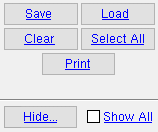Downloaded Rotations to Non-downloaded Rotations ( Home & 3D & 2D)
Downloaded Rotations to Non-downloaded Rotations ( Home & 3D & 2D)
Tool summary :
Also see :
- Report Writer: Member.Rotation
- Report Writer: Member.LeftEnd.MemberRotationTypeDescription
page 1 | contents | change options | edit > | drawing editor
 Step-by-step instructions :
Step-by-step instructions :
1 . Do any of the following to invoke Downloaded Rotations to Non-downloaded Rotations :
Method 1 : Home > Utilities > Utility Functions > Change Options > Downloaded Rotations to Non-downloaded Rotations .
Method 2 : Click the Downloaded Rotations to Non-downloaded Rotations icon. The icon can be taken from the group named ' Edit -- Change Options ' and placed on a toolbar (classic) or the ribbon (lightning).
Method 3 : If the " Modeling layout style " or " Drawing Editor layout style " is ' Classic ', you can use the menu system to choose Edit > Change Options > Downloaded Rotations to Non-downloaded Rotations .
Method 4, 5 & 6 : Downloaded Rotations to Non-downloaded Rotations can also be configured to be invoked using a keyboard shortcut , the context menu , or a mode . For the lightning interface, this configuration is done using Customize Interface .
2 . After you invoke this Change option, a selection dialog opens. On it is a list of all beams on whose edit windows the box for " ![]() Hold rotations " is checked. Each beam is listed by its member number [num] and piecemark.
Hold rotations " is checked. Each beam is listed by its member number [num] and piecemark.
|
When you press " OK , " |
2a (optional) : Note that a " Print " button is available on this selection dialog so that you can print the list of members with downloaded rotations if you like.
2b : Select the beam(s) you want, then press " OK ."
3 . The beams you selected in step 1 are set to no longer use the downloaded rotations. On the affected Beam Edit windows, " ![]() Hold rotations " is not checked. The affected beams are also marked for Process and Create Solids .
Hold rotations " is not checked. The affected beams are also marked for Process and Create Solids .
Note: After Process & Create Solids , the beams will be oriented based on their " Web Rotation " (' Automatic ' or ' Web Vertical ' or ' Hip and Valley ' or ' Web Normal ').
page 1 | contents | change options | edit > | drawing editor | top