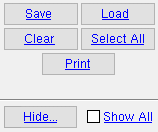Change Options ( Home & Modeling & Drawing Editor)
To access change options :
- Home > Utilities > Utility Functions > Change Options
- Modeling ( classic ) > Edit > Change Options .
- Drawing Editor > Edit > Change Options .
page 1 | contents | home > utilities > utility functions | edit > | drawing editor
An example of a Change option :
 Steel Grade
Steel Grade
Steel Grade changes all members of a particular type (beams, columns, vertical braces, horizontal braces and joists) whose main material is a particular type (channel, angle, pipe, W tee, tube steel, wide flange) in order to change the steel grade of those members' main material. The members thus changed are marked for Process and Create Solids , just as if you had changed them using Edit Member .
|
1 . After you invoke Change Steel Grade , the Change Steel Grade window opens. On it are the following options. Make the appropriate selections, then press " OK " and go to step 2.
Member type: Beam or Column or Horizontal brace or Vertical brace . Select the type of member whose main material you want to change (connection material will not be changed).
Material type: Channel or Angle or HSS round or W Tee or HSS rectangular or Wide Flange or S Shape or S Tee or Beaded Flat or Cold Formed Channel . Select the type of main material whose steel grade you want to change for the " Member type " you selected above. A member's main material is its " Section size ."
New steel grade: A36 or A572 or etc. Select the steel grade you want to be applied to members of the type you selected above which have main material of the type you selected above. If the steel grade you want is not shown, you can use one of the following windows at Home > Project Settings > Job to add it to the menu: WT Grades (for tee material) or Angle Grades (for angle material) or Wide Flange Grades (for wide flange material) or Pipe Grades (for HSS round material) or HSS / TS Grades Steel (for HSS rectangular material) or Channel Grades (for channel material).
2 . A selection dialog opens. On it is a list of the piecemarks of all members whose type and main material type you selected in step 1. The steel grade of the " Section size " of these members may or may not be the " New steel grade " that was specified.
|
For this example, ' Beam ' was selected as the member type, ' Wide flange ' as the material type. When " OK " is pressed, the steel grade of the selected members will be reset to the " New steel grade " that was selected in step 1. |
2a : Select the piecemark(s) of the members you want to be changed, then press " OK ."
3 . A progress bar is displayed as the " New steel grade " you selected in step 1 is applied to the member main material of the member(s) you selected in step 3.
3a : Press " OK " when the progress bar reaches 100%. The members thus changed are marked for Process and Create Solids .
Report Writer: Member.MaterialGrade
page 1 | contents | home > utilities > utility functions | edit > | drawing editor | top