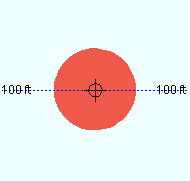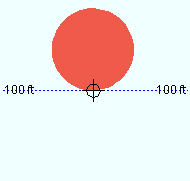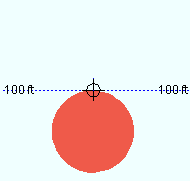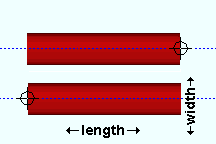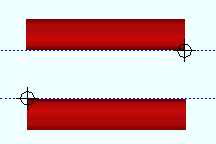The Round Bar Material window ( Modeling ) (read-only)
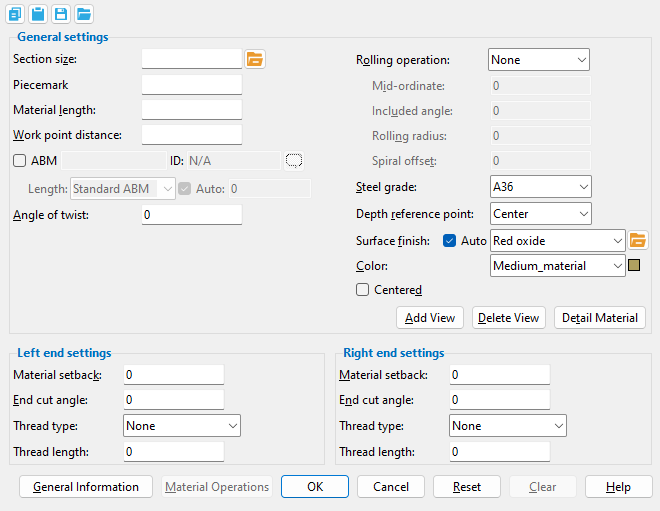
- To open this window:
- Review Material ( Modeling )
- "Review Other" on context menu, select material mark ( Modeling )
- Double-click on material -- not main material ( Modeling )
- Review 2D Items ( Drawing Editor )
Also see :
- General Information window (can be opened from this window)
- Submaterial piecemark (each unique material identified by)
- Submaterial detail (2D drawing of a material)
- Round bar material (type of material this window specifies)
- Section size ( Vertical Brace Review window, may be round bar)
page 1 | contents | material review | material types | top
------ General settings ------
Section size: An entry in the form RB+dia , where RB is the description prefix and dia is the bar diameter in the primary dimension " Units ." If the description prefix is something other than RB, that prefix is used instead of RB.
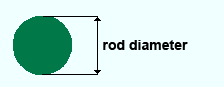
Piecemark: The submaterial piecemark ( up to 61 characters ) of the round bar whose settings you are reviewing.
Also see: Round bar system piecemarks begin with the material mark prefix for " Round bar ." For the current quantity of round bars that have been assigned this piecemark, refer to the " Current quantity " listed on this material's General Information window.
Material length: The distance (in the primary dimension " Units " or in other units ) from the furthest point on the material's left end to the furthest point on the material's right end. This distance is measured parallel with the material's longitudinal axis ( X material axis ).
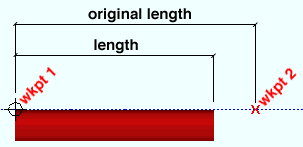
Note: For a round bar with a left/right " End cut angle " of ' 0 ' (zero), material length is the " Work point distance " minus any left/right " Material setback ."
Work point distance: The distance (in the primary dimension " Units " or in other units ) between the work points of this round bar.
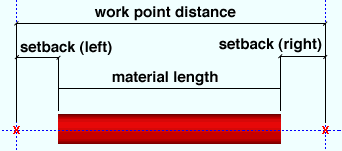
Also see: The longitudinal axis of the round bar is defined by its two work points. In the material coordinate system, this axis is the X material axis .
Angle of twist: 0 (zero) degrees or the positive or negative (-) number of degrees of twist about the longitudinal axis ( X material axis ) of the round bar.
' 0 ' (zero) results in straight (not twisted) material.
An entry of a ' number of degrees ' means the right end is rotated the number of degrees entered while the left end is fixed. Assuming you are looking from the right end toward the left end of the material, a positive entry rotates the material counterclockwise.
Rolling operation: None or Camber or Weak axis or Strong axis . The center of curvature for each of these choices (except ' None ') is midway between the left and right ends of the round bar.
' None '
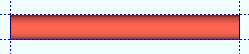
|
' Camber '
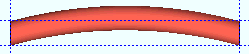
|
' Weak axis '
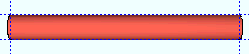
|
' Strong axis '
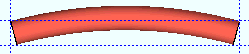
|
' None ' means the round bar is straight (not curved).
' Camber ' indicates parabolic bending along the strong axis of the round bar with the ends fixed. The " Mid-ordinate " sets the offset at mid-span and the direction (+ or -) of that offset.
' Weak axis ' or ' Strong axis ' rolling indicates bending that is circular. The two ends of the round bar are not fixed; that is, if the ends were vertical before the operation, they may not be vertical afterwards. The " Mid-ordinate " or " Included Angle " or " Rolling radius " sets the offset at mid-span and the direction (+ or -) of that offset. A " Spiral offset " may also be set.
Mid-ordinate: The positive or negative (-) distance (in the primary dimension " Units " or in other units ) that the round bar is offset at mid-span when the " Rolling operation " is ' Camber ' or ' Strong axis ' or ' Weak axis '. The sign (+ or -) sets the direction of offset.
Camber with a positive mid-ordinate ( +m )
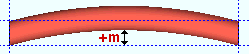 |
Camber with a negative mid-ordinate ( -m )
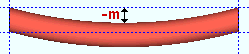 |
| Weak axis rolling with a positive mid-ordinate ( rolling toward the near side ) 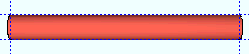 |
Weak axis rolling with a negative mid-ordinate ( rolling toward the far side ) 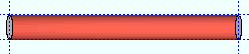 |
Strong axis rolling with a positive mid-ordinate ( +m )
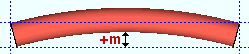 |
Strong axis rolling with a negative mid-ordinate ( -m )
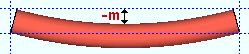 |
Included angle: The positive or negative (-) number of degrees that sets the angle of curvature when the " Rolling operation " is ' Strong axis ' or ' Weak axis '.
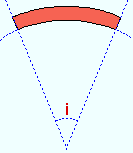
If the left end of the round bar is to your left: A ' negative (-) angle ' means the center of the round bar is lower on your computer screen than its two ends. A ' positive angle ' means the center of the material is lower on your computer screen.
Rolling radius: A positive or negative (-) distance (in the primary dimension " Units " or other units -- up to +/- 120,000 inches) that defines the amount of curvature of the round bar when the " Rolling operation " is ' Strong axis ' or ' Weak axis '. The smaller the " Rolling radius " (+ or -), the greater the curvature.
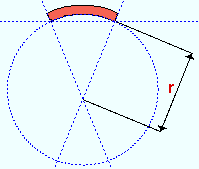
If the left end of the round bar is to your left: A ' negative (-) rolling radius ' means the center of the round bar is lower on the screen than the two ends. A ' positive rolling radius ' means the center of the round bar is higher on the screen than the two ends.
Spiral offset: The positive or negative (-) distance (in the primary dimensioning " Units ") that the right end of the round bar is offset from the second work point. The left end of the round bar remains fixed. This applies when the " Rolling operation " is ' Weak axis ' or ' Strong axis '.
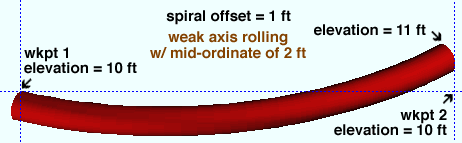
For a round bar whose workline is in the work plane of a plan view: A ' positive distance ' raises the right end. A ' negative (-) distance ' lowers the right end.
Steel grade: Any grade of steel ( A36 or A572 or etc.) listed on the Steel Grades for Plates & Bar Stock table in Job Options may be shown here as the steel grade for this round bar.
Depth reference point: Center or FS or NS . ' FS ' stands for far side, ' NS ' for near side. The choice made here positions of the round bar's depth with respect to its workline.
|
|||
| A section view of the same round bar, but with different depth reference points. This view looks perpendicular to the plan view (at 100 ft) in which the round bar was added. |
' Center ' indicates that the center of the round bar's depth is aligned with the round bar's work points.
' FS ' indicates that the far side of the round bar is aligned with the bar's workline.
' NS ' indicates that the near side of the round bar is aligned with the bar's work points.
Note: The round bar's " Reference elevation ," which is reported on the General Information window, is the elevation of the left-end work point of the round bar. Assuming that both work points of the round bar are at that elevation, the " Depth reference point " tells you whether the round bar material is centered at that elevation, or above that elevation, or below that elevation.
Surface finish: None or Sandblasted or Red oxide or Yellow zinc or Gray oxide or Blued steel or Galvanized or Duplex Coating or Undefined 1 or Undefined 2 or Undefined 3 or Red oxide 2 or Any user added surface finish. This affects the colors of 'Solid ' members on erection views in the Drawing Editor . This also sets the color when "Output material color " is set to 'Surface finish ' for a VRML Export or a DWG/DXF Export . The "Color " ( not "Surface finish ") sets the color of this material in Modeling .
| sand blasted | red oxide | yellow zinc | user surface finish 1 |
| gray oxide | blued steel | galvanized | user surface finish 2 |
To assign a different surface finish, you can drop-down the current surface finish and select the one you want, or you can press the "file cabinet" browse button (
) and double-click any surface finish that is on the list.
Auto ![]() or
or ![]() .
.
If this box is checked (
), the material surface finish follows what is set on the member level.
If the box is not checked (
), the material surface finish can be changed to whatever is available in the list of surface finishes. If the surface finish changes from what the member level has set, the auto checkbox will be unchecked automatically. When the auto check box is unchecked, the member edit window shows an information tag which notifies the user that an attached material is not following what was set on the member level.
Note 1: Submaterial piecemarks can be split apart by surface finish. All surface finishes that do not have the 'Break Marks Material' checked on can be applied to any like material with out the material splitting. If the 'Break Marks Material' is checked on then only like materials with that specific surface finish can have the same piecemark, and because the submaterial marks differ so would the member's piecemark.
Note 2:When exporting a KISS file using "model" as the "Data source " surface finish data on the materials are compiled into the KISS download as follows, with a few exceptions (G=galvanized, N= none or sandblasted, P= others). Those exceptions are:
If the box for "Finish" routing in KISS export setup is set to a user routing
If the user has adjusted the Abbreviation for any of the default provided surface finishes
If you are using a user added surface finish
In these cases you will get what is provided in either the User routing, or the abbreviation field. For other exports it will always provide the abbreviation in the 'surface finishes' settings page.
Tip 1: "Surface area" is reported on the General Information window -- and this can be used to estimate the amount of coating required and its cost.
Tip 2: Changing "Steel grade " "Color " and "Surface finish " do not cause the plate to be regenerated. This means that, if you change those settings only, material fit operations such as a Fit Exact may, optionally, be preserved.
Report Writer:MemberMaterial.Material.SurfaceFinish
Setup:Surface Finish Settings
Color: The color of the round bar when it is displayed in solids form . Different colors may be assigned to materials that have the same submaterial piecemark . The color swatch next to the list box ( ![]() ) displays the color that is selected.
) displays the color that is selected.
Setup: The default colors for member main materials and submaterials is set up on the Modeling Colors setup window.
|
||
| The views shown are the views in which the round bars were added. Note that the origin point in the bottom examples is to the left, whereas in the top examples the origin is on the right. The origin point is the 1st point that was located when the round bar was added. |
If this box is checked (
), the round bar's width is centered with respect to the round bar's workline.
If the box is not checked (
), the round bar's width is positioned, for example, above or below its workline, which runs along its " Material length ."
Note: The " Centered " option does not affect the workline's location within the global coordinate system ; it sets the round bar's position with respect to its workline.
page 1 | contents | material review | material types | top
------ Left/right end settings ------
Material setback: The positive or negative (-) distance (in the primary dimensioning " Units ") that you want the (left or right) end of the round bar to be displaced from its work point. A negative setback makes the round bar longer; a positive material setback makes it shorter.
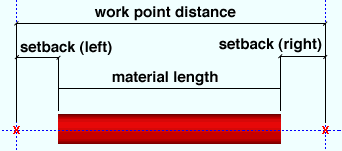
Note: If the left & right " End cut angle " is ' 0 ' (zero), the " Material Setback " distance entered to the right and left ends of the round bar is subtracted from the " Work point distance " to give you the actual " Material length ."
End cut angle: Any angle from 89 to -89 degrees. The end cut will be made along the Y material axis (width) of the round bar. If you are viewing the near side of the round bar, a positive angle is measured counterclockwise from a perpendicular bisector to the workline. A negative angle is measured clockwise from a perpendicular bisector to the workline. Zero (0) designates a square cut end.
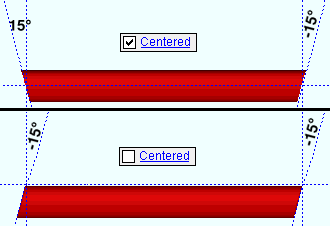
Thread type: Left handed or Right handed . The thread length and thread type (handedness) are dimensioned and annotated on the submaterial detail .
Turnbuckle Material: Left thread type and Right thread type
Clevis Material: Thread Type
Thread length: The distance (in the primary dimension " Units " or in other units ) from the left or right end of the material to where you want the threaded area to end. The thread length and thread type (handedness) are dimensioned and annotated on the submaterial detail .. The following illustration shows how the Modeling program represents the threaded area when the round bar is displayed in solid opaque form.
tl = thread length
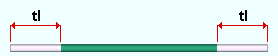 |
page 1 | contents | material review | material types | top
To close this window :
" General Information " opens the General Information window, which you can use to review additional information about the selected material.
Press " Close " on the General Information window to close that window and reactivate this window.
"OK" (or the Enter key) closes this window.
page 1 | contents | material review | material types | top