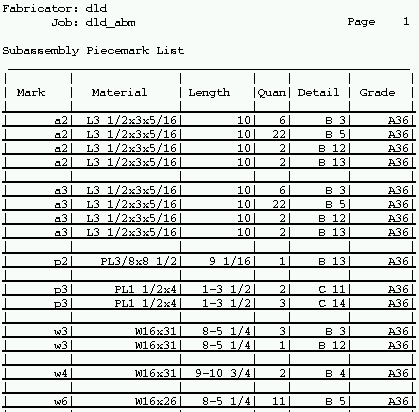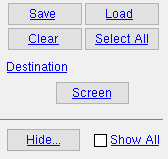Submaterial Piecemark List ( data comes from member bills of material )
Submaterial Piecemark List ( data comes from member bills of material )
Tool summary :
Also see :
- Bill of Material Editor (data that this report is derived from)
- Sheet List by Sheet (guide for selecting members)
- Reports ( User and Site Options > Output > " Reports " > set report output)
- Report viewer (a good way to output a report)
page 1 | contents | home > reports > system reports > material > | reports (classic)
 Columns on the report (also see the example ) :
Columns on the report (also see the example ) :
| Report writer links are based on the data source fields for the default Submaterial Piecemark List used in the Report Writer , which you can Open in the reports/SDS2 folder. |
Mark: The minor mark ( submaterial mark ) of the submaterial described on this particular line.
If this material is a submaterial of more than one member, its mark may appear on more than one line in this report.
Report Writer: BillOfMaterial.MinorMark
Material: The section size that conventionally describes the material in the " Description " column of a submaterial line on the member bill of material.
| Section naming conventions : || wide flange || W tee || channel || angle || tube || S_shape || S tee || plate || flat bar || |
Report Writer: BillOfMaterial.Description
Length: The length of each of the pieces of material described on this line.
Report Writer: BillOfMaterial.LengthDimension
Quantity: The total number of pieces of this material needed to fabricate all members that have the piecemark listed under the "detail" column on this same line.
For example, if three members have the piecemark listed under the "detail" column on this same line, and each of those members require two pieces of this material, the quantity reported in this cell is 6.
Report Writer: BillOfMaterial.TotalQuantity
Detail: The piecemark ( member piecemark ) of a member that incorporates the submaterial described in this line. Member piecemarks longer than 13 characters are truncated to 12 characters and a "#" mark.
Multiple members may have this same member piecemark. All members that you selected when you generated this report are listed in this column.
Report Writer: BillOfMaterial.Piecemark
Grade: The steel grade of the material described in this line.
Report Writer: BillOfMaterial.SteelGrade
page 1 | contents | home > reports > system reports > material > | reports > | top
 How to output a Submaterial Piecemark List
How to output a Submaterial Piecemark List
A Submaterial Piecemark List tells you what submaterial pieces and how many are required for the fabrication of members under a particular piecemark.
1 . Before output of this report:
1a : Since this type of report is based on the bills of material of selected member details, only members that have been automatically detailed can be included on a Submaterial Piecemark List .
1b (optional) : You can Edit Bill to alter the information that will be compiled into this report for a particular member detail. However, do not auto detail the member after making these changes -- your alterations to the member's bill will be lost.
2 . Use any one (1) of the following methods to begin output of this report:
Method 1 : Home > Reports > System Reports > Material > Submaterial Piecemark List .
Method 2 : If " Modeling layout style " or " Drawing Editor layout style " is ' Classic ', you can use the menu system to choose Reports > Subassemblies > Submaterial Piecemark List .
Method 3 : Click the Submaterial Piecemark List icon. The icon can be taken from the group named ' Reports ' and placed on a toolbar (classic) or the ribbon (lightning). Ribbon configuration is done using Customize Interface .
3 . A selection dialog opens. On it is selection list of those member details in your current Job that are up to date and therefore not marked for detailing .
|
" Hide ... " and " Show All " can be used to adjust which classes of members are shown on the selection list. " Destination " can temporarily redirect where the report will be output. |
Alternative 1 : Select the members you want the report to be based on, then press " OK " to output the report. Go to step 4.
Alternative 2 : Press " Cancel " to end this operation without generating the report. Do not continue.
4 . The Submaterial Piecemark List is output.
Note 1: If you output the report to the report viewer (" Screen "), you can now review the report on screen then optionally print it or output it to disk (see report viewer ).
Note 2: If any piecemarks on this report have been truncated to 12 characters plus a "#" mark, a warning dialog appears when this report is generated. The dialog lists the full length of those piecemarks which were truncated.
page 1 | contents | home > reports > system reports > material > | reports > | top