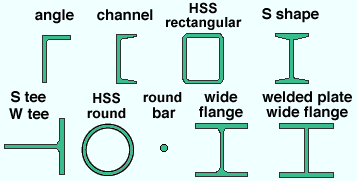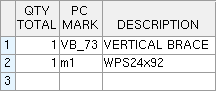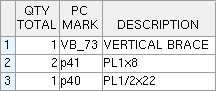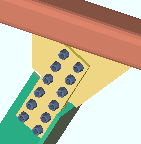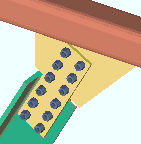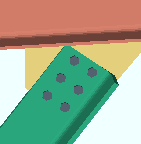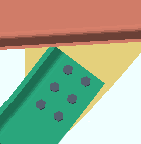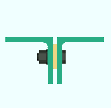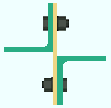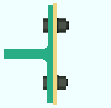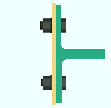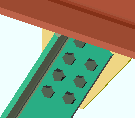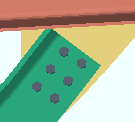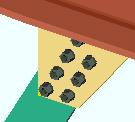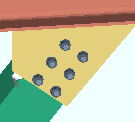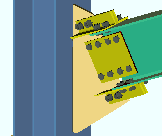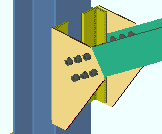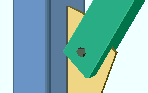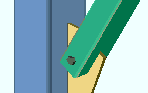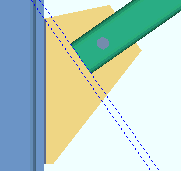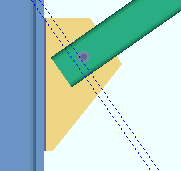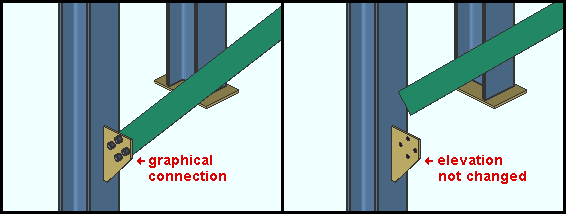- To open this window.
- Settings on the Vertical Brace Review window are read-only .
- The " Status " and " Properties " buttons open other windows that are editable.
- The " Design Calc " or " Expanded Calc " button can give you connection design calculations.
- If you are reviewing only one (1) brace as opposed to multiple braces, the member number (" Member xx ") of that one vertical brace is printed in the title bar. The "
 Summary " lists other vertical braces that share the same piecemark. If you make status changes, you will get " change all " options for those other vertical braces when you press " OK ."
Summary " lists other vertical braces that share the same piecemark. If you make status changes, you will get " change all " options for those other vertical braces when you press " OK ."
page 1 | contents | review | top
 General settings General settings
|
|
|
|
|
|
Section size: The main material (e. g. ' L4x4x1/2 ') of the vertical brace(s). Only materials listed in the local shape file can be specified here.
Round bar material may have been entered as the vertical brace " Section size " in order for the program to have designed rod bracing .
Vertical brace member worklines (stick form lines) are drawn through the neutral axes of wide flange , S shape , welded plate wide flange , HSS round , round bar or HSS rectangular braces.
For a W tee or S tee vertical brace, the workline is drawn through the top flange center line if the stem is ' Horizontal ' or along the connection bolt line if the stem is ' Vertical '.
For a single angle vertical brace, the workline is drawn along the leg to gusset per "  General settings " > " Locate on neutral axis ." For a channel vertical brace, the workline is at the half-depth line of the heel of the channel (the channel web is vertical).
General settings " > " Locate on neutral axis ." For a channel vertical brace, the workline is at the half-depth line of the heel of the channel (the channel web is vertical).
Status Display: Member status > Member section size
Piecemark or System piecemark or User piecemark or Frozen piecemark :
Piecemark group :
Steel grade :
Surface Finish :
Sequence :
Swap member ends :
One gage line:  or
or  . This "
. This "  General settings " option applies when an angle section has been entered as the vertical brace's " Section size ."
General settings " option applies when an angle section has been entered as the vertical brace's " Section size ."
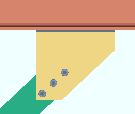
|
If this box is checked (  ), connection design creates a single column of bolts to connect the angle to the gusset. This may result in a gusset plate that is larger or thicker. ), connection design creates a single column of bolts to connect the angle to the gusset. This may result in a gusset plate that is larger or thicker.
|
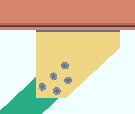
|
If the box is not checked (  ), connection design creates two columns of bolts to connect the angle to the gusset when the length of the angle leg to the gusset is greater than 5 inches (127 mm). ), connection design creates two columns of bolts to connect the angle to the gusset when the length of the angle leg to the gusset is greater than 5 inches (127 mm).
|
Stagger bolts:  or
or  . This "
. This "  General settings " option applies when an angle section has been entered as the vertical brace's " Section size " and the leg to gusset is 5 inches (127 mm) or longer.
General settings " option applies when an angle section has been entered as the vertical brace's " Section size " and the leg to gusset is 5 inches (127 mm) or longer.
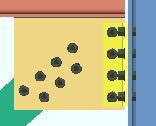
|
If this box is checked (  ), connection design staggers the bolts that connect the angle to the gusset. The program may increase the row spacing (for example, from 3 inches to 3 1/2 inches) to keep bolts on different gage lines farther apart than 2 2/3 times the bolt diameter. ), connection design staggers the bolts that connect the angle to the gusset. The program may increase the row spacing (for example, from 3 inches to 3 1/2 inches) to keep bolts on different gage lines farther apart than 2 2/3 times the bolt diameter.
|
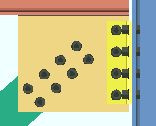
|
If the box is not checked (  ), connection design creates two columns of non-staggered bolts to connect the angle brace to the gusset. This may result in an extra bolt being used and cause the gusset plate to be larger than it would be otherwise. ), connection design creates two columns of non-staggered bolts to connect the angle brace to the gusset. This may result in an extra bolt being used and cause the gusset plate to be larger than it would be otherwise.
|
Welded section is single material:  or
or  . This "
. This "  General settings " option applies when the vertical brace's " Section size " is a welded plate wide flange .
General settings " option applies when the vertical brace's " Section size " is a welded plate wide flange .
 is single material is single material |
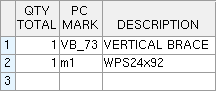
|
|
 is single material is single material |
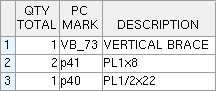
|
|
If this box is checked (  ) and this brace has been auto detailed in a full-featured SDS2 program , the brace's bill of material lists the welded plate wide flange or welded plate box section as a single section size. A single submaterial detail is drawn to depict the welded plate section.
) and this brace has been auto detailed in a full-featured SDS2 program , the brace's bill of material lists the welded plate wide flange or welded plate box section as a single section size. A single submaterial detail is drawn to depict the welded plate section.
If the box is not checked (  ) and this column has been auto detailed , the braces's bill of material will list the welded plate wide flange section as three plates (four plates for a welded plate box). Separate submaterial details are drawn for the plates.
) and this column has been auto detailed , the braces's bill of material will list the welded plate wide flange section as three plates (four plates for a welded plate box). Separate submaterial details are drawn for the plates.
Break Apart :
Stem orientation: Horizontal or Vertical . This "  General settings " option applies when the vertical brace's " Section size " is a W tee or S tee section.
General settings " option applies when the vertical brace's " Section size " is a W tee or S tee section.
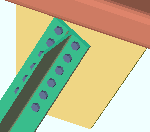
|
' Horizontal ' bolts the flange of the tee directly to the gusset plate. The top flange center line of the tee aligns with the work line of the brace.
|
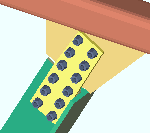
|
' Vertical ' aligns the forward edge of the tee with the gusset and connects the gusset and brace with a bolted connection plate. The bottom bolt line aligns with the workline of the brace if the stem is ' Up ' (as shown). The top bolt line aligns with the workline if the stem is ' Down '.
|
>Connection type: Web plates or Coped flange . This "  General settings " option applies to a W tee or S tee vertical brace whose " Stem orientation " is ' Vertical '.
General settings " option applies to a W tee or S tee vertical brace whose " Stem orientation " is ' Vertical '.
' Web plates ' indicates that the connection on this end of the brace uses NS and FS web plates to field bolt the brace to the gusset. The web plates shop bolt to the brace. Web or gusset fill plates are provided as needed.
' Coped flange ' indicates that the stem-vertical tee's NS or FS flange has been cut with a " Cut flange flush " top/bottom flange operation and that the stem of the tee has been field bolted to the gusset plate. Also see " Side of gusset " (' Near side ' or ' Far side ').
Long leg: Outstanding or To gusset . This "  General settings " option applies when an angle with unequal legs has been entered as the vertical brace's " Section size ."
General settings " option applies when an angle with unequal legs has been entered as the vertical brace's " Section size ."
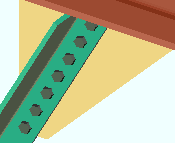
|
' Outstanding ' bolts the short leg of the angle brace to the gusset plate, with the long leg outstanding.
|
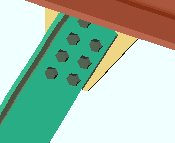
|
' To gusset ' bolts the long leg of the angle vertical brace to the gusset plate.
|
Angle leg turned up:  or
or  . This "
. This "  General settings " option applies when the vertical brace's " Section size " is an angle. Connection design in a full-featured SDS2 program can create a ' Vbrc plate ' for a leg-up single- or double-angle brace in the same framing conditions that it can for a leg-down angle brace. It can also design a ' Welded ' connection on a leg-up double-angle vertical brace (' Back to back ') to the stem of a W tee (or S tee) chord member.
General settings " option applies when the vertical brace's " Section size " is an angle. Connection design in a full-featured SDS2 program can create a ' Vbrc plate ' for a leg-up single- or double-angle brace in the same framing conditions that it can for a leg-down angle brace. It can also design a ' Welded ' connection on a leg-up double-angle vertical brace (' Back to back ') to the stem of a W tee (or S tee) chord member.
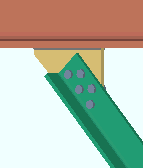
|
If this box is checked (  ), connection design points the leg of the angle up. The angle is oriented so that the leg that bolts to the gusset plate is above the outstanding leg. ), connection design points the leg of the angle up. The angle is oriented so that the leg that bolts to the gusset plate is above the outstanding leg.
|
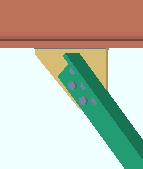
|
If the box is not checked (  ), connection design points the leg of the angle down. The angle is oriented so that its outstanding leg is above the leg that bolts to the gusset plate. ), connection design points the leg of the angle down. The angle is oriented so that its outstanding leg is above the leg that bolts to the gusset plate.
|
Double material:  or
or  . This "
. This "  General settings " option applies when the vertical brace's " Section size " is an angle or channel .
General settings " option applies when the vertical brace's " Section size " is an angle or channel .
If this box is checked (  ), the vertical brace main material is double material (back-to-back or in a star configuration).
), the vertical brace main material is double material (back-to-back or in a star configuration).
If the box is not checked (  ), the vertical brace is a single angle or channel.
), the vertical brace is a single angle or channel.
Configuration: Back to back or Star or Near side or Far side . This "  General settings " option applies when the vertical brace's " Section size " is an angle and the box for "
General settings " option applies when the vertical brace's " Section size " is an angle and the box for "  Double material " is checked.
Double material " is checked.
|
' Back to back '
|
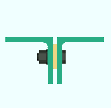
|
|
|
' Star '
|
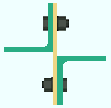
|
|
|
' Near side '
|
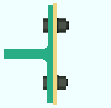
|
|
|
' Far side '
|
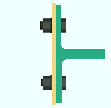
|
|
If ' Back to back ' is selected, the two angles are laid out back-to-back with a spacer (stitch plate) in between. This example shows a bolted ring or bolted plate spacer.
If ' Star ' is selected, the two angles are laid out in a star configuration using vertical spacers (stitch plates). A bolted spacer is used in this example.
' Near side ' places the angles back-to-back on the near side of the gusset plate. No stitch plate is required. The gusset plate, not a stitch plate, is shown in the above example.
' Far side ' places the angles back-to-back on the far side of the gusset plate. No stitch plate is required. The gusset plate, not a stitch plate, is shown in the above example.
Stitch plates are required for ' Back to back ' and ' Star ' configurations. The " Type of spacer " that will be applied is specified in Member Detailing and Fabricator Options . The " Stitch plate gap " and " Maximum stitch plate spacing " and " Number of stitch plates " is set on this window.
Side of gusset: Center or Near side or Far side . This "  General settings " option applies to W tee (or S tee ) or angle or channel vertical braces. A stem-horizontal W tee or S tee brace will attach to the gusset much like an angle brace. For " Side of gusset " to apply to a stem-vertical W tee or S tee, its " Connection type " must be set to ' Coped flange ." " Side of gusset " may apply to wide flange vertical brace whose " Web orientation " is set to ' Vertical '.
General settings " option applies to W tee (or S tee ) or angle or channel vertical braces. A stem-horizontal W tee or S tee brace will attach to the gusset much like an angle brace. For " Side of gusset " to apply to a stem-vertical W tee or S tee, its " Connection type " must be set to ' Coped flange ." " Side of gusset " may apply to wide flange vertical brace whose " Web orientation " is set to ' Vertical '.
' Center ' may be applied when the " Section size " is a wide flange. If the brace was previously set to ' Near side ' or ' Far side ', this removes the previously applied connections (each end). The " Connection arrangement " that is set under left- and right-end " Connection specifications ' will be the newly applied end connections.
' Near side ' indicates that the outstanding leg of the angle (toes of the channel, stem of a stem-horizontal W tee) are pointed toward you when you are facing the near side of the material. The near side of a vertical brace is the side facing you when the brace's left end is to your left. For a stem-vertical W tee, this places the stem forward to the near side of the gusset plate.
' Far side ' indicates that the outstanding leg of the angle (toes of the channel, stem of a stem-horizontal W tee) point away from you when you are facing the near side of the material.
Stem direction: Up or Down . This "  General settings " option applies to a W tee or S tee vertical brace whose " Stem orientation " is ' Vertical '. The vertical brace end's " Connection type " can be ' Web plates ' or ' Coped flange '.
General settings " option applies to a W tee or S tee vertical brace whose " Stem orientation " is ' Vertical '. The vertical brace end's " Connection type " can be ' Web plates ' or ' Coped flange '.
|
' Up '
|
|
web plates
|
coped flange
|
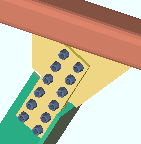
|
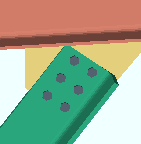
|
|
|
' Down '
|
|
web plates
|
coped flange
|
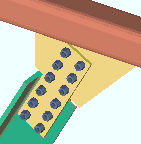
|
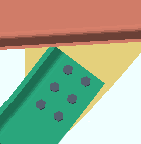
|
|
' Up ' indicates that the stem (web) on the W tee brace points up. The bottom bolt line of the connection aligns with the work line of the brace.
' Down ' indicates that the stem (web) on the W tee brace points down. The top bolt line of the connection aligns with the work line of the brace.
Web orientation: Vertical or Horizontal . This "  General settings " option is available when wide flange or welded plate wide flange material has been entered as the vertical brace's " Section size ."
General settings " option is available when wide flange or welded plate wide flange material has been entered as the vertical brace's " Section size ."
|
' Vertical '
|
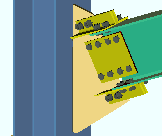
|
|
|
' Horizontal '
|
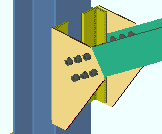
|
|
' Vertical ' makes the web of the brace vertical to the world. If the " Connection arrangement " is set to ' Standard ', the connection is like that shown at left.
' Horizontal ' makes the web of the brace horizontal to the world. If the " Connection arrangement " is set to ' Flange gussets ', the connection like that shown to the right.
Note: If this brace shares a gusset with another wide flange brace, both braces should have the same web orientation.
Long side: Vertical or Horizontal . This "  General settings " option is available when HSS rectangular / tube material has been entered as the vertical brace's " Section size ."
General settings " option is available when HSS rectangular / tube material has been entered as the vertical brace's " Section size ."
|
' Vertical '
|
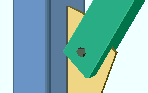
|
|
|
' Horizontal '
|
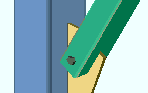
|
|
' Vertical ' specifies that the long side of the tube brace be vertical.
' Horizontal ' specifies that the long side of the tube brace be horizontal.
Status Display: Member status > HSS long side orientation
Minimum gusset thickness: Auto or a user-entered thickness (in the primary dimension " Units " or in other units ).
In a full-featured SDS2 program . . .
'  Auto (checked) ' instructs connection design to apply the Home > Project Settings > Fabricator > Standard Fabricator Connections > Gusset Plate Settings > " Minimum gusset plate thickness "
Auto (checked) ' instructs connection design to apply the Home > Project Settings > Fabricator > Standard Fabricator Connections > Gusset Plate Settings > " Minimum gusset plate thickness "
'  Auto (checked) ' lets you can type in a minimum thickness. Connection design will create a gusset plate that is as thick or thicker than the thickness that is entered.
Auto (checked) ' lets you can type in a minimum thickness. Connection design will create a gusset plate that is as thick or thicker than the thickness that is entered.
Locate on neutral axis: Automatic or Yes or No . This "  General settings " option applies when the vertical brace's " Section size " is an angle . Regardless of the selection made here, the member line of the vertical brace runs along the surface of the angle leg that attaches to the gusset.
General settings " option applies when the vertical brace's " Section size " is an angle . Regardless of the selection made here, the member line of the vertical brace runs along the surface of the angle leg that attaches to the gusset.
workline ( x )
on neutral axis
|
workline ( x )
on gage line
|
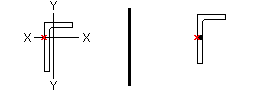 |
' Automatic ' instructs connection design to align the vertical brace angle material with its member line per Home > Project Settings > Fabricator > Member Detailing & Fabrication Options " > the " Vertical Braces " section > " Locate angle braces on neutral axis ."
' Yes ' indicates that the angle material's X-X axis or Y-Y axis intersects with the member line of the brace.
' No ' indicates that the gage line of the angle material is aligned with the member line of the brace. An angle's gage line is the " Long leg gage " or " Short leg gage " entered in the local shape file.
Note: The member line of the brace is not affected by the choice made here. This option orients the brace material with respect to that work line.
Stitch plate gap: Auto or a user-entered distance . This "  General settings " option sets the gap between " Double material " angle braces and also sets the thickness of the stitch plate ( spacer ).
General settings " option sets the gap between " Double material " angle braces and also sets the thickness of the stitch plate ( spacer ).
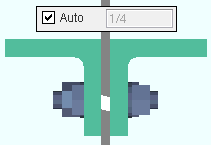
|
If the box for " Auto " is checked (  ), connection design creates the gap to be the thickness of the gusset. ), connection design creates the gap to be the thickness of the gusset.
|
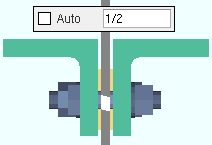
|
If the box for " Auto " is not checked (  ), then the distance that is entered here (in the primary dimension " Units " or in other units ) sets the gap that separates the two angles or channels that make up the double-material brace. ), then the distance that is entered here (in the primary dimension " Units " or in other units ) sets the gap that separates the two angles or channels that make up the double-material brace.
|
Max stitch plate spacing: Auto or a user-entered distance . This "  General settings " option sets the distance (center-to-center) between stitch plates and the left/right end of the brace. Left/right end = end Left/right end ce material for a ' Plain end '. Left/right end = inside bolt if the end has a gusset. The actual spacing may be less than the spacing entered here.
General settings " option sets the distance (center-to-center) between stitch plates and the left/right end of the brace. Left/right end = end Left/right end ce material for a ' Plain end '. Left/right end = inside bolt if the end has a gusset. The actual spacing may be less than the spacing entered here.
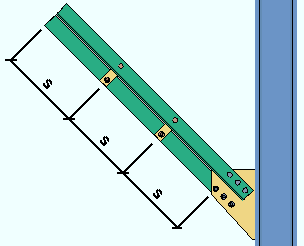
|
s = spacing
|
Number of stitch plates: Auto or a user-entered number . This "  General settings " option sets the number ( 1 or 2 or 3 ...) of stitch plates.
General settings " option sets the number ( 1 or 2 or 3 ...) of stitch plates.
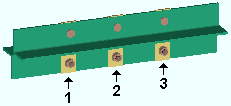
|
" Number of stitch plates " = ' 3 '
|
Seismic brace: Automatic or Yes or No . A seismic vertical brace can be designed for any of the usual vertical brace framing situations -- except 3-point braces -- so long as the brace is a valid material type .
| VIDEO
|

|
Values for HSS reinforcement plates are filled out automatically when " Seismic brace " is set to ' Yes ' or, with the appropriate setup, to ' Automatic '. To reinforce non-seismic HSS braces, "  Brace Reinforcement " locks are available. (Recorded in SDS2 Detailing , v2016) Brace Reinforcement " locks are available. (Recorded in SDS2 Detailing , v2016)
|
|
|
' Yes '
|
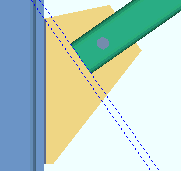
|
|
|
' No '
|
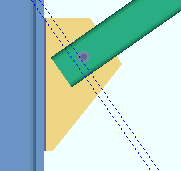
|
|
|
In the left example, one construction line is drawn along the end of the brace. The other passes through the corner of the gusset. The same construction lines are in the right example.
|
In a full-featured SDS2 program . . .
' Automatic ' instructs connection design to apply the choice made to Home > Project Settings > Job > Design Settings > " Seismic vertical brace gusset design ."
' Yes ' specifies that connection design create a seismic connection on both ends of the brace. If ' Auto ' is selected for the vertical brace's " Tension load " and/or " Compression load ," connection design creates a connection with seismic loading on that end of the vertical brace. If '  SCBF ' is selected for the vertical brace, the " Multiplication factor... " at Home > Project Settings > Job > Plate Design Settings is used to set the distance parallel with the brace member line from the end of the brace (or paddle plate or built-up tee) to the nearest corner of the gusset. For HSS /TS seismic braces, connection design creates reinforcement plates with locks that are contained in the "
SCBF ' is selected for the vertical brace, the " Multiplication factor... " at Home > Project Settings > Job > Plate Design Settings is used to set the distance parallel with the brace member line from the end of the brace (or paddle plate or built-up tee) to the nearest corner of the gusset. For HSS /TS seismic braces, connection design creates reinforcement plates with locks that are contained in the "  Brace Reinforcement " leaf (
Brace Reinforcement " leaf (  ) . For 2-point gusset plates, the option " AISC seismic 1st ed. 2pt gussets " sets whether the design is based on the 1st or 2nd edition of the AISC seismic design manual. For 2-point bracing to a column flange, a "
) . For 2-point gusset plates, the option " AISC seismic 1st ed. 2pt gussets " sets whether the design is based on the 1st or 2nd edition of the AISC seismic design manual. For 2-point bracing to a column flange, a "  Web Doublers " leaf becomes available for the adding of supporting member web doublers. The "
Web Doublers " leaf becomes available for the adding of supporting member web doublers. The "  Web Doublers " leaf is populated automatically when the supporting member is a thin-web beam or thin-web column. For a seismic vertical brace or 2-point braces to a column web, the "
Web Doublers " leaf is populated automatically when the supporting member is a thin-web beam or thin-web column. For a seismic vertical brace or 2-point braces to a column web, the "  Stiffener Plate " leaf may, if the column web is too thin, be populated with values that generate the design of column web stiffeners.
Stiffener Plate " leaf may, if the column web is too thin, be populated with values that generate the design of column web stiffeners.
' No ' configures connection design to create a non-seismic connection. The gusset will likely be smaller, and the end of the brace will likely be closer to the supporting member. For 2-point bracing, web doublers will not be designed as needed on the supporting member. Brace reinforcement will not automatically be added for HSS/TS vertical braces. Users of a full-featured SDS2 program can still get web doublers for non-seismic 2-point bracing by selecting ' As needed ' for " Check supporting for web shear " in "  Connection specifications ." For non-seismic HSS/TS braces, users of that program can still get connection design to create reinforcement plates by entering a " Plate thickness " in the "
Connection specifications ." For non-seismic HSS/TS braces, users of that program can still get connection design to create reinforcement plates by entering a " Plate thickness " in the "  Brace Reinforcement " leaf.
Brace Reinforcement " leaf.
Steel grade setup for seismic design "  Auto " loads:
Auto " loads:
Factors controlling "  Auto " load calculation for seismic design Auto " load calculation for seismic design
(per section I-6 of the AISC Seismic Design Manual ) |
|
Steel grade setup
|
Tensile strength
|
Yield strength
|
|
wide flange
|
Rt
|
Ry
|
|
angle
|
Rt
|
Ry
|
|
channel
|
Rt
|
Ry
|
|
welded plate W
|
Rt
|
Ry
|
|
HSS rectangular / TS
|
Rt
|
Ry
|
|
round bar
|
Rt
|
Ry
|
|
W tee
|
Rt
|
Ry
|
|
HSS round / pipe
|
Rt
|
Ry
|
------------------
 or
or  member general information settings :
member general information settings :
------------------
WP to WP length, plan: The work point-to-work point distance spanned by the vertical brace workline in a plan view, ignoring elevation.
The program calculates this distance from the X and Y (but not Z) global coordinates of the vertical brace work points.
WP to WP length, actual: The actual length of the vertical brace workline .
The program calculates this distance from the X and Y and Z global coordinates of the vertical brace work points.
page 1 | contents | review | top
 or
or  . " Lock End "
. " Lock End "
 indicates that, in a full-featured SDS2 program , all options are disabled ( grayed out ) under [ Left end settings ] or [ Right end settings ], thus preventing users from making changes to the end connection. To preserve the connection, users of that program are also prevented from manually editing or cutting or deleting connection materials on the locked end of the member.
indicates that, in a full-featured SDS2 program , all options are disabled ( grayed out ) under [ Left end settings ] or [ Right end settings ], thus preventing users from making changes to the end connection. To preserve the connection, users of that program are also prevented from manually editing or cutting or deleting connection materials on the locked end of the member.
 indicates that a user of a full-featured SDS2 program is allowed to edit the options under [ Left end settings ] or [ Right end settings ].
indicates that a user of a full-featured SDS2 program is allowed to edit the options under [ Left end settings ] or [ Right end settings ].
Status Display: Approval and modeling > Member end locked
page 1 | contents | review | top
Connec tion: Force and/or Graphical or a System connection . This "  Information " option and its related messages apply when the " Input connection type " for this end of the vertical brace is a choice other than ' Plain end '.
Information " option and its related messages apply when the " Input connection type " for this end of the vertical brace is a choice other than ' Plain end '.
' Force ' indicates a failed connection has been forced to be designed in a full-featured SDS2 program , even though the design may be ill advised from an engineering standpoint.
The Connection Design Calculations report (and Expanded Connection Design Calculations ) include a warning that the connection has been forced.
' Graphical ' indicates that the connection on this end of the member is graphical and, therefore, will not be changed during connection design in a full-featured SDS2 program .
The Connection Design Calculations report (and Expanded Connection Design Calculations ) include the warning " GRAPHICAL CONNECTION -- STRENGTH CALCULATIONS NOT GENERATED ."
Status Display: Search > Graphical connections
Search: Graphical Connections
A user of a full-featured SDS2 program is able to lock connection design settings, The following banner notifies you that the connection has at least one "  Connection design lock " or "
Connection design lock " or "  End preparations " setting that is locked (
End preparations " setting that is locked (  ):
):
|
Connection design locks set.
|
| VIDEO
|

|
Sections of a window (" leaves ") within which at least one locked variable resides are marked (in the navigation tree) with a locked icon (  ). (Recorded in SDS2 Detailing , v2015.) ). (Recorded in SDS2 Detailing , v2015.)
|
|
Search: Connection design locks set
Status Display: Search > Connection design locks set
You may get a red connection failure banner like that shown below along with a  button. The button doesn't do anything in a Site Planning. In a full-featured SDS2 program, the button provides context-sensitive help about the message.
button. The button doesn't do anything in a Site Planning. In a full-featured SDS2 program, the button provides context-sensitive help about the message.
| Gusset extends past the end of the member
|
If you are reviewing multiple vertical braces and those braces have different connection messages, you get a banner like the following:
|
Multiple connection messages |
page 1 | contents | review | top
See the topic " Determining left end & near side " if you are unsure which end of this brace is the left end or the right end.
End elevation: The elevation (in the primary dimension " Units " or in other units ) of the work point for this end of the vertical brace.
These work points align with the neutral axis of a wide flange , HSS round or HSS rectangular vertical brace.
For a W tee vertical brace, the work points align with the top flange center line (the top flange is vertical).
For a single angle vertical brace, the work points align with the gage line of the angle (the vertical dimension from the heel of the angle to the first hole).
For a channel vertical brace, the work points align with the half-depth line of the heel of the channel (the channel web is vertical).
Tip: To determine the end elevation on a vertical brace while working in the 3D model, invoke a command like Construction Line Add , select EXPT as the Locate option, then move the point location target to the work point at the end of a vertical brace and reference the Z coordinate reported in the X-Y-Z display .
Move material:  or
or  . The choice that has been made here does not indicate a choice made in a full-featured SDS2 program . Rather, it shows the choice made to User and Site Options > Modeling > " Maintain user material and holes relation to vertical column/vertical brace member left end ."
. The choice that has been made here does not indicate a choice made in a full-featured SDS2 program . Rather, it shows the choice made to User and Site Options > Modeling > " Maintain user material and holes relation to vertical column/vertical brace member left end ."
The following illustration demonstrates this option's functionality in a full-featured SDS2 program.
Before increasing the left-end
" End elevation "
|
After increasing the left-end
" End elevation "
|
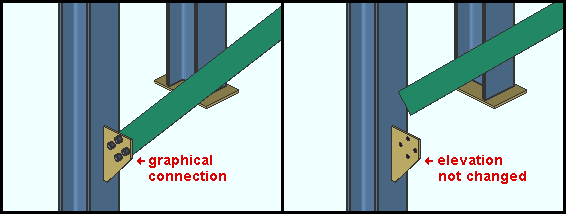
|
Example : The left-end " Connection " is set to "  Graphical ". The Main material is set to Graphical ". The Main material is set to  . To get the " after " example, the left-end " End elevation " was raised 1 foot with " . To get the " after " example, the left-end " End elevation " was raised 1 foot with "  Move material " not checked. Move material " not checked.
|
|
Standard detail: None or the file name of a job standard detail or global standard detail .
If ' none ' is shown here, then no standard detail will be applied on this end of the vertical brace when this brace is automatically detailed .
If a ' standard detail name ' is shown here, the next time automatic detailing of this brace is done in a full-featured SDS2 program , the reference point of the standard detail will align with the input work point on this end of the brace, and the standard detail's bill of material will be combined with the braces's bill of material. The detail is placed on a layer that is named after the standard detail plus a " _L " or " _R " suffix.
page 1 | contents | review | top
Input connection type: User defined or Plain end or Vbrc plate or Welded . To review the results of the way that connection design in a full-featured SDS2 program has actually created a connection, review the connection design locks .
' User defined ' means that connection design will use the user defined connection file name that is entered to " User defined connection ."
' Plain end ' means connection design will not create a connection on this end of the brace.
' VBrc plate ' instructs connection design to create a gusset plate on this end of the brace according to the framing situation. Different connection plates will be designed for brace-to-beam, brace-to-column and brace-to-beam & column framing situations. Also, the materials used for the brace and framed-to members affect the gusset design. For an angle , W tee or channel vertical brace framing to a beam and column, the program will design the gusset-to-column interface with the same connection type that is designed for the beam as long as that connection type is a clip angle or shear plate or end plate . In other words, if the beam connects to the column with a shear plate, so will the vertical brace.
' Welded ' can be used for creating trusses and fully-welded connections. Connection design can create a welded connection in the following situations:
For an HSS ( pipe or tube ) vertical brace to an HSS chord member (beam): The program Exact Fits this pipe brace to the other HSS brace or chord member, then welds the sections. For 3-point HSS braces (tube or pipe), the center brace fits to the chord and the other braces fit to the center brace. For 2-point braces , the brace with the lower member number [num] fits to the chord. The " Field clearance " sets the fit clearance to the cord or other brace. Click here for examples.
For an HSS ( pipe or tube ) vertical brace to a wide flange beam, column, or vertical brace flange: Connection design fits the end of the pipe or tube
flush to the supporting member's flange and welds it with an all-around fillet weld. Transverse stiffeners might also be created on the supporting member to stiffen the web. For setup of this connection, see " Plate Design Settings ".
Double-angle vertical brace (' Back to back ') to the stem of a W tee (or S tee) chord member (beam): Connection design welds the angles to the stem of the tee. For setup of this type of brace, see " Brace to supporting member " (field clearance), " Brace to brace " (field clearance), " Weld all around angle branch ," " Connection weld size " and " Type of spacer for welded connections ." Click here for examples.
Design of the " Input connection type " shown here takes place in a full-featured SDS2 program .
"  Connection specifications " and "
Connection specifications " and "  Connection design locks " provide settings for finer control of a connection's design.
Connection design locks " provide settings for finer control of a connection's design.
The " Design Calc " or " Expanded Calc " button on this window gives you the connection's design calculations.
User defined connection: The file name of the user defined connection to be applied on this end of the vertical brace.
This "  Connection type " option applies when ' User defined ' is the " Input connection type ."
Connection type " option applies when ' User defined ' is the " Input connection type ."
System designed connection: The type of connection that connection design creates on this end of the brace (e.g. ' Vbrc plate ' or ' Plain end ').
NM bolt type: Auto or A325N or A325SC or A325X , etc. NM stands for "non-moment."
If " Auto " is checked (  ), connection design creates the connection on this end of the brace using the Home > Project Settings > Job > Bolts, Washers, and Holes > Bolt Settings > " Default non-moment bolt type ."
), connection design creates the connection on this end of the brace using the Home > Project Settings > Job > Bolts, Washers, and Holes > Bolt Settings > " Default non-moment bolt type ."
If " Auto " is not checked (  ), connection design uses the type of bolt shown here to create the connection on this end of the brace.
), connection design uses the type of bolt shown here to create the connection on this end of the brace.
NM bolt diameter: Auto or a user-entered diameter .
|
diameter
|

|
If " Auto " is checked (  ), connection design looks to the " Default non-moment bolt diameter for this job " set in Bolt Settings to determine the bolt diameter to be used for the connection on this end of the brace.
), connection design looks to the " Default non-moment bolt diameter for this job " set in Bolt Settings to determine the bolt diameter to be used for the connection on this end of the brace.
If " Auto " is not checked (  ), connection design uses the bolt diameter shown here for the design of the connection on this end of the brace.
), connection design uses the bolt diameter shown here for the design of the connection on this end of the brace.
Use miscellaneous plates list:  or
or  .
.
If this box is checked (  ), connection design looks to Home > Project Settings > Fabricator > Standard Fabricator Connections > Plates to determine the plate thicknesses to be used for plates on the connection for this end of the brace.
), connection design looks to Home > Project Settings > Fabricator > Standard Fabricator Connections > Plates to determine the plate thicknesses to be used for plates on the connection for this end of the brace.
If the box is not checked (  ), connection design rounds the calculated required thickness of plates as based on the load to the next 1/16 inch (or 1/8 inch if the calculated required thickness is greater than 5/16 inch).
), connection design rounds the calculated required thickness of plates as based on the load to the next 1/16 inch (or 1/8 inch if the calculated required thickness is greater than 5/16 inch).
Related settings: " Design by first incrementing gusset thickness or size " (affects gusset thickness), " Minimum gusset thickness " (affects gusset thickness).
Minimum setup connection: Automatic or Yes or No . The Connection Design Calculations and Expanded Connection Design Calculations report the connection strength for various limit states in either case.
' Yes '
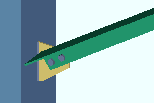
|
' No '
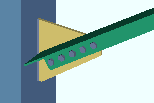
|
' Automatic ' indicates that connection design has created (or will design) the connection on this end of the brace based on the choice made to the " Minimum setup connection " field in Design Settings .
' Yes ' indicates that connection design has created (or will design) the connection on this end of the brace with the minimum number of bolt rows, the minimum gusset plate thickness, etc. After Process and Create Solids (in a full-featured SDS2 program ), a green banner in the "  Loads " leaf notifies the user that the connection has been designed with the " Minimum setup connection capacity ."
Loads " leaf notifies the user that the connection has been designed with the " Minimum setup connection capacity ."
' No ' indicates that connection design has created (or will design) the connection on this end of the brace to meet loading conditions derived from auto-calculated values (Auto entries) or user-entered values made to "  Loads " on this window.
Loads " on this window.
Disable framing situation checks:  or
or  . The choice made here does not affect this program.
. The choice made here does not affect this program.
If this box is checked (  ), framing situation checks are turned off. Framing situation checks take place during Process and Create Solids in a full-featured SDS2 program . Framing situation checks are not done in Site Planning.
), framing situation checks are turned off. Framing situation checks take place during Process and Create Solids in a full-featured SDS2 program . Framing situation checks are not done in Site Planning.
If the box is not checked (  ), the framing situation checks are turned on.
), the framing situation checks are turned on.
page 1 | contents | review | top
"  Connection specifications " are shown when the " Input connection type " on this end is ' Vbrc plate ' or ' Welded '.
Connection specifications " are shown when the " Input connection type " on this end is ' Vbrc plate ' or ' Welded '.
Vbrc plate
---- Welded ----
page 1 | contents | review | top
Field clearance: If this option is selected (  ), the user of a full-featured SDS2 program has probably set the distance between the end of the brace and the face of the supporting beam or column. Or this may be the distance between the end fitting on the brace and the face of the supporting beam or column. Or it may the distance between the end of the brace and the edge of the clip angle that bolts the gusset to the supporting member. For a ' Welded ' HSS (pipe or tube) brace to an HSS chord member, the " Field clearance " is the fit clearance to the chord or other brace.
), the user of a full-featured SDS2 program has probably set the distance between the end of the brace and the face of the supporting beam or column. Or this may be the distance between the end fitting on the brace and the face of the supporting beam or column. Or it may the distance between the end of the brace and the edge of the clip angle that bolts the gusset to the supporting member. For a ' Welded ' HSS (pipe or tube) brace to an HSS chord member, the " Field clearance " is the fit clearance to the chord or other brace.
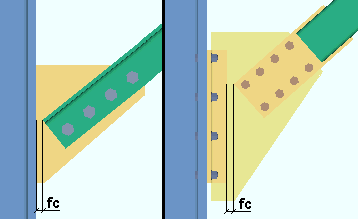
|
fc = field clearance
|
Status Display: Member status > Left end field clearance and Right end field clearance
Input minus dimension: If this option is selected (  ), the user of a full-featured SDS2 program has probably set the distance to bring the end of the vertical brace back from the work point for that end. Increasing the minus dimension makes the vertical brace shorter.
), the user of a full-featured SDS2 program has probably set the distance to bring the end of the vertical brace back from the work point for that end. Increasing the minus dimension makes the vertical brace shorter.
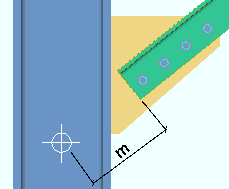
|
m = minus dimension
|
Status Display: Member status > Left end minus dimension and Right end minus dimension
Automatic Minus dimension: If this option is selected (  ), then a full-featured SDS2 program calculates the minus dimension, taking into account the brace's " Brace to other member " clearance, the " Minimum edge distance ," and the depth or web thickness of the supporting member.
), then a full-featured SDS2 program calculates the minus dimension, taking into account the brace's " Brace to other member " clearance, the " Minimum edge distance ," and the depth or web thickness of the supporting member.
Status Display: Member status > Auto minus dimension (either end)
Status Display: Member status > Left end minus dimension and Right end minus dimension
page 1 | contents | review | top
Warning : When Auto is not checked for a particular type of load, then the user of a full-featured SDS2 program has entered a load to that field. Users should make entries to load fields only at the direction of a qualified engineer.
|
Minimum setup connection capacity
|
Tension load (kips or kN): Auto or a user-entered load in kips (kilonewtons for ' Metric '). A tension load tends to stretch the member in the direction of its length. The load is used in connection design of vertical brace connections in a full-featured SDS2 program .
Tension load:  Auto Auto |
|
|
or
|
Tension load:  Auto Auto |
|
If " Auto " is checked (  ), connection design calculates the tension load on this end of the member using the value entered to " Brace design tension. . . % of allowable load " in Design Settings . The calculated numerical value -- calculated in this example -- is the actual value that is used to design the connection on this end of the vertical brace. Design method considerations: For ' ASD ' or ' LRFD ', the "
), connection design calculates the tension load on this end of the member using the value entered to " Brace design tension. . . % of allowable load " in Design Settings . The calculated numerical value -- calculated in this example -- is the actual value that is used to design the connection on this end of the vertical brace. Design method considerations: For ' ASD ' or ' LRFD ', the "  Auto " tension load is calculated per Section D2. For ' CISC 8 ' or ' CISC 9 ', it is calculated per Clause 13.2. For ' AS 4100 ', it is calculated in accordance with Clause 7.2. A special case : " Seismic brace " design increases the magnitude of the calculated auto tension load.
Auto " tension load is calculated per Section D2. For ' CISC 8 ' or ' CISC 9 ', it is calculated per Clause 13.2. For ' AS 4100 ', it is calculated in accordance with Clause 7.2. A special case : " Seismic brace " design increases the magnitude of the calculated auto tension load.
If " Auto " is not checked (  ), a user of a full-featured SDS2 program has set the load. The user-entered value is used to design the connection.
), a user of a full-featured SDS2 program has set the load. The user-entered value is used to design the connection.
Status Display: Member status > Left end tension load and Right end tension load
Status Display: Connection auto loads > Auto vertical brace tension
Compression load (kips or kN): Auto or a user-entered load in kips (kilonewtons for ' Metric '). A compression load tends to compress or shorten the member. The load is used in design calculations for vertical brace connections.
Compression load:  Auto Auto |
|
|
or
|
Compression load:  Auto Auto |
|
If " Auto " is checked (  ), connection design calculates the compression load on this end of the member using the value entered to the field " Brace design compression . . . % of allowable load " in Design Settings . The calculated numerical value -- calculated in this example -- is the actual value that is used to design the connection on this end of the vertical brace. Design method considerations: For ' ASD ' or ' LRFD ', the "
), connection design calculates the compression load on this end of the member using the value entered to the field " Brace design compression . . . % of allowable load " in Design Settings . The calculated numerical value -- calculated in this example -- is the actual value that is used to design the connection on this end of the vertical brace. Design method considerations: For ' ASD ' or ' LRFD ', the "  Auto " compression load is calculated in accordance with Section E3. For ' CISC 8 ' or ' CISC 9 ', it is calculated in accordance with Clause 13.3. For ' AS 4100 ', it is calculated in accordance with Clause 6.3. A special case : " Seismic brace " design increases the magnitude of the calculated auto compression load.
Auto " compression load is calculated in accordance with Section E3. For ' CISC 8 ' or ' CISC 9 ', it is calculated in accordance with Clause 13.3. For ' AS 4100 ', it is calculated in accordance with Clause 6.3. A special case : " Seismic brace " design increases the magnitude of the calculated auto compression load.
If " Auto " is not checked (  ), a user of a full-featured SDS2 program has set the load. The user-entered value is used to design the connection.
), a user of a full-featured SDS2 program has set the load. The user-entered value is used to design the connection.
Status Display: Member status > Left end compression load and Right end compression load
Status Display: Connection auto loads > Auto vertical brace compression
page 1 | contents | review | top
- A left- and right-end "
 Summary " can be shown on this window only if you are editing one vertical brace. There is no summary if you are editing multiple vertical braces.
Summary " can be shown on this window only if you are editing one vertical brace. There is no summary if you are editing multiple vertical braces.
- The "
 Summary " leaf gives you a summary of connection information related to the left or right end of the vertical brace.
Summary " leaf gives you a summary of connection information related to the left or right end of the vertical brace.
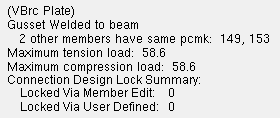
- The summary shows (in parentheses) the " System designed connection ."
- If other vertical braces have been assigned the same piecemark as this vertical brace, the summary lists those other vertical braces by member number (149 & 153 in this example).
- If this vertical brace is part of a group member, the summary lists the group member piecemark .
- The " Maximum tension load " and " Maximum compression load " show the capacity of the connection.
- "
 Connection design locks " and "
Connection design locks " and "  End preparations " that were locked (
End preparations " that were locked (  ) because the " Input connection type " is ' User defined ' are reported as " Locked Via User Defined ." All other locks that are locked (
) because the " Input connection type " is ' User defined ' are reported as " Locked Via User Defined ." All other locks that are locked (  ) are reported as " Locked Via Member Edit ."
) are reported as " Locked Via Member Edit ."
page 1 | contents | review | top
Similar options appear on the Rolled Section Material window. However, those options set the " Main material " to '  ', while these options keep the " Main material " set at '
', while these options keep the " Main material " set at '  '.
'.
End-cut type
Web cut angle
Flange cut angle
Top flange operation : ' None ' or ' Cope plain ' or ' Cope field weld #3 (Standard) ' or ' Cope shop weld #3 (Standard) ' or ' Cut flange width ' or ' Cut flange flush ' or ' Clip flange ' or ' Notch ' or ' Notch NS/FS ' or ' Cope field weld #1 (FEMA) ' or ' Cope shop weld #1 (FEMA) ' or ' Clip web ' or ' Seismic cope field weld ' or ' Seismic cope shop weld '.
Bottom flange operation : same as above, except that this applies to the bottom flange.
page 1 | contents | review | top
Status Display: Search > Connection design locks set
Search: Connection design locks set .
Design Calculations Report: Connection Design Lock Summary
- This documentation categorizes connection design locks by framing situation.
- Locked (
 ) connection design locks are entries made by users of a full-featured SDS2 program .
) connection design locks are entries made by users of a full-featured SDS2 program .
- Unlocked (
 ) connection design locks are computer-generated values entered by connection design . In many cases, connection design populates the unlocked fields based on user-entered setup choices.
) connection design locks are computer-generated values entered by connection design . In many cases, connection design populates the unlocked fields based on user-entered setup choices.
- The limit state information tells you the capacity of the designed connection.
- These same connection design locks may also be found on the Connection Component Edit window for this connection.
- When checked, "
 Show images " lets you see drawings that depict dimensions associated with connection design locks.
Show images " lets you see drawings that depict dimensions associated with connection design locks.
- Connection design locks are grouped together under leaves with the following names:
Various Framing Situations
|
Vertical Brace to a Column
|
Vertical Brace Intersection (X bracing)
|
Vertical Brace to a Beam & Column
|
Vertical Brace 2- or 3-Point Shared Gusset to a Beam
|
Vertical Brace 2- or 3-Point Shared Gusset to a Column
|
Vertical Brace to a Column & Base/Cap Plate
|
page 1 | contents | review | top
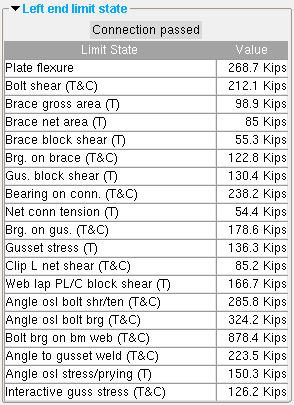
|
These limit states are for a stem-vertical tee brace with a web plate connection to the gusset. A clip angle connects the gusset to the supporting beam. The values shown represent the strength capacity of the connection or of the supported member (this vertical brace). In this example, the connection passes.
(T) = tension
(C) = compression
|
- A limit state is a potential connection failure mode.
- The capacity of a connection is calculated for various limit states during connection design . Each " Value " reported in the example above represents the strength of the connection or of the vertical brace itself or of its supporting member with respect to a particular limit state.
- Since connection design takes place in a full-featured SDS2 program , but not in Site Planning, the limit states that are reported on this review-only window are static and cannot be changed.
- If connection design in a full-featured program has determined that the capacity of a connection is insufficient to stand up to the "
 Loads " on the vertical brace, or if there is a geometry problem related, for example, to the work points of the brace, the program will have failed the connection and generated a connection failure message such as:
Loads " on the vertical brace, or if there is a geometry problem related, for example, to the work points of the brace, the program will have failed the connection and generated a connection failure message such as:
| Gusset extends past the end of the member
|
page 1 | contents | review | top
- The following custom components are distributed with SDS2 programs and may be applied to vertical braces. You therefore can potentially find settings for them on the Vertical Brace Review window:
- Custom component settings will be shown on this window after a custom component has been added to this vertical brace in a full-featured SDS2 program .
- Settings for custom components from outside distributors can also be reviewed on this window. However, since such custom components are not distributed with SDS2 programs, they are not documented in this help manual.
- Tip: An alternative to reviewing a custom component on this window is to double-click material generated by that custom component in the model. The program will open a custom component review window that includes all the settings for that custom component, but does not include the other settings that can be found on the Vertical Brace Review window.
page 1 | contents | review | top






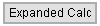
"Properties" opens the Edit Properties window, on which you can make entries to custom properties . If, at the time it was created, your current Job was set to use a legacy flavor, the window that opens is named Custom Properties , not Edit Properties .
The Edit Properties window can also be used to read "  Log " entries or review or type "
Log " entries or review or type "  Notes ."
Notes ."
Tip: Model > Member > Properties is an alternative to this button. It opens the Edit Properties window directly, without your first having to open a member review window.
" Status " opens the Member Status Review window for the vertical brace(s) that you are reviewing. You can use that window to update status information about the vertical brace(s).
" OK " (or the Enter key) closes the Vertical Brace Review window (this window) and saves to the member file(s) any changes made on the Member Status Review window.
Change all: If you double-clicked a vertical brace and made a change to its status and the 3D model contains other vertical braces with the same piecemark as this brace, a yes-no dialog opens after you press " OK ." On that yes-no dialog is the question, " Do you want to change all .... " Press the " Yes " button to update the status of all the vertical braces with this piecemark; press the " No " button to change only this one brace.
Tip: The yes-no "change all" dialog tells you the count of the members with this " Piecemark ." Another way to find out the count of members under the piecemark is to look under the "  Summary " on this window.
Summary " on this window.
" Cancel " (or the Esc key) closes this window without saving any status changes made on the Member Status Review window.
" Reset " undoes all status changes you made to this member on the Member Status Review window.
"Design Calc" outputs a report that includes this brace's design calculations, general settings and left/right end settings. If you are reviewing multiple braces with the same piecemark (or with different piecemarks), you get a report for each brace. Each report is output to the destination specified at User and Site Options > Output > " Reports ."

|

|
calcs
|
Tip: To get a report listing similar specifications for multiple members, output a Check Report and a Design Calculations Report .
"Expanded Calc" outputs the Expanded Connection Design Calculations . Output is to your web browser.
Expanded Connection Design Calculations is a report that provides all of the information in the Connection Design Calculations combined with related information from the Connection Calculation Cover Sheet . In addition, the report shows you the calculations written out, in detail, in the report itself, instead of simply reporting the results. Certain browser requirements must be met in order for you to access this report.
If you are reviewing multiple vertical braces with the same piecemark (or different piecemarks), you get a report for each brace.
Connection design failures can be found with the aid of a search or by a quick scan of the document. Calculations that result in a connection failure are identified as " (NO GOOD) " in their concluding line. You might also search for the string "CONNECTION DESIGN FAILURE".
page 1 | contents | review | top
General settings " > " Locate on neutral axis ." For a channel vertical brace, the workline is at the half-depth line of the heel of the channel (the channel web is vertical).
![]() or
or ![]() . This "
. This " ![]() General settings " option applies when an angle section has been entered as the vertical brace's " Section size ."
General settings " option applies when an angle section has been entered as the vertical brace's " Section size ."
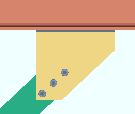
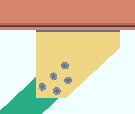
![]() or
or ![]() . This "
. This " ![]() General settings " option applies when an angle section has been entered as the vertical brace's " Section size " and the leg to gusset is 5 inches (127 mm) or longer.
General settings " option applies when an angle section has been entered as the vertical brace's " Section size " and the leg to gusset is 5 inches (127 mm) or longer.
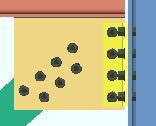
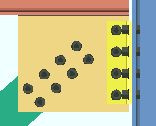
![]() or
or ![]() . This "
. This " ![]() General settings " option applies when the vertical brace's " Section size " is a welded plate wide flange .
General settings " option applies when the vertical brace's " Section size " is a welded plate wide flange .
) and this brace has been auto detailed in a full-featured SDS2 program , the brace's bill of material lists the welded plate wide flange or welded plate box section as a single section size. A single submaterial detail is drawn to depict the welded plate section.
) and this column has been auto detailed , the braces's bill of material will list the welded plate wide flange section as three plates (four plates for a welded plate box). Separate submaterial details are drawn for the plates.
![]() General settings " option applies when the vertical brace's " Section size " is a W tee or S tee section.
General settings " option applies when the vertical brace's " Section size " is a W tee or S tee section.
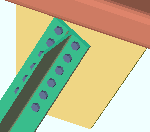
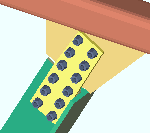
![]() General settings " option applies to a W tee or S tee vertical brace whose " Stem orientation " is ' Vertical '.
General settings " option applies to a W tee or S tee vertical brace whose " Stem orientation " is ' Vertical '.
![]() General settings " option applies when an angle with unequal legs has been entered as the vertical brace's " Section size ."
General settings " option applies when an angle with unequal legs has been entered as the vertical brace's " Section size ."
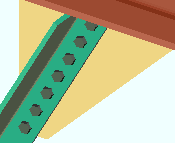
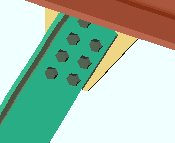
![]() or
or ![]() . This "
. This " ![]() General settings " option applies when the vertical brace's " Section size " is an angle. Connection design in a full-featured SDS2 program can create a ' Vbrc plate ' for a leg-up single- or double-angle brace in the same framing conditions that it can for a leg-down angle brace. It can also design a ' Welded ' connection on a leg-up double-angle vertical brace (' Back to back ') to the stem of a W tee (or S tee) chord member.
General settings " option applies when the vertical brace's " Section size " is an angle. Connection design in a full-featured SDS2 program can create a ' Vbrc plate ' for a leg-up single- or double-angle brace in the same framing conditions that it can for a leg-down angle brace. It can also design a ' Welded ' connection on a leg-up double-angle vertical brace (' Back to back ') to the stem of a W tee (or S tee) chord member.
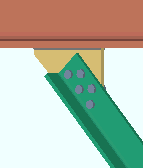
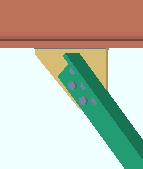
![]() or
or ![]() . This "
. This " ![]() General settings " option applies when the vertical brace's " Section size " is an angle or channel .
General settings " option applies when the vertical brace's " Section size " is an angle or channel .
), the vertical brace main material is double material (back-to-back or in a star configuration).
), the vertical brace is a single angle or channel.
![]() General settings " option applies when the vertical brace's " Section size " is an angle and the box for "
General settings " option applies when the vertical brace's " Section size " is an angle and the box for " ![]() Double material " is checked.
Double material " is checked.
![]() General settings " option applies to W tee (or S tee ) or angle or channel vertical braces. A stem-horizontal W tee or S tee brace will attach to the gusset much like an angle brace. For " Side of gusset " to apply to a stem-vertical W tee or S tee, its " Connection type " must be set to ' Coped flange ." " Side of gusset " may apply to wide flange vertical brace whose " Web orientation " is set to ' Vertical '.
General settings " option applies to W tee (or S tee ) or angle or channel vertical braces. A stem-horizontal W tee or S tee brace will attach to the gusset much like an angle brace. For " Side of gusset " to apply to a stem-vertical W tee or S tee, its " Connection type " must be set to ' Coped flange ." " Side of gusset " may apply to wide flange vertical brace whose " Web orientation " is set to ' Vertical '.
![]() General settings " option applies to a W tee or S tee vertical brace whose " Stem orientation " is ' Vertical '. The vertical brace end's " Connection type " can be ' Web plates ' or ' Coped flange '.
General settings " option applies to a W tee or S tee vertical brace whose " Stem orientation " is ' Vertical '. The vertical brace end's " Connection type " can be ' Web plates ' or ' Coped flange '.
![]() General settings " option is available when wide flange or welded plate wide flange material has been entered as the vertical brace's " Section size ."
General settings " option is available when wide flange or welded plate wide flange material has been entered as the vertical brace's " Section size ."
![]() General settings " option is available when HSS rectangular / tube material has been entered as the vertical brace's " Section size ."
General settings " option is available when HSS rectangular / tube material has been entered as the vertical brace's " Section size ."
Auto (checked) ' instructs connection design to apply the Home > Project Settings > Fabricator > Standard Fabricator Connections > Gusset Plate Settings > " Minimum gusset plate thickness "
Auto (checked) ' lets you can type in a minimum thickness. Connection design will create a gusset plate that is as thick or thicker than the thickness that is entered.
![]() General settings " option applies when the vertical brace's " Section size " is an angle . Regardless of the selection made here, the member line of the vertical brace runs along the surface of the angle leg that attaches to the gusset.
General settings " option applies when the vertical brace's " Section size " is an angle . Regardless of the selection made here, the member line of the vertical brace runs along the surface of the angle leg that attaches to the gusset.
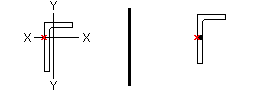
![]() General settings " option sets the gap between " Double material " angle braces and also sets the thickness of the stitch plate ( spacer ).
General settings " option sets the gap between " Double material " angle braces and also sets the thickness of the stitch plate ( spacer ).
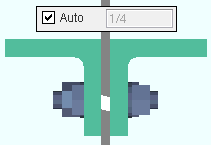
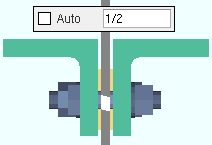
![]() General settings " option sets the distance (center-to-center) between stitch plates and the left/right end of the brace. Left/right end = end Left/right end ce material for a ' Plain end '. Left/right end = inside bolt if the end has a gusset. The actual spacing may be less than the spacing entered here.
General settings " option sets the distance (center-to-center) between stitch plates and the left/right end of the brace. Left/right end = end Left/right end ce material for a ' Plain end '. Left/right end = inside bolt if the end has a gusset. The actual spacing may be less than the spacing entered here.
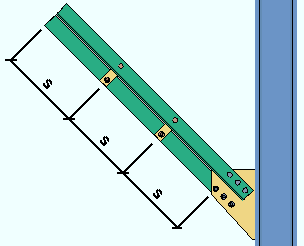
![]() General settings " option sets the number ( 1 or 2 or 3 ...) of stitch plates.
General settings " option sets the number ( 1 or 2 or 3 ...) of stitch plates.
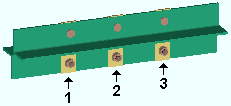
SCBF ' is selected for the vertical brace, the " Multiplication factor... " at Home > Project Settings > Job > Plate Design Settings is used to set the distance parallel with the brace member line from the end of the brace (or paddle plate or built-up tee) to the nearest corner of the gusset. For HSS /TS seismic braces, connection design creates reinforcement plates with locks that are contained in the "
Brace Reinforcement " leaf (
) . For 2-point gusset plates, the option " AISC seismic 1st ed. 2pt gussets " sets whether the design is based on the 1st or 2nd edition of the AISC seismic design manual. For 2-point bracing to a column flange, a "
Web Doublers " leaf becomes available for the adding of supporting member web doublers. The "
Web Doublers " leaf is populated automatically when the supporting member is a thin-web beam or thin-web column. For a seismic vertical brace or 2-point braces to a column web, the "
Stiffener Plate " leaf may, if the column web is too thin, be populated with values that generate the design of column web stiffeners.
Connection specifications ." For non-seismic HSS/TS braces, users of that program can still get connection design to create reinforcement plates by entering a " Plate thickness " in the "
Brace Reinforcement " leaf.
Auto " loads:
Auto " load calculation for seismic design
 or
or  member general information settings :
member general information settings :
indicates that, in a full-featured SDS2 program , all options are disabled ( grayed out ) under [ Left end settings ] or [ Right end settings ], thus preventing users from making changes to the end connection. To preserve the connection, users of that program are also prevented from manually editing or cutting or deleting connection materials on the locked end of the member.
indicates that a user of a full-featured SDS2 program is allowed to edit the options under [ Left end settings ] or [ Right end settings ].
![]() Information " option and its related messages apply when the " Input connection type " for this end of the vertical brace is a choice other than ' Plain end '.
Information " option and its related messages apply when the " Input connection type " for this end of the vertical brace is a choice other than ' Plain end '.

forced

system

graphical

system
Connection design lock " or "
End preparations " setting that is locked (
):

). (Recorded in SDS2 Detailing , v2015.)
button. The button doesn't do anything in a Site Planning. In a full-featured SDS2 program, the button provides context-sensitive help about the message.
![]() or
or ![]() . The choice that has been made here does not indicate a choice made in a full-featured SDS2 program . Rather, it shows the choice made to User and Site Options > Modeling > " Maintain user material and holes relation to vertical column/vertical brace member left end ."
. The choice that has been made here does not indicate a choice made in a full-featured SDS2 program . Rather, it shows the choice made to User and Site Options > Modeling > " Maintain user material and holes relation to vertical column/vertical brace member left end ."
Connection specifications " and "
Connection design locks " provide settings for finer control of a connection's design.
Connection type " option applies when ' User defined ' is the " Input connection type ."
), connection design creates the connection on this end of the brace using the Home > Project Settings > Job > Bolts, Washers, and Holes > Bolt Settings > " Default non-moment bolt type ."
), connection design uses the type of bolt shown here to create the connection on this end of the brace.
), connection design looks to the " Default non-moment bolt diameter for this job " set in Bolt Settings to determine the bolt diameter to be used for the connection on this end of the brace.
), connection design uses the bolt diameter shown here for the design of the connection on this end of the brace.
![]() or
or ![]() .
.
), connection design looks to Home > Project Settings > Fabricator > Standard Fabricator Connections > Plates to determine the plate thicknesses to be used for plates on the connection for this end of the brace.
), connection design rounds the calculated required thickness of plates as based on the load to the next 1/16 inch (or 1/8 inch if the calculated required thickness is greater than 5/16 inch).
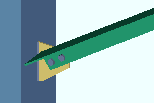
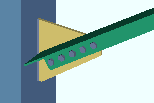
Loads " leaf notifies the user that the connection has been designed with the " Minimum setup connection capacity ."
Loads " on this window.
![]() or
or ![]() . The choice made here does not affect this program.
. The choice made here does not affect this program.
), framing situation checks are turned off. Framing situation checks take place during Process and Create Solids in a full-featured SDS2 program . Framing situation checks are not done in Site Planning.
), the framing situation checks are turned on.
Connection specifications " are shown when the " Input connection type " on this end is ' Vbrc plate ' or ' Welded '.
![]() ), the user of a full-featured SDS2 program has probably set the distance between the end of the brace and the face of the supporting beam or column. Or this may be the distance between the end fitting on the brace and the face of the supporting beam or column. Or it may the distance between the end of the brace and the edge of the clip angle that bolts the gusset to the supporting member. For a ' Welded ' HSS (pipe or tube) brace to an HSS chord member, the " Field clearance " is the fit clearance to the chord or other brace.
), the user of a full-featured SDS2 program has probably set the distance between the end of the brace and the face of the supporting beam or column. Or this may be the distance between the end fitting on the brace and the face of the supporting beam or column. Or it may the distance between the end of the brace and the edge of the clip angle that bolts the gusset to the supporting member. For a ' Welded ' HSS (pipe or tube) brace to an HSS chord member, the " Field clearance " is the fit clearance to the chord or other brace.
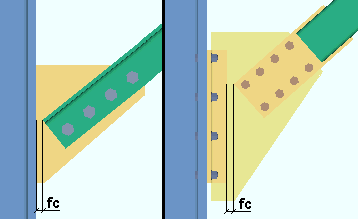
![]() ), the user of a full-featured SDS2 program has probably set the distance to bring the end of the vertical brace back from the work point for that end. Increasing the minus dimension makes the vertical brace shorter.
), the user of a full-featured SDS2 program has probably set the distance to bring the end of the vertical brace back from the work point for that end. Increasing the minus dimension makes the vertical brace shorter.
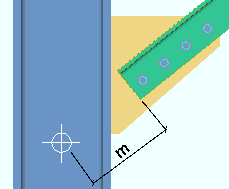
![]() ), then a full-featured SDS2 program calculates the minus dimension, taking into account the brace's " Brace to other member " clearance, the " Minimum edge distance ," and the depth or web thickness of the supporting member.
), then a full-featured SDS2 program calculates the minus dimension, taking into account the brace's " Brace to other member " clearance, the " Minimum edge distance ," and the depth or web thickness of the supporting member.
), connection design calculates the tension load on this end of the member using the value entered to " Brace design tension. . . % of allowable load " in Design Settings . The calculated numerical value -- calculated in this example -- is the actual value that is used to design the connection on this end of the vertical brace. Design method considerations: For ' ASD ' or ' LRFD ', the "
Auto " tension load is calculated per Section D2. For ' CISC 8 ' or ' CISC 9 ', it is calculated per Clause 13.2. For ' AS 4100 ', it is calculated in accordance with Clause 7.2. A special case : " Seismic brace " design increases the magnitude of the calculated auto tension load.
), a user of a full-featured SDS2 program has set the load. The user-entered value is used to design the connection.
), connection design calculates the compression load on this end of the member using the value entered to the field " Brace design compression . . . % of allowable load " in Design Settings . The calculated numerical value -- calculated in this example -- is the actual value that is used to design the connection on this end of the vertical brace. Design method considerations: For ' ASD ' or ' LRFD ', the "
Auto " compression load is calculated in accordance with Section E3. For ' CISC 8 ' or ' CISC 9 ', it is calculated in accordance with Clause 13.3. For ' AS 4100 ', it is calculated in accordance with Clause 6.3. A special case : " Seismic brace " design increases the magnitude of the calculated auto compression load.
), a user of a full-featured SDS2 program has set the load. The user-entered value is used to design the connection.
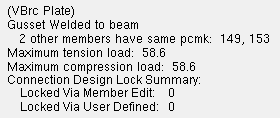
', while these options keep the " Main material " set at '
'.
Brace Connection To Gusset ( rod brace ) (
)
Brace Reinforcement ( HSS/TS brace ) (
)
Brace Connection To Gusset ( rod brace, various framing situations )
Gusset One Member Square ( angle )
Gusset One Member Square ( tee, channel )
Gusset One Member ( angle, tee, channel )
Brace Connection To Gusset ( angle, tee, channel )
Weld Conn2 ( angle, tee, channel )
NS/FS Clip Conn2 ( gusset weld to a beam )
Gusset One Member ( HSS, pipe, tube )
Brace Connection To Gusset Hss Paddle ( HSS, pipe, tube ; paddle fitting )
Brace Connection To Gusset Hss Bolted ( HSS, pipe, tube; welded tee fitting )
Brace Connection To Gusset Hss Welded ( HSS, pipe, tube; welded )
Hss Paddle With Web Plates ( HSS; paddle double shear fitting )
Gusset One Member ( stem-vertical tee )
Brace Connection to Gusset Wtee ( stem-vertical tee, web plates )
Brace Connection to Gusset ( stem-vertical tee, coped flange )
Gusset One Member ( wide flange, standard )
Brace Conn To Gusset Wide Flange Web Plate ( wide flange, standard )
Brace Conn To Gusset Wide Flange Flange Angle ( wide flange, standard )
Brace Connection to Gusset ( wide flange, web bolts to gusset )
Gusset One Member ( wide flange, paddle plates )
Brace Connection To Gusset Wide Flange Paddle ( wide flange, paddle plates )
Gusset One Member ( wide flange, web horizontal, claw angles )
Brace Connection To Gusset Wide Flange Claw ( wide flange, claw angles )
Gusset One Member ( wide flange, web horizontal, flange gussets )
Brace Connection To Gusset Wide Flange Plate ( wide flange, flange gussets )
Stiffener Plate ( seismic or non-seismic brace to a column web )
Gusset One Member Square ( angle )
Gusset One Member Square ( tee, channel )
Gusset One Member ( angle, tee, channel )
Brace Connection To Gusset ( angle, tee, channel )
Weld Conn2 ( angle, tee, channel )
NS/FS Clip Conn2 ( clip angle to a column )
Gusset One Member ( HSS, pipe, tube )
Brace Connection To Gusset Hss Paddle ( HSS, pipe, tube )
Brace Connection To Gusset Hss Bolted ( HSS, pipe, tube )
Brace Connection To Gusset Hss Welded ( HSS, pipe, tube )
Hss Paddle With Web Plates ( HSS; paddle double shear fitting )
Gusset One Member ( stem-vertical tee )
Brace Connection To Gusset Wtee ( stem-vertical tee, web plates )
Brace Connection To Gusset ( stem-vertical tee, coped flange )
Gusset One Member ( wide flange, standard )
Brace Connection to Gusset Wide Flange Web Plate ( wide flange, standard )
Brace Connection To Gusset Wide Flange Flange Angle ( wide flange, standard )
Gusset One Member ( wide flange, paddle plates )
Brace Connection To Gusset Wide Flange Paddle ( wide flange, paddle )
Brace Connection To Gusset ( wide flange, web bolts to gusset )
Gusset One Member ( wide flange, web-horizontal, claw angles )
Brace Connection To Gusset Wide Flange Claw ( wide flange, claw angles )
Gusset One Member ( wide flange, web-horizontal, flange gussets )
Brace Connection To Gusset Wide Flange Plate ( wide flange, flange gussets )
Gusset Intersection ( angle, tee, channel )
Brace Conn to Gusset ( angle, tee, channel )
Gusset Intersection ( HSS, pipe, tube )
Brace Conn To Gusset Hss Bolted ( HSS, pipe, tube )
Brace Conn To Gusset Hss Paddle ( paddle plate fitting on HSS, pipe, tube )
Gusset Beam Column Square ( angle )
Gusset Beam Column Square ( tee, channel )
Gusset Beam Column ( angle, tee, channel )
NS/FS Clip Conn1 ( gusset to column, angle, tee, channel )
NS/FS Clip Conn2 ( gusset to beam )
Shear Tab ( gusset to column )
End Plate ( gusset to column )
Gusset Beam Column ( HSS, pipe, tube )
Brace Conn To Gusset Hss Paddle ( HSS, pipe, tube; paddle plate )
Brace Conn To Gusset Hss Bolted ( HSS, pipe, tube; welded tee )
Brace Connection To Gusset Hss Welded ( HSS, pipe, tube; welded )
Hss Paddle With Web Plates ( HSS; paddle double shear fitting )
NS/FS Clip Conn1 ( gusset to column )
Gusset Beam Column ( stem-vertical tee )
NS/FS Clip Conn1 ( stem-vertical tee )
Brace Conn To Gusset Wtee ( stem-vertical tee, web plates )
Brace Conn To Gusset ( stem-vertical tee, coped flange )
Gusset Beam Column ( wide flange, standard )
Brace Conn To Gusset Wide Flange Web Plate ( wide flange, standard )
Brace Conn To Gusset Wide Flange Flange Angle ( wide flange, standard )
Brace Connection To Gusset ( wide flange, web bolts to gusset )
NS/FS Clip Conn1 ( clip angle to column )
Gusset Beam Column ( wide flange, paddle plates )
Brace Conn To Gusset Wide Flange Paddle ( wide flange, paddle plates )
Gusset Beam Column ( web-horizontal wide flange, flange gussets )
Gusset Beam Column ( web-horizontal wide flange, claw angles )
Gusset 2 Point Square ( angle )
Gusset 2 Point Square ( tee, channel )
Gusset 2 Point ( angle, tee, channel )
Brace Connection To Gusset ( angle, tee, channel )
NS/FS Clip Conn2 ( shared gusset to beam clip, 2-point only )
Web Doublers ( on the supporting beam, 2-point only )
Gusset 2 Point ( HSS, pipe, tube )
Brace Connection To Gusset Hss Paddle ( HSS, pipe, tube )
Brace Connection To Gusset Hss Bolted ( HSS, pipe, tube )
Brace Connection To Gusset Hss Welded ( HSS, pipe, tube )
Gusset 2 Point ( stem-vertical tee )
Brace Conn to Gusset Wtee ( stem-vertical tee, web plates )
Brace Conn to Gusset ( stem-vertical tee, coped flange )
Gusset 2 Point ( wide flange, standard )
Brace Connection To Gusset Wide Flange Web Plate ( wide flange, standard )
Brace Conn T o Gusset Wide Flange Flange Angle ( wide flange, standard )
Brace Connection To Gusset ( wide flange, web bolts to gusset )
Gusset 2 Point ( wide flange, paddle plates )
Brace Connection To Gusset ( wide flange, paddle plates )
Gusset 2 Point ( web-horizontal wide flange, claw angles )
Brace Connection To Gusset Wide Flange Claw ( web-horizontal wide flange )
Gusset 2 Point ( web-horizontal wide flange, flange gussets )
Brace Connection To Gusset Wide Flange Flange Plate ( web horizontal )
NS/FS Clip Conn2 ( shared gusset to column clip, 2-point only )
Web Doublers ( on the supporting column, 2-point only )
Stiffener Plate ( seismic or non-seismic 2- or 3-point to a column web )
Gusset 2 Point Square ( angle )
Gusset 2 Point Square ( tee, channel )
Gusset 2 Point ( angle, tee, channel )
Brace Connection To Gusset ( angle, tee, channel )
Gusset 2 Point ( HSS, pipe, tube )
Brace Connection To Gusset Hss Paddle ( HSS, pipe, tube )
Brace Connection To Gusset Hss Bolted ( HSS, pipe, tube )
Brace Connection To Gusset Hss Welded ( HSS, pipe, tube )
Gusset 2 Point ( stem-vertical tee )
Brace Connection To Gusset Wtee ( stem-vertical tee web plates )
Brace Connection To Gusset ( stem-vertical tee, coped flange )
Gusset 2 Point ( wide flange, standard )
Brace Conn To Gusset Wide Flange Web Plate ( wide flange, standard )
Brace Conn To Gusset Wide Flange Flange Angle ( wide flange, standard )
Brace Connection To Gusset ( wide flange, web bolts to gusset )
Gusset 2 Point ( wide flange, paddle plates )
Brace Connection To Gusset Wide Flange, Paddle ( wide flange, paddle plates )
Gusset 2 Point ( web-horizontal wide flange, claw angles )
Gusset 2 Point ( web-horizontal wide flange, flange gussets )
Gusset Column Cap Square ( angle )
Gusset Column Cap Square ( tee, channel )
Gusset Column Cap ( angle, tee, channel )
Brace Connection To Gusset ( angle, tee, channel )
Gusset Column Cap ( HSS, pipe, tube )
Brace Conn To Gusset Hss Bolted ( HSS, pipe, tube )
Hss Paddle With Web Plates ( HSS; paddle double shear fitting )
Gusset Column Cap ( stem-vertical tee )
Brace Conn To Gusset Wtee ( stem-vertical tee, web plates )
Brace Conn To Gusset ( stem-vertical tee, coped flange )
Gusset Column Cap ( wide flange, standard )
Brace Conn To Gusset Wide Flange Web Plate ( wide flange, standard )
Brace Conn To Gusset Wide Flange Flange Angle ( wide flange, standard )
Brace Connection To Gusset ( wide flange, web bolts to gusset )
Gusset Column Cap ( wide flange, paddle plates )
Brace Conn To Gusset Wide Flange Paddle ( wide flange, paddle plates )
Gusset Column Cap ( web horizontal wide flange, claw angles )
Brace Connection To Gusset Wide flange Claw ( web horizontal wide flange )
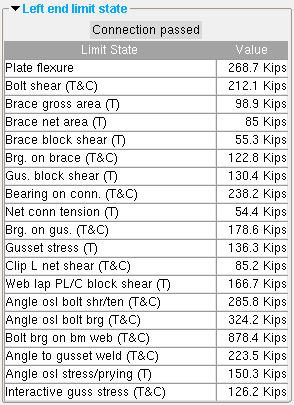
Information
Member
Connection type
Connection specifications
Setbacks
Loads
Summary
End preparations
Connection design locks
Left end limit state
Components
Information
Member
Connection type
Connection specifications
Setbacks
Loads
Summary
End preparations
Connection design locks
Right end limit state
Components
Log " entries or review or type "
Notes ."
Summary " on this window.