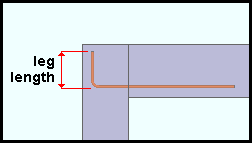Add Additional Bars - Beam ( Modeling )
Tool summary :
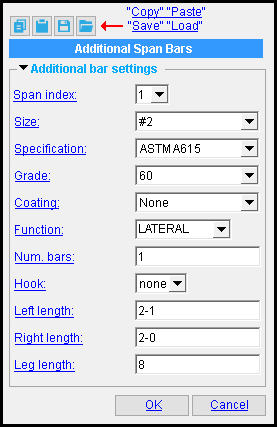
On the Cast in Place Beam Edit window, the name of the leaf for the additional bars " Component " will be " Additional Span Bars. "
You can edit the tabs using the settings under that leaf, or you can double-click a column dowel to open up this window (shown at left). To open this window, double-click the Additional Bars - Beam materials while the " Selection filter " is set to ' Custom Components ''.
Also see :
- Modeling (where custom components can be added)
- Custom components (topic)
- Additional Bars - Beam ( Home > Project Settings > Job > Plugin Defaults > Component Plugin Defaults > )
- Copy Component (to copy the component to another cast in place beam)
- Move Component (to move the component to another cast in place beam)
- Explode Component (to reduce the custom component to its constituent materials)
- Component Selection Tool (to search for custom components of a selected type)
- Model Tree (to find custom components and select them for deletion, editing, etc.)
concrete | add component | model > component > | top
To add, delete, or edit the Additional Bars - Beam custom component :
To add the custom component: 1 ) In Modeling , select a cast in place beam. 2 ) Choose Model > Component > Add . 3 ) On the custom component selection list, choose " Additional Bars - Beam " as the custom component you want to add. 4 ) On the Select type selection list, choose the type of bars that you want to add. 5 ) The Additional Span Bars window opens. Enter the settings that you want, then press " OK " to close the window. 6 ) If User and Site Options > Modeling > " Automatically process after modeling operation " is set to ' Process and create solids ', the bars will be generated immediately. If not, the bars will be generated on the cast in place beam the next time the beam undergoes Process and Create Solids .
Tip: If you use in-tool selection -- that is, select the cast in place beam after selecting " Additional Bars - Beam " as the custom component you want to add -- only cast in place beams will be selectable. To delete an Additional Bars - Beam custom component: 1 ) Select the component in the Model Tree . 2 ) Press the Delete key (or choose Edit > Delete ). 3 ) Process and Create Solids if User and Site Options > Modeling > " Automatically process after modeling operation " is not set to a choice that makes create solids take place automatically.
In the Model Tree , the Additional Bars - Beam custom component is listed as Additional Span Bars when " View By " is set to ' Member piecemark ' or ' Member number '. The Additional Bars - Beam component is listed under its member, after that member's connection components ( Left End and Right End ), and before that member's submaterials.
To edit an Additional Bars - Beam custom component or review its settings, you can find the member it is added to and open its edit window. The component's settings will be contained in that window in a section named [ Additional Span Bars ]. To edit an Additional Bars - Beam custom component without opening the Cast in Place Beam edit window, use the Model Tree . You also can use the Selection Filter toolbar item to select the ' Custom Components ' filter and double-click any bar in the additional span bars component to edit the component. The Component Selection Tool can also be used to edit (and find) custom components.
concrete | add component | model > component > | top
Additional Bars - Beam custom component settings :
| Additional Span Bars |
 ------ Additional bar settings ------
------ Additional bar settings ------
Span index: 1 , 2 , 3 , or etc . This applies when the additional span bars are added to a cast in place beam that span multiple cast in place columns. Each index represents a column that is spanned by the beam. Consequently, the number of choices here will not exceed the number of cast in place columns spanned by the beam.
The choice you make here determines the placement of the component; e.g., a span index of ' 2 ' embeds the bars into column 2.
Size: A size designation that has been entered to the Rebar Definitions Setup window under the " Active rebar standard ".
Specification: A615 or A706 or etc. This is an ASTM specification entered into the Rebar Specifications window.
Grade: 60 or 40 or etc. This is the yield strength (grade) of the rebar.
The grade choices in this list box are limited to those entered in the Rebar Specification window for the " Specification " chosen for this rebar.
Coating: None or a Coating designation that is available in the " Standard " that you have selected.
The coating choices in this list box are limited to those entered in the Rebar Specification window for the " Specification " chosen for this rebar shape.
Select ' None ' if you do not want a coating. Since it is possible to create specifications that do not have coatings, it is possible that ' None ' may be your only option.
User configuration: If a coating is not available for selection, selecting a different " Specification " will make that coating available if the coating you want is in that other standard. If you don't want to change to a different " Specification ," you can open the Rebar Specifications window and add the coating you want to the specification that you currently have selected.
Function: Blank or a usage description . The " Function " that you enter here is used on the schedules that appear on drawings.
The usage descriptions in this field are limited to those entered in the Rebar Usage Descriptions window for ' Beam '.
User configuration: To add a " Function " that you can select here, type the function to a blank line in the ' Beam ' section of the Rebar Usage Descriptions window.
Num. bars: The number of additional bars. The number you enter must be greater than zero.
This is minimum number of additional bars that will be modeled. When continuous bars are present in the cast in place beam, the system may increase the number of additional bars so that the number can be divided by the number of spaces between the continous bars.
Hook: none or 90 or 180 . This is the shape of the hook (if any) when the end is embeded in a cast in place member.
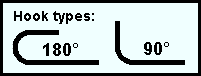
' none ' does not add a hook to the additional bars.
' 90 ' adds a 90° hook to the ends of the additional bars.
' 180 ' adds a 180° hook to the ends of the additional bars.
The hook length is determined by the end hook " Hook Length (90 degree) " or " Hook Length (180 degree) " distance in the reinforcing bar definition for rebar of that " Size ."
Left length: The distance (in the primary dimension " Units " or other units ) from the left end of each bar to the nearest edge of the column designated by the " Span index ," exclusive of hooks.
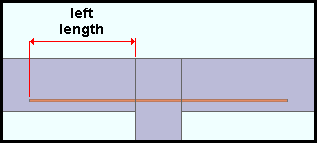
Right length: The distance (in the primary dimension " Units " or other units ) from the right end of each bar to the nearest edge of the column designated by the " Span index ," exclusive of hooks.
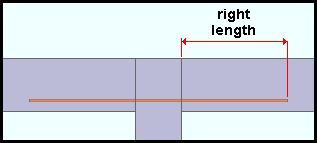
Leg length: The distance (in the primary dimension " Units " or other units ) of the length of the legs that are embeded in a cast in place column. If neither end of the component is embeded in a cast in place column (for example, when the center of the beam spans the column), this field is disabled ( grayed out ).